How to Set up a Wireless Network in Windows XP
Method 1 of 3:
Set up your new router
-
 Note that if buying a router, all routers are compatible with Windows XP. It is wireless adapters that have varying levels of Windows XP compatibility. If your router isn't new, then turn it on and skip to "Detecting your wireless adapter" (below).
Note that if buying a router, all routers are compatible with Windows XP. It is wireless adapters that have varying levels of Windows XP compatibility. If your router isn't new, then turn it on and skip to "Detecting your wireless adapter" (below). -
 Plug your router into your internet socket if you want to share your internet.
Plug your router into your internet socket if you want to share your internet. -
 Plug your router into your PC with an Ethernet cable.
Plug your router into your PC with an Ethernet cable. -
 Go to your browser and type in the address "http://192.168.0.1 or 192.168.0.1" or whichever address the router's web server is listening.
Go to your browser and type in the address "http://192.168.0.1 or 192.168.0.1" or whichever address the router's web server is listening. -
 Enter your username and password from your router (often "admin" and "admin") then your internet service provider.
Enter your username and password from your router (often "admin" and "admin") then your internet service provider. -
 Enable wireless and set your encryption (WEP or WPA) and type a memorable passkey.
Enable wireless and set your encryption (WEP or WPA) and type a memorable passkey.
Method 2 of 3:
Detecting your wireless adapter
-
 Your wireless adapter should be detected automatically by Windows XP.
Your wireless adapter should be detected automatically by Windows XP. -
 Check Device Manager.
Check Device Manager.
Method 3 of 3:
Connecting to a network
-
 If your connection appears in the Wireless Connection Manager then connect to it, otherwise run the wizard.
If your connection appears in the Wireless Connection Manager then connect to it, otherwise run the wizard. -
 Run the Wireless Network Setup Wizard.
Run the Wireless Network Setup Wizard. -
 Give it an SSID name if you want.
Give it an SSID name if you want. -
 Choose your "Encryption" (WEP or WPA) and enter your passkey.
Choose your "Encryption" (WEP or WPA) and enter your passkey. -
 Adjust any properties.
Adjust any properties. -
 Connect.
Connect.
4 ★ | 1 Vote
You should read it
- How to secure the D-Link wireless router
- How to Set Up a Wireless Router
- Build a wireless network with a broadband router - Part 1: Prepare hardware
- Build wireless networks with a broadband router - Part 3: Connect wireless computers to the network
- Speed up tips for wireless routers
- How to Make a Regular Printer Wireless with a Wi Fi Router



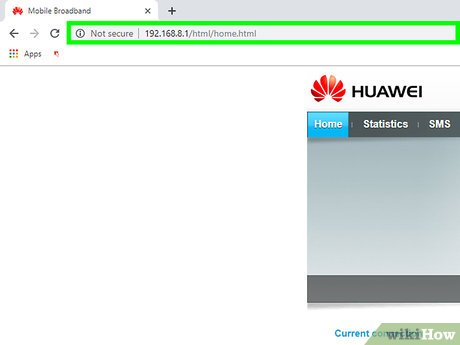
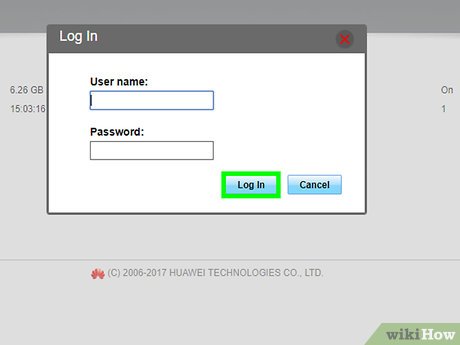


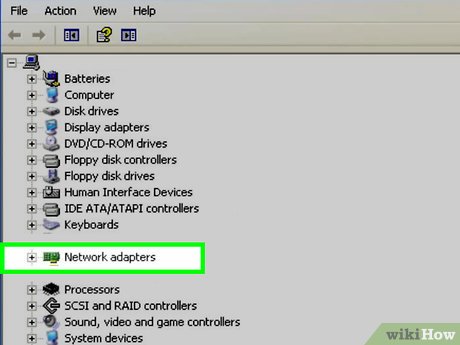
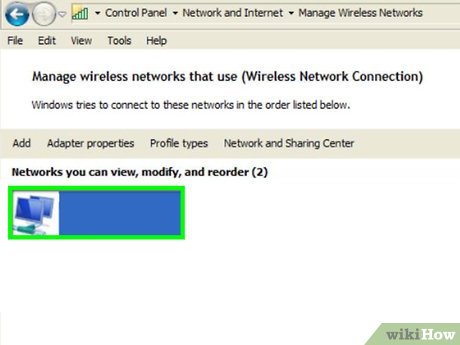
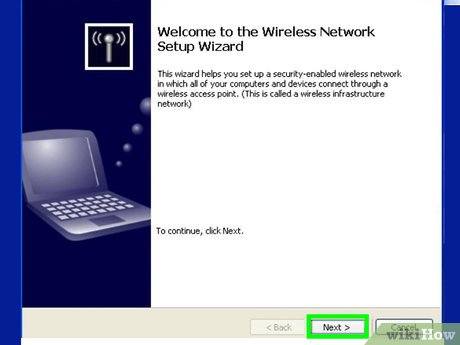
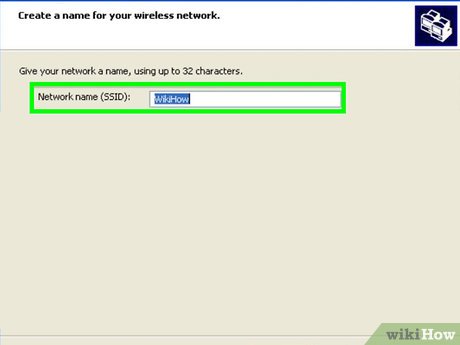
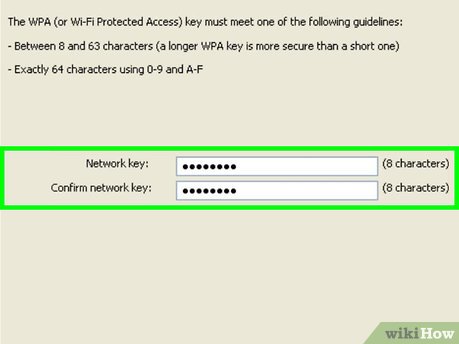
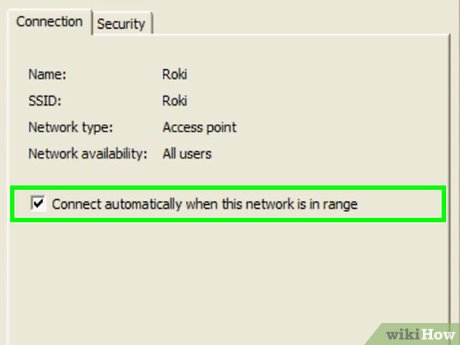

 How to Retrieve Passwords in Windows XP
How to Retrieve Passwords in Windows XP How to Make a Windows XP Bootable Disk Using a ISO File
How to Make a Windows XP Bootable Disk Using a ISO File How to Dramatically Speed up Windows XP
How to Dramatically Speed up Windows XP How to Alter Startup Programs in Windows XP
How to Alter Startup Programs in Windows XP How to Reinstall Windows XP Without the CD
How to Reinstall Windows XP Without the CD How to Change a Windows XP Product Key
How to Change a Windows XP Product Key