Share PowerPoint 2010 presentation files over the Internet
TipsMake.com - In everyday work, many of us still use PowerPoint to display documents and documents. But do you know that a handy feature in PowerPoint 2010 is Broadcast Slide Show - it is easy to help users share this projection to computers, smartphones or other supported devices via the Internet. . In the following article, we will present this specific operation to perform this process.
After completing the content of the document that needs to be shown, select the Slide Show> Broadband Slide Show tab :
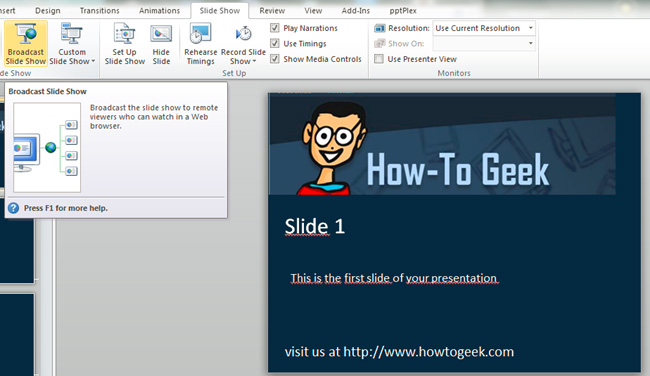
You will see the system bulletin board reminding you that in order to use this service, we will need to have a Windows Live ID account. Click the Start Broadcast button :
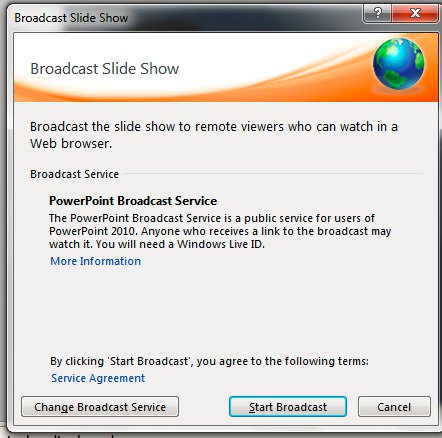
The system will begin the process of uploading the presentation file, which depends on the speed of the Internet connection and the user's text file size:
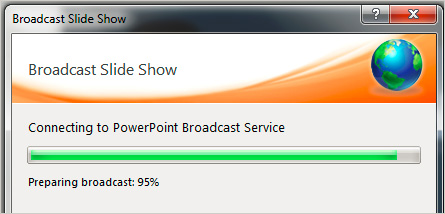
Then, you will see the connection path to the newly created Broadcast section, and there are also options for copying or emailing:
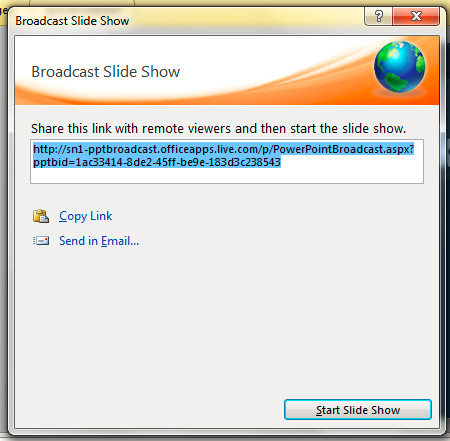
After sending this link, a message will continue to display that reminds you that you cannot make any changes during the presentation and select to end this process:

On the recipient side, they must click on the link sent:
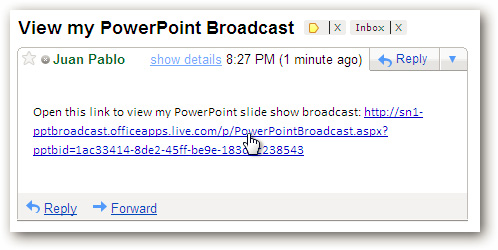
After that, the system's browser will automatically open and the screen will start:

Select to view in Full Screen View mode at the top left corner:

And when finished, the viewer will see a final notification screen:
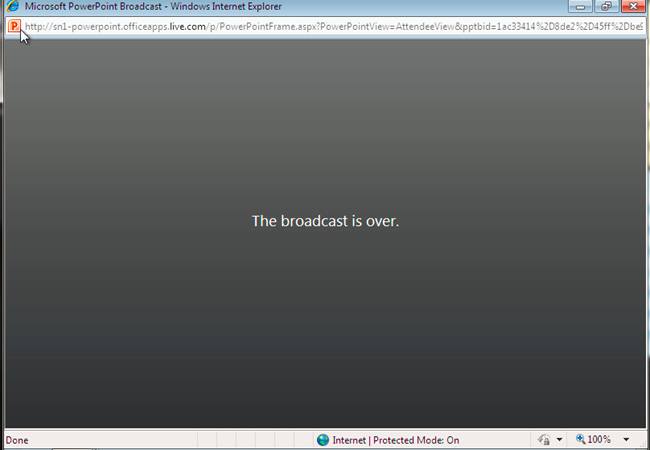
Although there are still some basic features such as audio signal transmission, Skype, Messenger support . but this is still a better choice if you want to share PowerPoint presentations with others. . Good luck!
You should read it
- Instructions for projecting PowerPoint 2010 files over the Internet
- Create Label in Word 2010
- 10 support utilities for Office 2007 and 2010
- Backup and restore Office 2010 Ribbon toolbar
- Add Structure to Diagram in Visio 2010 using List and Container
- Set automatic email sending and receiving mode in Outlook 2010
 Use Pivot Table in the Google Docs Spreadsheet
Use Pivot Table in the Google Docs Spreadsheet Instructions to remove background images with PowerPoint 2010
Instructions to remove background images with PowerPoint 2010 Data synchronization between platforms and devices
Data synchronization between platforms and devices Capture and edit screen images with MS Word 2010
Capture and edit screen images with MS Word 2010 Create 5 virtual accounts from a primary account in Hotmail
Create 5 virtual accounts from a primary account in Hotmail Google Docs adds many new formats
Google Docs adds many new formats