How to print tasks (to-do lists) on Google Docs, Chat and Gmail
You can also easily print the list and put it where you want, or give it to the right people. Find out how to do it right here
View the list of tasks
To view the to-do list that you have created on the above Google applications, first display the control panel located on the right side of the interface window. This can be done by clicking the arrow that appears in the bottom right corner of the screen.
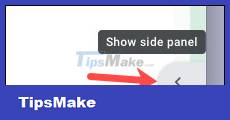
You will then see Calendar, Keep, Tasks, and Contacts icons in the dashboard. Click the Tasks icon.
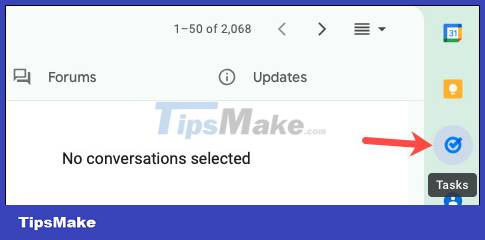
When you see your Tasks in the sidebar, also on the right, click select list from the drop-down options box at the top.

Optionally, you can also view your completed tasks by expanding the Completed section at the bottom of the sidebar.

Print tasks
On the list of available tasks, click the three dots at the top right to display the More actions menu. Let's sort the list of tasks first, then click ' Print List '.
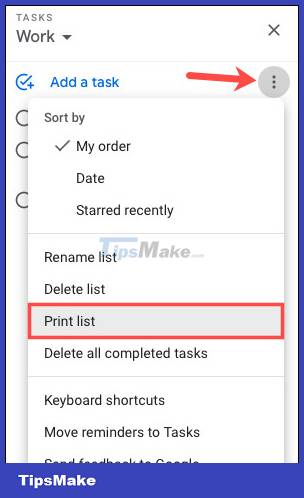
Follow your operating system and browser prompts to print the to-do list. For unfinished tasks, you'll see the due date and time, as well as the starred tasks on the printout. If there's a recurring quest, you'll only see a repeating 2 arrow icon.
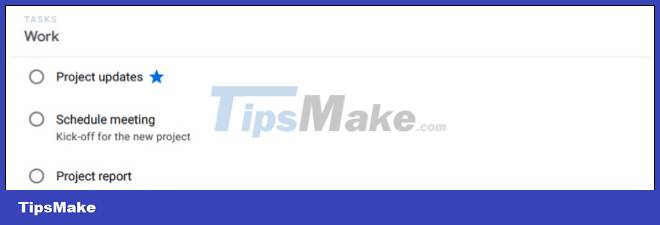
If you also want to print completed tasks, make sure you have expanded the Completed section in the sidebar. Then, select the Print List option in the List drop-down menu. The additional information you will see for completed tasks is any added details.
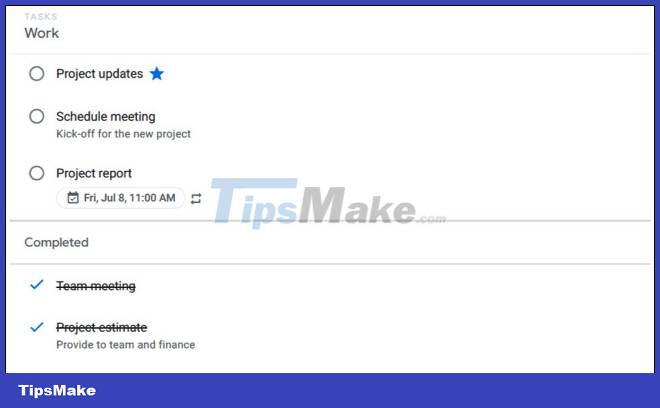
When done, tap the X at the top right of the Tasks sidebar to close it.
Hope you are succesful.
You should read it
- Ways to enable Task Manager in Windows 11
- 7 Task Manager processes that should never end
- List of Google Docs shortcuts on iOS (Last part)
- List of shortcuts for Google Docs on Mac (Part 2)
- Instructions to fix Task Manager has been Disabled by your Administrator
- Preparing for a new Task Manager on Windows 11
 How to color faster in Krita using Colorize Mask
How to color faster in Krita using Colorize Mask 7 best free volume booster software for Windows
7 best free volume booster software for Windows Instructions to turn off the Spotify Canvas feature
Instructions to turn off the Spotify Canvas feature Roblox Studio
Roblox Studio How to combine videos automatically on TikTok
How to combine videos automatically on TikTok Instructions for creating stickers on Canva
Instructions for creating stickers on Canva