Increase memory limit for 32-bit applications in 64-bit Windows
But did you know one thing, that any 32-bit application that you run on 64-bit is still limited to using only 2GB of memory? Includes games and possibly previous versions of Microsoft Office you have installed (unless you choose to install 64-bit).
The question is where does the problem arise? While your system has more than 2GB of RAM, and with that capacity it allows great use of applications or games. Moreover, some applications even break when at this limit, or appear a memory error message box. If you work with a large excel file (500,000 rows or more) you will often encounter this problem.
Solution
Fortunately, there is a coder named Daniel Pistelli who has written an application that allows to modify 32-bit programs and allow them to be processed in 4GB of RAM. It is important to note that this utility is only really useful when running on 64-bit operating systems. If you are not sure what platform your system is running on, check the following:
Step 1. Go to Control Panel, click the display mode as 'small icons' in the top right corner of the window.
Step 2. Select System.
Step 3. Next, in the System Type section you will see if your operating system version is 64-bit or not (64-bit operating system). Otherwise you will not be able to use this utility.
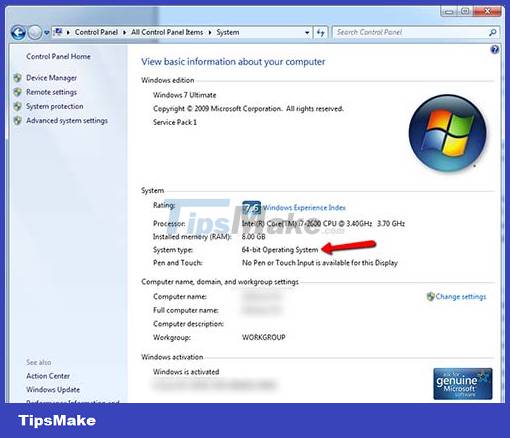
The second thing you need to remember is that this utility is only for 32-bit applications. If you're not sure if the application you need to run is 32-bit, check by pressing CTRL-SHIFT-ESCAPE. Here select the processes tab. A list of running programs will be listed. Find your application in this list and see if there is a *32 symbol next to its name.

Use patch
After completing the above two checks, the next thing to do is to perform the patching process for 32-bit applications. First you need to backup the executable file of that program before proceeding. This is because if the patching process fails, or if you need to download an update for that program, you will probably need to revert to the original file. You only need to back up the program's executable file (with the extension .EXE) and not the entire directory containing it. Finally, download the patch here.
Once downloaded, run it and select the program you want to modify by selecting the executable file. When it's done, a message box will let you know. Click OK to finish or Another File to continue.
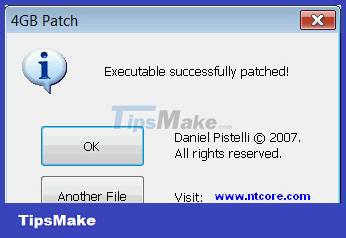
Conclusion
With the above simple way, your applications will now be used at 4GB of RAM. This is really useful for applications that use a lot of system resources such as heavy games. In addition, the utility also supports some other software that cannot use 64-bit versions such as Excel, Photoshop, 3D Studio Max.
You should read it
- Microsoft fixes 8 critical vulnerabilities
- Vista helps Office 2007 work better
- Despite Microsoft's efforts, Windows 7 is still used in nearly 50% of businesses surveyed
- Microsoft announced plans to upgrade Windows 8
- Microsoft may be considering developing Office for Linux
- History of Microsoft Windows operating system throughout the ages
 7 ways to open the Run dialog box in Windows
7 ways to open the Run dialog box in Windows Microsoft warns new Windows updates can cause printer errors
Microsoft warns new Windows updates can cause printer errors Convert MBR to GPT on Windows drive
Convert MBR to GPT on Windows drive Windows + V: Useful keyboard shortcuts that many Windows users don't know
Windows + V: Useful keyboard shortcuts that many Windows users don't know There is a new version of Windows every 3 years, Windows 12 coming out in 2024?
There is a new version of Windows every 3 years, Windows 12 coming out in 2024? How to Get Google Play Store on Amazon Fire
How to Get Google Play Store on Amazon Fire