How to Change Directory in Command Prompt
Open Command Prompt

Open Start. You can click the Windows icon in the bottom left corner of the screen or press the key ⊞ Win.
On a Windows 8 computer, you'll place your mouse pointer in the upper-right corner of the screen, then click the magnifying glass icon when you see it appear.

Import cmd. With this operation, you will see the Command Prompt icon displayed at the top of the Start window.
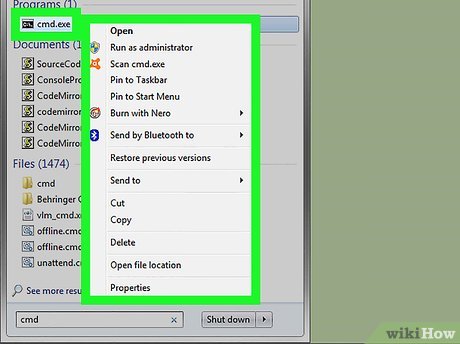
Right click on Command Prompt. This is the program with the black box icon. A menu will appear on the screen after a right-click.

Click Run as administrator . This is the option at the top of the menu. This allows you to access Command Prompt with administrator permissions.
Confirm your selection by clicking Yes when asked.
You cannot use Command Prompt in administrator mode if you are using a restricted computer, a public computer, a computer on an internal network (such as a library or school computer), or regular user account.
Change directory

Import cd . Remember to enter a space after the "cd" command. This command is short for the phrase "change directory" and is used every time you want to change the directory in Command Prompt.
Don't rush to press the key ↵ Enterright now.

Specify the path to your folder. The folder path is like a map that takes you to a certain folder. For example, if you want to access the "System32" folder in the "WINDOWS" folder on your hard drive, the path will be "C:WINDOWSSystem32".
You can find the path to the folder by opening My Computer, double-clicking the hard drive icon, finding the folder you need, and looking at the address bar above the folder.

Enter the path to the folder. Your command or address will be entered after the "cd" command; make sure there is a space in between the "cd" command and your command.
For example, your complete statement would be cd WindowsSystem32or cd D:.
Because your computer's default directory is the hard drive (such as "C:"), you don't need to enter the hard drive name.
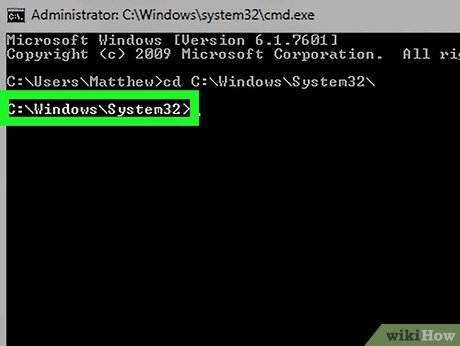
Press ↵ Enter. This will change the folder in Command Prompt to the folder of your choice.
 How to Change Your Computer's Date and Time Using Command Prompt
How to Change Your Computer's Date and Time Using Command Prompt How to Change Startup Program on Windows 7
How to Change Startup Program on Windows 7 How to Fix Windows Computer Sound Errors
How to Fix Windows Computer Sound Errors How to Fix Blue Screen Error on Windows
How to Fix Blue Screen Error on Windows How to Use Remote Desktop on Windows 7
How to Use Remote Desktop on Windows 7