4 ways to fix MSVCP140.dll error is missing on Windows computers
Have you ever started a software on your computer (like WAMP Server, Skype) or some other game and you see an error message like this?
'The program can't start because MSVCP140.dll is missing from your computer'.
This is a very common error of missing DLL files when running programs or games, that's why today I will show you how to fix MSVCP140.dll is missing error on Windows computer most effectively.

#first. Install the Microsoft Visual C++ installation package
NOTE: This article I made on Windows 10 operating system, but you can also apply it to Windows 7, 8, 11 . versions too.
In the Microsoft Visual C++ Redistributable for Visual Studio 2015 installation package, there is a file MSVCP140.dll. By default, after installing Windows, this file will be available.
However, for some reason, the MSVCP140.dll file on the computer is corrupted or mistakenly deleted and causes the error MSVCP140.dll is missing. To install Microsoft Visual C++ Redistribute, do the following:
+ Step 1: You go to this website! => Then click the Download button.

+ Step 2: You choose the x86 or x64 file (If your computer uses 32bit Windows, choose the x86 file, and if your computer uses 64bit Windows, choose x64). After selecting, click Next.
Check if the computer uses Windows 32bit or 64bit if you do not know !

+ Step 3: Now the file will be automatically downloaded, after downloading, double click to launch the file.
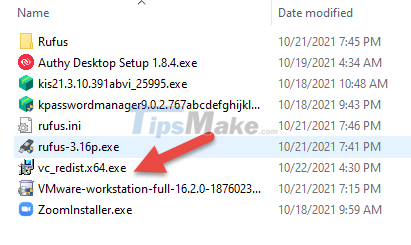
+ Step 4: When the installer launches, check the box I agree to the license terms and conditions to agree to the terms of use => then click Install.
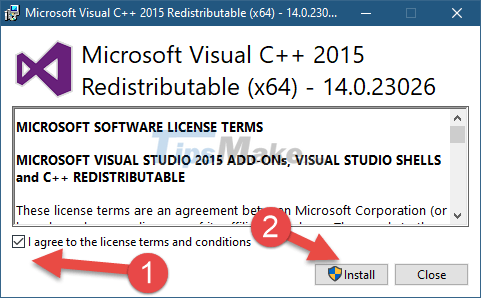
+ Step 5: After completing, click Close to finish. Finally, restart your computer to apply the changes.
#2. Download the file MSVCP140.dll that I prepared
If you do not want to install additional software on your computer like method #1 above, or need to run the software to 'fire' immediately, you can immediately download the MSVCP140.dll file to use.
+ Step 1: You download the file msvcp140.dll at this link (always the latest version) /Or backup link / backup link !
Check SHA-1 code: 3734737057F0618B507F50A67EC179AEA9040444 (backup version)
+ Step 2: After downloading => you extract the file, we will get 2 x86 and x64 folders. Depending on whether your operating system is Windows 32bit or Windows 64bit, copy the MSVCP140.dll file in the corresponding folder.
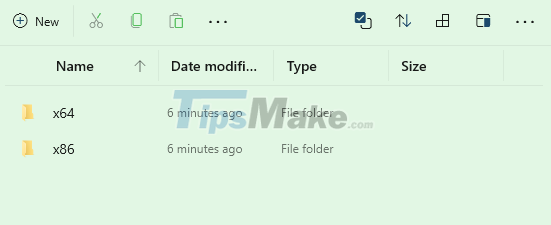
Or if you download from link #1, do this:
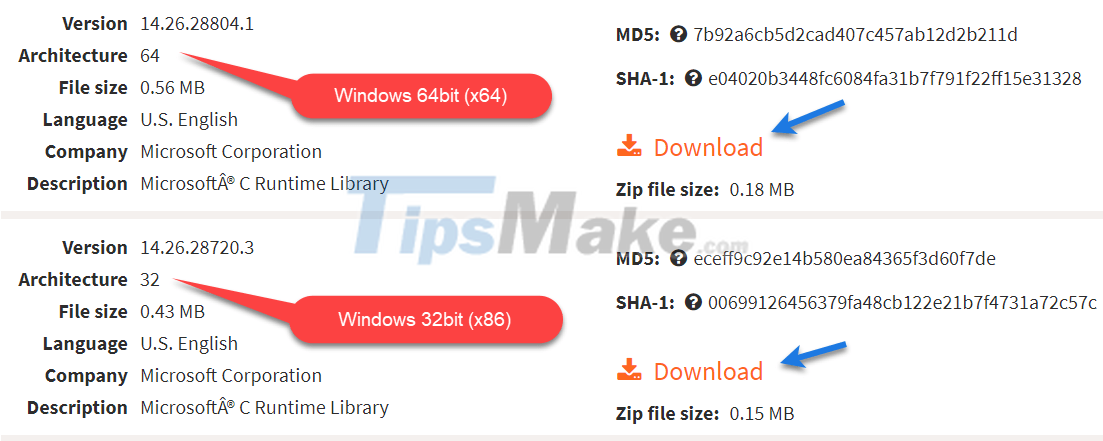
+ Step 3: After copying the msvcp140.dll file, please access the following path:
For Windows 32bit: C:/Windows/System32.
For Windows 64bit: C:/Windows/SysWOW64.

+ Step 4: You paste the file into that folder, click Replace the file in the destination to overwrite if asked. OK, that's it.
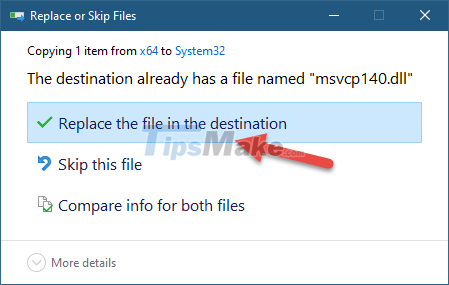
And now restart your computer (if necessary) and test the software or game you are getting the error. For Windows 64bit, after doing it, it still fails, try copying the msvcp140.dll file to the C:/Windows/System32 path again.
NOTE: In addition to the above method, you can also copy the msvcp140.dll file from another computer by following the link above. Then Paste into the computer that is having the error according to the corresponding folder.
#3. Update Windows through Windows Update
Updating Windows is extremely important and necessary to ensure features and security patches are always up to date. Because it is possible that newer versions of Windows 10 will be able to fix the error MSVCP140.dll is missing. To update Windows, we will perform the following steps:
+ Step 1: Press Win + I key combination to launch Settings.
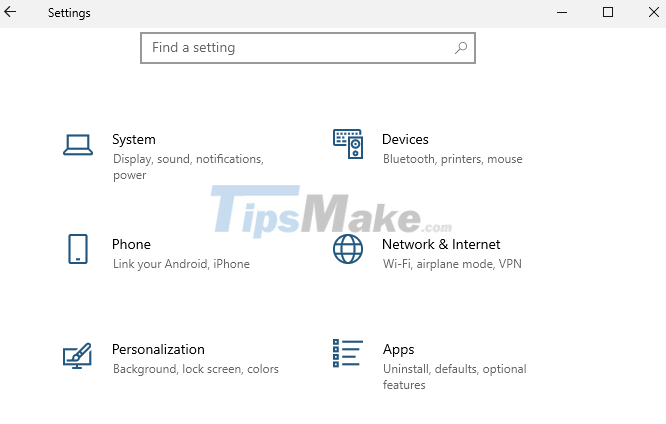
+ Step 2: You click Update & Security.

+ Step 3: Next, click the Check for updates box.
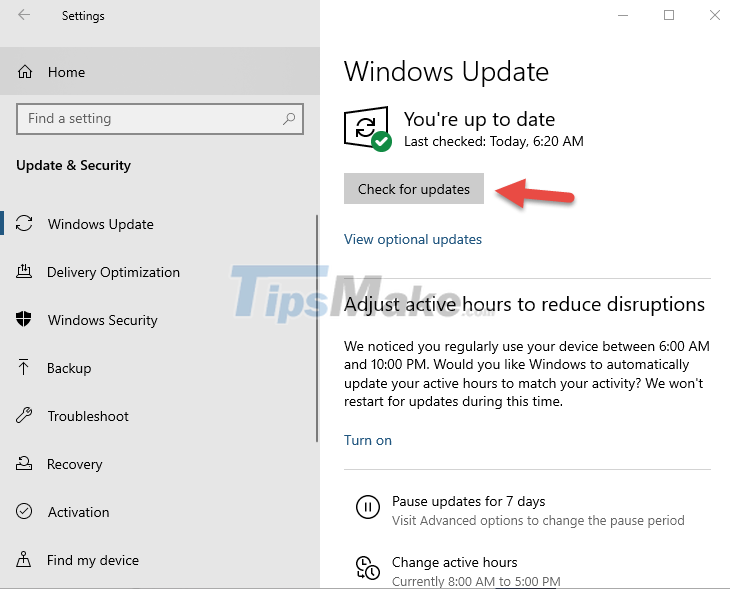
+ Step 4: Now you just have to wait for Windows Update to do the rest (In most cases you will have to restart your computer to apply the update to Windows).

#4. Run the System File Checker tool in Windows
System File Checker is a tool available on Windows that allows us to check, verify and repair corrupted system files on your system. To use System File Checker, we will do the following:
+ Step 1: Press the Win + X key combination => then click Windows PowerShell (Admin) to open PowerShell under Admin.
Or you can also press Windows + S to open Windows Search => then search with the keyword PowerShell => and select Run as administrator to run with Admin rights.
NOTE: You can also use the command below in the CMD window.

+ Step 2: After the Windows PowerShell window appears, enter the following command line => and press Enter to run the command:
sfc /scannow
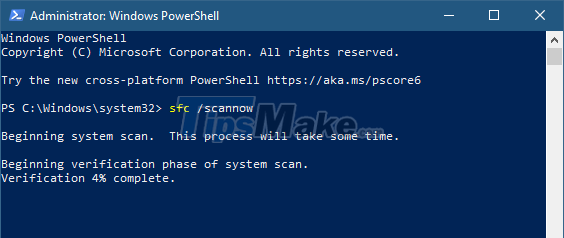
+ Step 3: Now you just have to wait for the tool to do the rest.
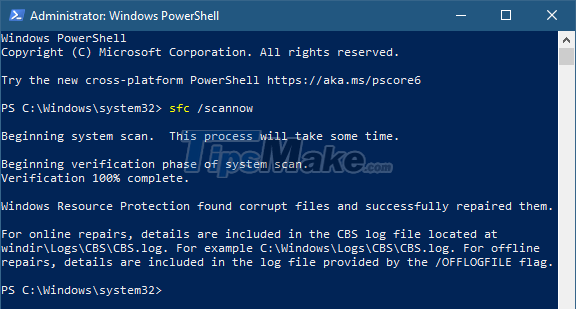
After the test is complete, the tool will display on the screen one of the following results:
- Windows Resource Protection did not find any integrity violations: The tool did not detect any missing or corrupted files or folders on Windows.
- Windows Resource Protection could not perform the requested operation: The check process encountered an error and the tool was forced to stop. You may have to scan offline in this case.
- Windows Resource Protection found corrupt files and successfully repaired them. Details are included in the CBS.Log %WinDir%/Logs/CBS/CBS.log: This message will appear when System File Checker has detected and repaired the corrupt file or folder. You can go to the following log file to see the details of files or folders that have been fixed or cannot be corrected: '%WinDir%/Logs/CBS/CBS.log'.
- Windows Resource Protection found corrupt files but was unable to fix some of them: You will receive this message when SFC detects that the file or folder is corrupted but it cannot fix it. In this case, you have to find other ways to fix the above error.
Note: The message may be slightly different in different versions of Windows. However, the meaning is still the same.
#5. Epilogue
Well, above are the 4 most effective ways to fix MSVCP140.dll is missing error on Windows computers that I know of. In addition to the above methods, if you know any other effective methods, do not forget to share them in the comments section below.
Hope this article will be useful to you, good luck!
You should read it
- What is the error Msvcr110.dll missing? How to prepare?
- How to fix 'NTLDR is Missing' error in Windows XP
- Fix BOOTMGR error is missing when starting Windows
- How to fix 'The program can't start because api-ms-win-crt-runtime-l1-1-0.dll is missing from your computer'
- How to fix Winload.efi is missing on Windows
- How to fix api-ms-win-core-libraryloader-l1-1-1.dll is missing
 Steps to fix the error of not opening Windows Security on Windows 11
Steps to fix the error of not opening Windows Security on Windows 11 Find a vulnerability that causes Windows computers to have a 'white screen of death' error
Find a vulnerability that causes Windows computers to have a 'white screen of death' error 5 Most effective ways to fix black screen errors
5 Most effective ways to fix black screen errors 5 Simple Ways To Fix Computer Loss Of Voice At Home
5 Simple Ways To Fix Computer Loss Of Voice At Home How to fix 'The Installer Has Encountered an Unexpected Error 2203' error on Windows
How to fix 'The Installer Has Encountered an Unexpected Error 2203' error on Windows How to fix Metro Exodus crashes on Windows 10
How to fix Metro Exodus crashes on Windows 10