Errors related to msvcp140.dll, download msvcp140.dll here
msvcp140.dll is part of Microsoft Visual C++ Redistributable Packages for Visual Studio 2015
Link download msvcp140.dll here
The most common msvcp140.dll error messages are:
- The program can't start because msvcp140.dll is missing from your computer. Try reinstalling the program to fix this problem.
- There was a problem starting msvcp140.dll. The specified module could not be found.
- Error loading msvcp140.dll. The specified module could not be found.
- The code execution cannot proceed because msvcp140.dll was not found. Reinstalling the program may fix this problem.
- msvcp140.dll is either not designed to run on Windows or it contains an error. Try installing the program again using the original installation media or contact your system administrator or the software vender for support.
In most cases, the solution is to properly reinstall the msvcp140.dll file on the PC into the Windows system directory. Also, some programs, especially PC games, require the DLL file to be placed in the game/application installation directory.
Additional information about msvcp140.dll
msvcp140.dll is part of "Microsoft Visual C++ Redistributable Packages for Visual Studio 2015" and is typically required to run programs developed using Visual C++.
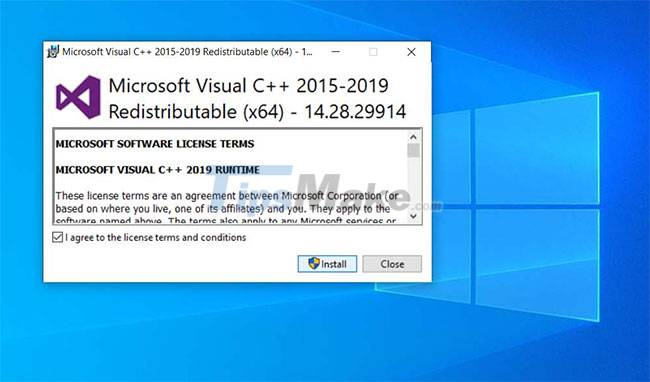
Some games or applications may need this file in the game/app installation directory. Copying it from the Windows system directory to the game/application's installation directory should fix the problem. Make sure to use the correct 32-bit dll file for 32-bit software and 64-bit dll file for 64-bit software.
If for some reason repositioning the fiel doesn't work, you may need to reinstall the Microsoft Visual C++ Redistributable package, which can be found at the Microsoft support page here.
x86 for Windows 32bit (x86), x64 for Windows 64bit (x64). If using Windows 64bit, install both.
Note: Extract and paste the 64bit msvcp140.dll file into C:/Windows/SysWOW64, the 32bit msvcp140.dll file into the C:/Windows/System32 folder.
You should read it
- HWiNFO - Download HWiNFO here
- Neat Download Manager 1.3/1.8.0, download Neat Download Manager 1.3/1.8.0 here
- How to download ISO files Windows 7, Windows 8, Windows 10 from the Microsoft homepage
- How to enable parallel download in browser
- How to use Download Manager Gold to download files on Windows 10
- How to download Windows Server 2022, download official Windows Sever 2022 ISO from Microsoft
 How to fix error Msvcp140_2.dll is missing
How to fix error Msvcp140_2.dll is missing How to fix VCRUNTIME140_1.dll not found, is missing error in Windows
How to fix VCRUNTIME140_1.dll not found, is missing error in Windows How to fix 'An Unexpected Error Occurred' error when opening Ethernet properties
How to fix 'An Unexpected Error Occurred' error when opening Ethernet properties How to fix error 0x80D03805 when downloading apps from Microsoft Store
How to fix error 0x80D03805 when downloading apps from Microsoft Store How to fix Windows update error 0x80071a91
How to fix Windows update error 0x80071a91 Steps to fix Windows computer that randomly wakes up to check for updates
Steps to fix Windows computer that randomly wakes up to check for updates