How to fix Network Protocols errors are Missing on Windows?
While surfing the web, suddenly your computer is disconnected, while the network connection icon is still displayed normally. You try to edit it in many ways but there are still no positive signs and error messages "One or more network protocols are missing on this computer" . Do not rush to call the repair party, please refer to the solutions we recommend to read in the article below.
Method 1: Disable the protection software that is being installed on Windows
Your computer is using 3rd party firewall software or Internet Security Suite software, try disabling it to improve the situation you are suffering from.
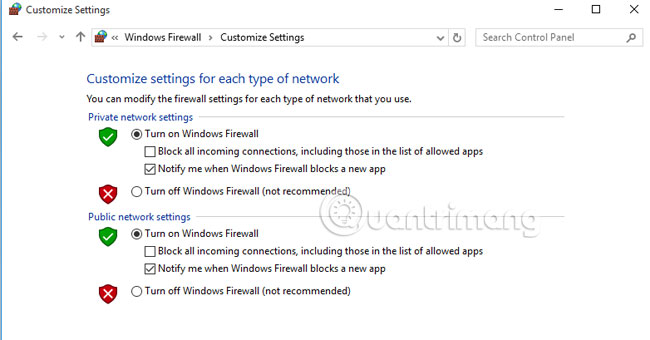
If you have normal Internet access, you should consider changing connection settings to match or use more appropriate alternative security software.
Method 2: Update the Network Adapter driver
How long have you updated your network card driver? The problem may be that the network drive version is corrupted, outdated or incompatible with the network card. We should try to download the latest and suitable driver card version to proceed with the installation. Once done, check the results.

Method 3: Uninstall and reinstall the Network Adapter driver
This third option will address the situation where the latest version of the network driver cannot be upgraded.
Step 1:
Press Win + R key combination and enter devmgmt.msc command, press Enter .
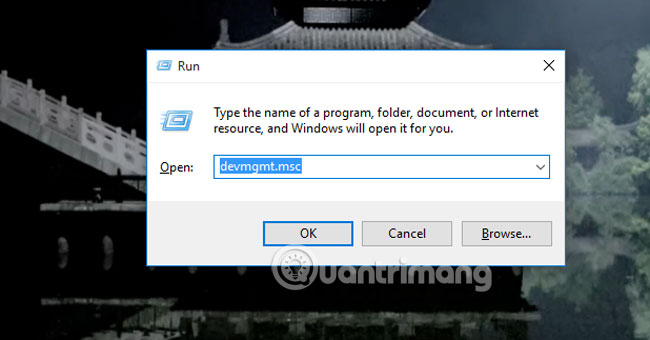
Step 2:
Appearing Device Manager, double-click the left mouse button on the Network Adapter to bring up the extension.
Step 3:
Right-click on each drive that appears in it and select Uninstall .
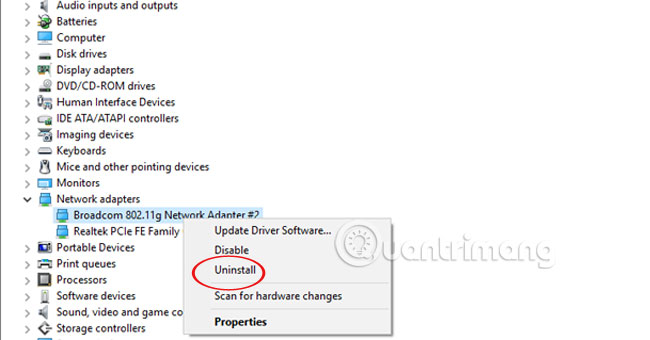
Step 4:
When you have finished uninstalling all drive installations, select Action and Scan for hardware changes to reinstall the drives that are compatible with your computer's hardware device.
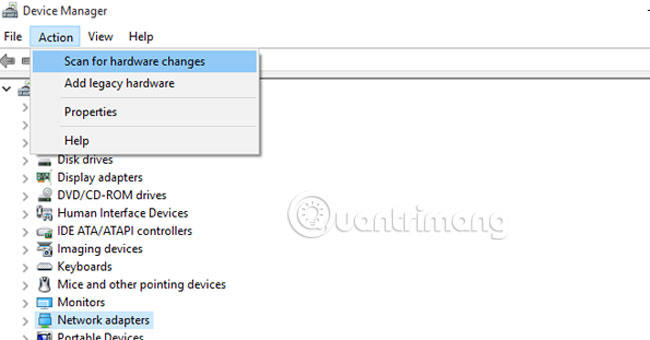
Remember to restart your computer to check for errors that have been fixed.
Method 4: Reset the Winsock Catalog
Step 1:
Start the Command Prompt in Administrator administration. Enter the netsh winsock reset command and press the Enter key.
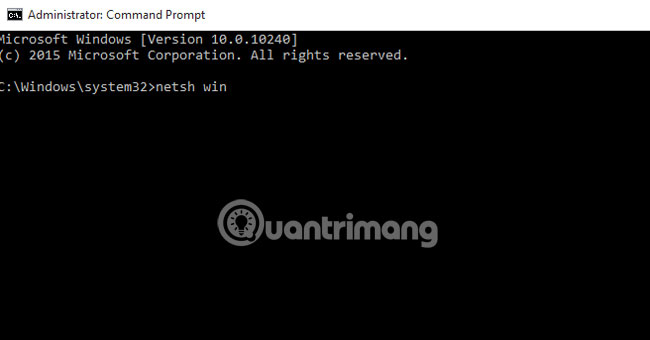
Step 2:
Restart the computer to check the results.
Method 5: Change Internet Protocol Version Version 4 (TCP / IPv4)
Step 1:
Go to Network and Sharing Center and click on the connecting network.
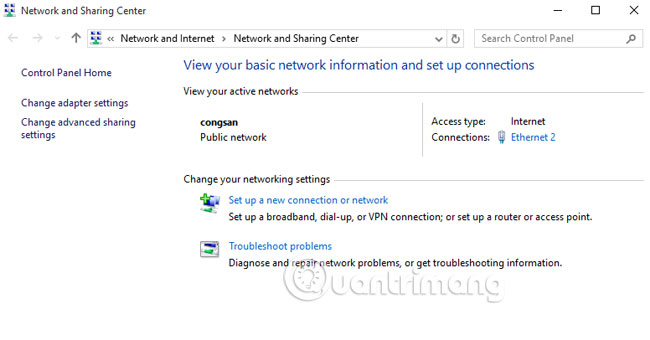
Step 2:
The Status dialog box appears, select Properties and click Internet Protocol Version 4 (TCP / IPv4) .
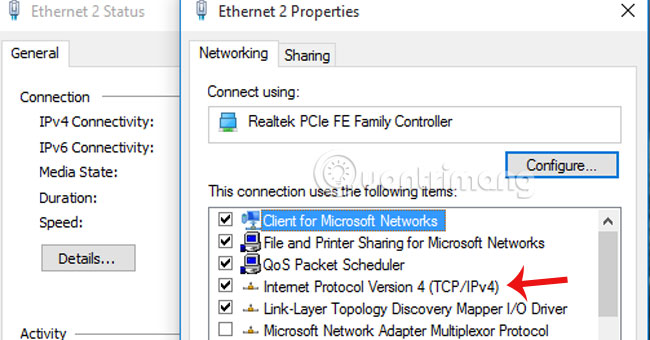
Step 3:
Mark Obtain an IP address automatically and safely enter DNS .
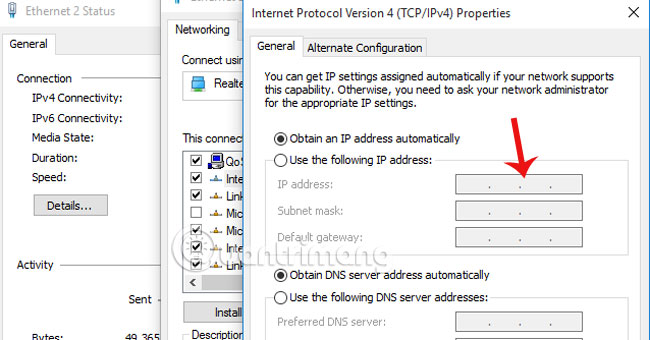
Method 6: Use the IPCONFIG statements to reconfigure the network
Step 1:
Access the Command Prompt in Administrator administration.
Step 2:
Enter the statements and end each statement with the Enter key.
netcfg -d
ipconfig / release
ipconfig / renew
ipconfig / flushdns
ipconfig / registerdns
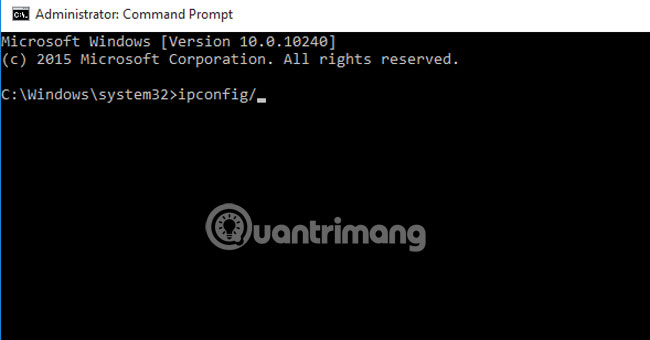
Method 7: Restore IP Configurations with Command Prompt command
Step 1:
Enter Regedit in the search and access section with Administrator rights.
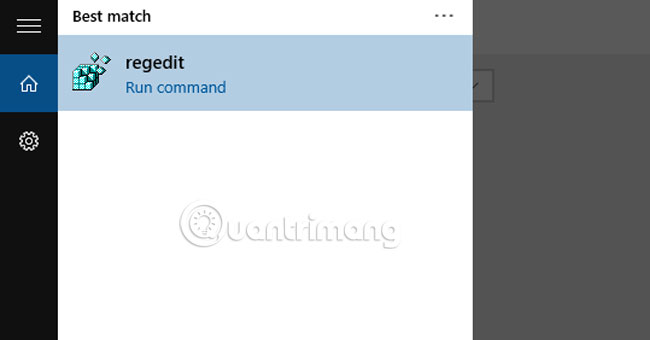
Step 2:
After the Registry Editor table appears, access the following path: HKEY_LOCAL_MACHINESYSTEMControlSet001ControlNsi {eb004a00-9b1a-11d4-9123-0050047759bc} 26

Step 3:
Click on 26 and select Permission .
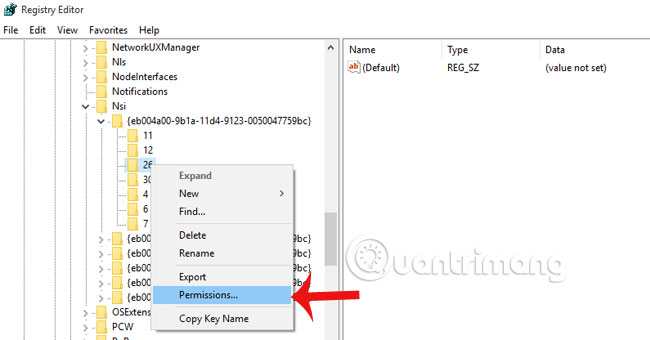
Step 4:
In Everyone, check the box Full Control at Allow . Click OK to save.
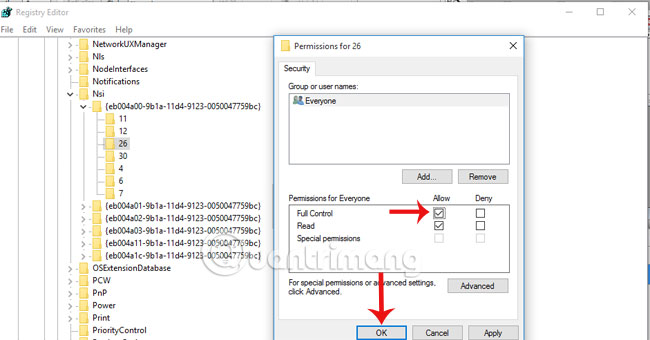
Step 5:
Open Command Prompt in Administrator administration. Enter netsh int ip reset command, press Enter key. Restart the computer and check the results.

Refer to the following article:
- How to fix SSL connection errors on Chrome and Firefox
- Instructions for fixing Wifi errors with yellow exclamation
- How to fix when losing Internet connection
Hope the article will help you!
You should read it
- Fix BOOTMGR error is missing when starting Windows
- Knowledge of TCP / IP network protocols
- What is the error Msvcr110.dll missing? How to prepare?
- How to fix 'NTLDR is Missing' error in Windows XP
- Error missing Disk Cleanup on Windows 10/8/7, this is a fix
- How to fix missing file gdi32full.dll on Windows 10, 11
 How to share speakers in LAN system?
How to share speakers in LAN system? Fix IP address conflict error on Windows computer
Fix IP address conflict error on Windows computer How are APG and AAG cables different?
How are APG and AAG cables different? 6 simple ways to find the fastest computer IP address
6 simple ways to find the fastest computer IP address How to find the IP address of another computer on the LAN
How to find the IP address of another computer on the LAN How to connect printer 2.0 USB port to USB 3.0 port on Windows 10
How to connect printer 2.0 USB port to USB 3.0 port on Windows 10