Instructions for creating a group on Messenger
Creating a group on Messenger computer or iPhone, Android is very simple, you can contact with many people, easier to exchange by video chat group Messenger, especially creating a video chat room on Messenger for up to 50 people. When creating the Messenger chat group, we can change the group name to any interesting nickname, or give each group a nickname. With the administrator of the group, you will have many settings to change the group or add, or remove members of the group. The following article will guide you how to create groups on Messenger.
1. Create Messenger group iPhone, Android
At Messenger interface we click on the pen icon at the top right corner of the screen. Then we choose the person who wants to create the Messenger chat group and then click Done in the top right corner. So you've created the chat group on Messenger.
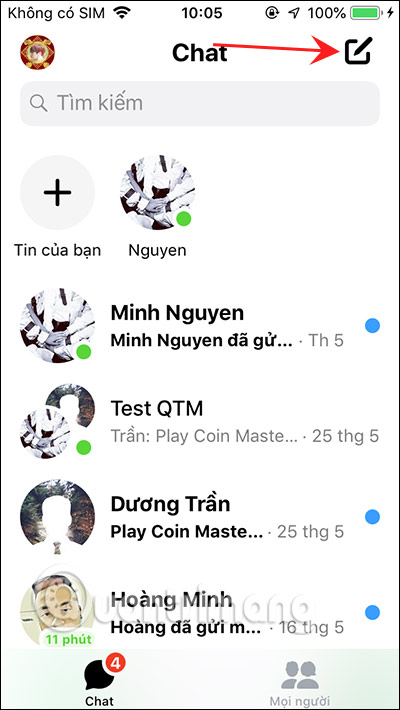
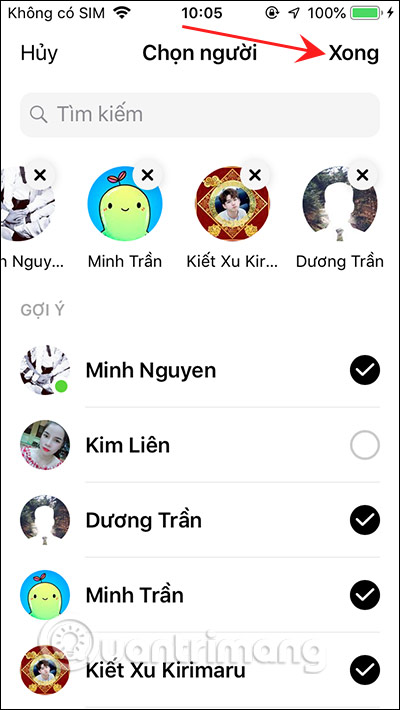
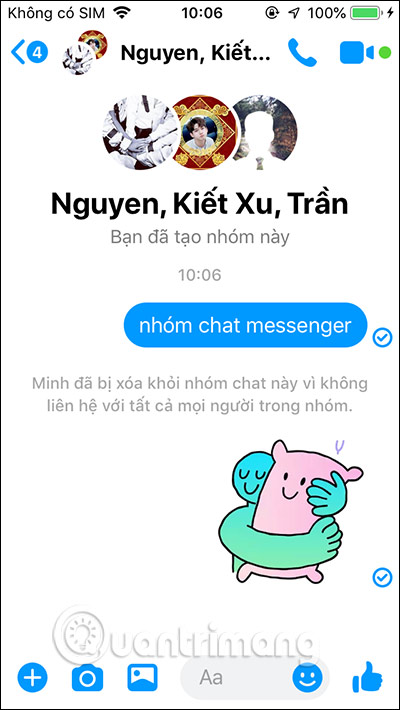
In the chat group interface, click the Edit button to change the look of the Messenger group. We will rename the chat or change the avatar of the Messenger group .
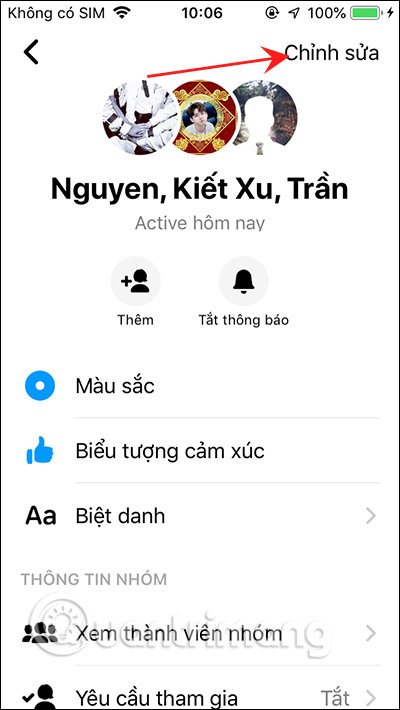
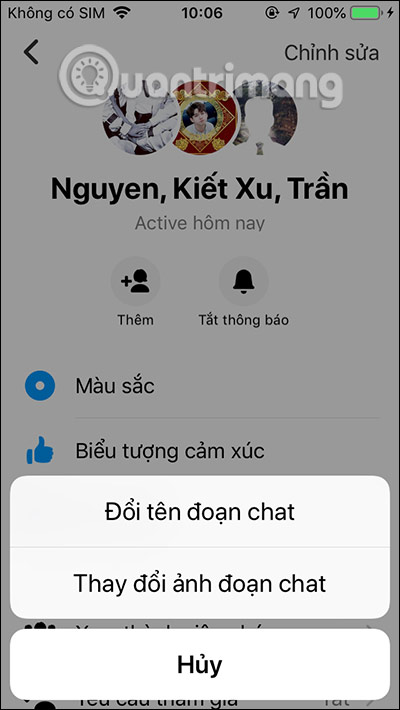
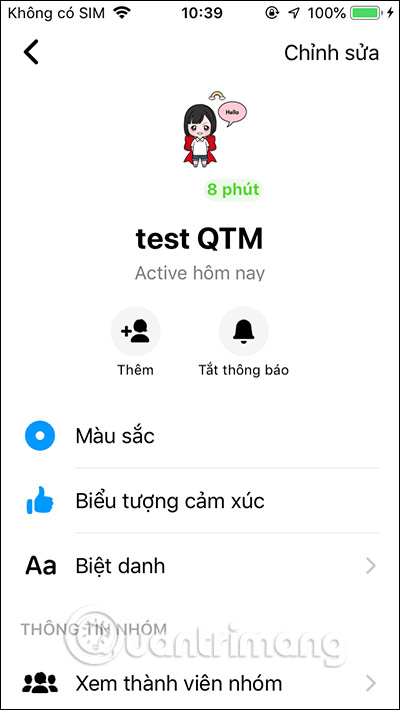
Manage iPhone, Android Messenger groups
Once you have created the Messenger chat group, as an administrator of the group we can assign someone as an administrator or block or delete someone from the group.
Scroll down to the Group Information section and click View group membership . When pressing and holding on a member name will display the option as below.
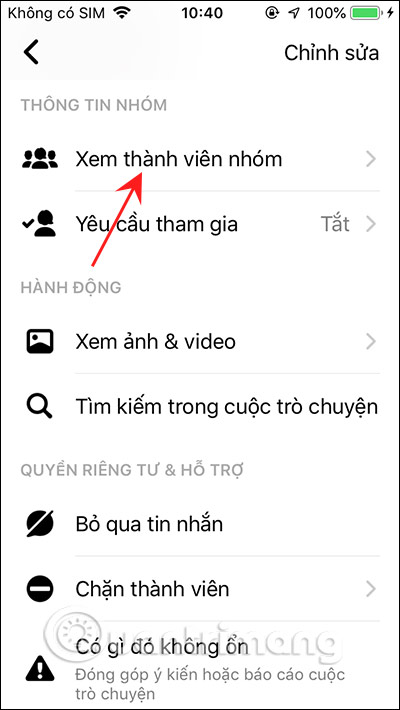
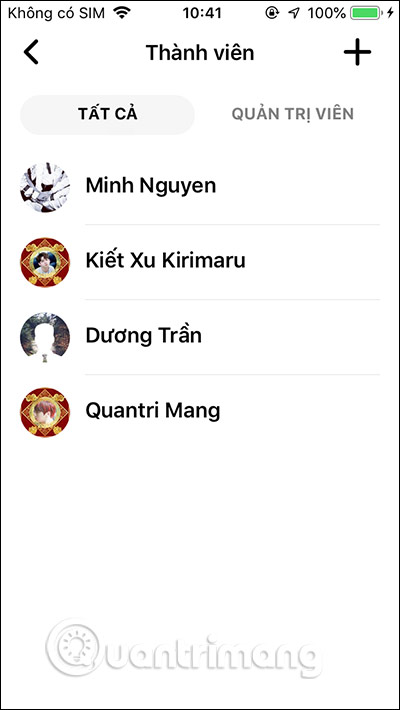
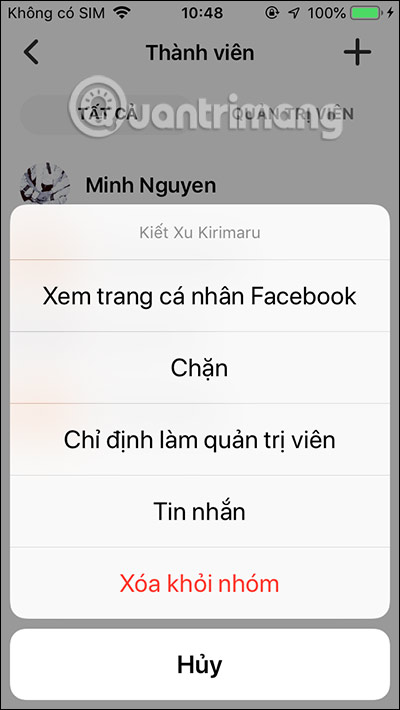
In addition we also have separate Block members to add Block option on Facebook.
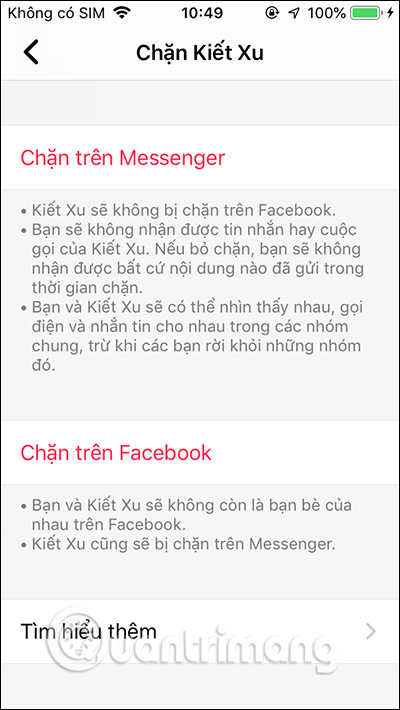
If the user wants to leave the Messenger group then we click Leave group chat then click Leave.
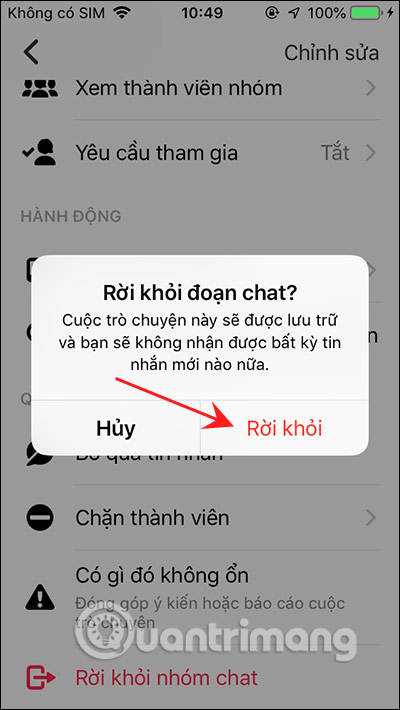
2. Create a group on Messenger PC
At the Messenger interface on the computer, we click the pen icon to create a new conversation. Then we enter the member name in the group .
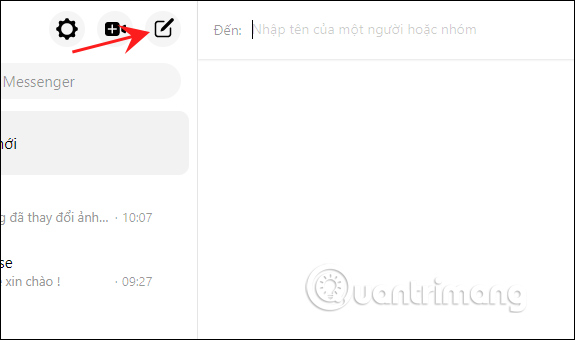
The chat group settings will be displayed on the right side of the interface. Here you can also rename the group, change the picture representing the Messenger group.
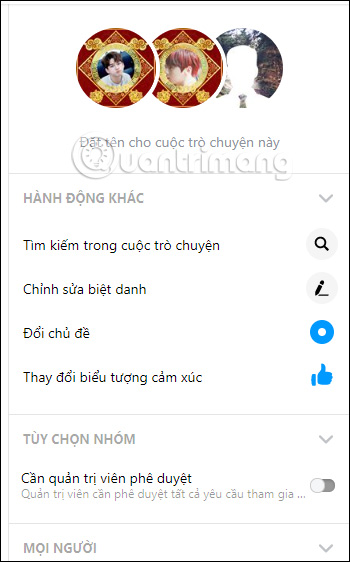
Scrolling down when clicking on the 3 dots icon next to each member's name will display a list of options as below.
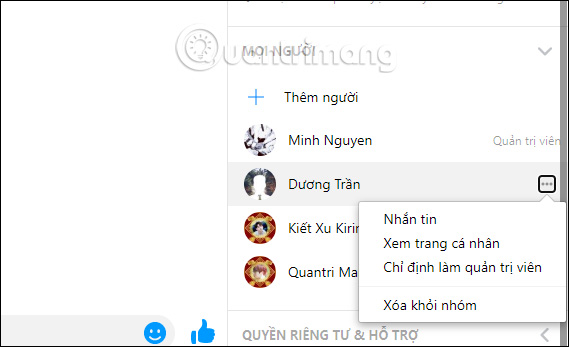
To delete a group, we click on the icon 3 dots next to the group name and also display the list as below.
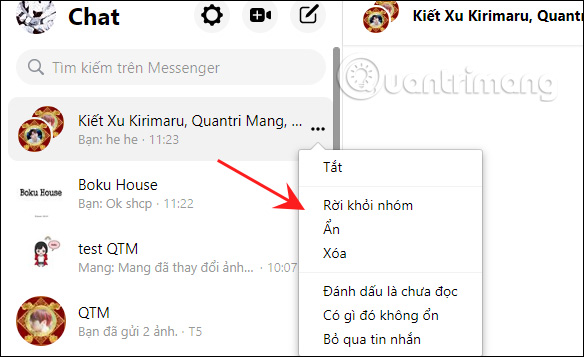
You should read it
- How to create event reminder notifications on the Messenger application
- How to create Poll vote on Facebook Messenger
- Guide to calling groups on Facebook Messenger computers
- Instructions for free group calling on Facebook Messenger
- You should not ignore the group chat tricks on Facebook Messenger
- The chat group on Facebook Messenger adds administrative rights
 Instructions for group video calling on Viber
Instructions for group video calling on Viber How to quickly share browsing screens with Google Meet
How to quickly share browsing screens with Google Meet How to pin and change video frames in Microsoft Teams
How to pin and change video frames in Microsoft Teams How to share the screen on Messenger when making a video call
How to share the screen on Messenger when making a video call How to see every member on Google Meet
How to see every member on Google Meet How to use Zavi online meeting software in Vietnam
How to use Zavi online meeting software in Vietnam