How to create event reminder notifications on the Messenger application
Many people have a habit of creating certain event reminders that will use the Notes feature on their smartphone device or note-taking software on the computer. However, what if you want to announce the job to another person? The Messenger application has integrated the event reminder feature and sends notifications to those who are involved in the event at the same time. In the article below, we will show you how to use the event reminder feature on the Messenger application.
Step 1:
We have access to a personal Messenger account and open a chat conversation to set a reminder. At this interface, click on the 3 dots icon at the bottom of the interface.
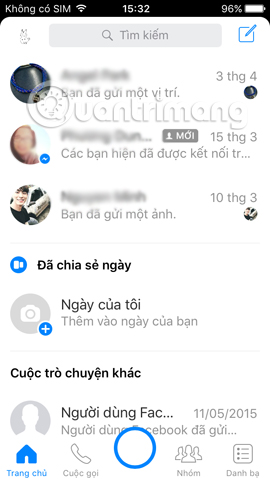
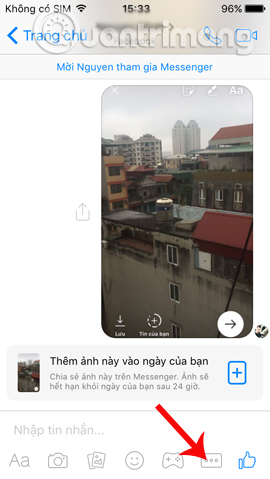
Step 2:
Users will click on the Set event reminder feature on Messenger . Then, select the time frame to schedule your upcoming event. Click Save to create the event time.


Step 3:
Soon, you will see an event notification frame appear in the chat interface. We can touch the event time to switch to the notification details screen. Here, the user can add a name to the event when clicking on the Name bar. You enter a new name for the event and click Save to save it.
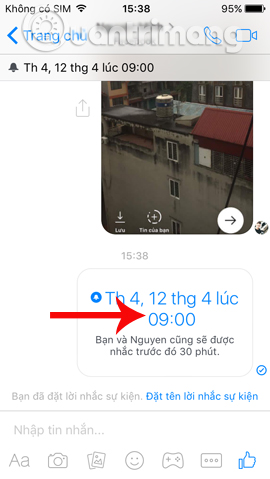
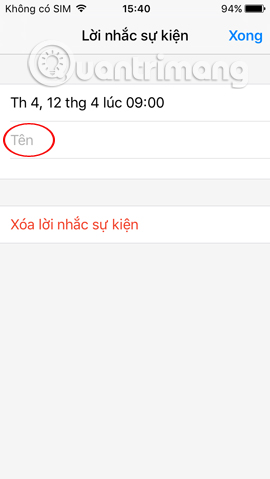
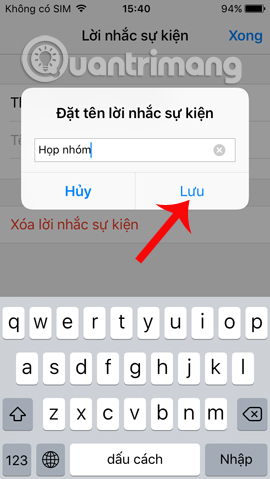
Step 4:
We touch the white line below the event name to add the location for the event , if required. Finally click Done to return to the chat conversation interface on the Messenger app again.
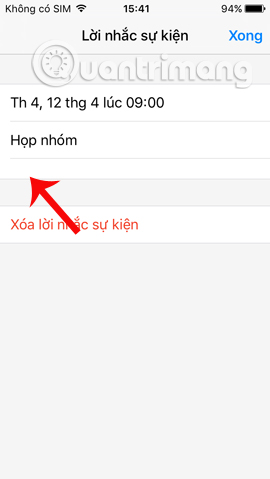

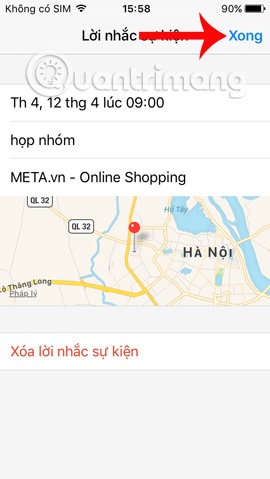
Any changes related to that event will be notified in detail in the chat conversation so that participants in the event will know. When the time of the scheduled event arrives, the Messenger application sends messages automatically to all members in the event.
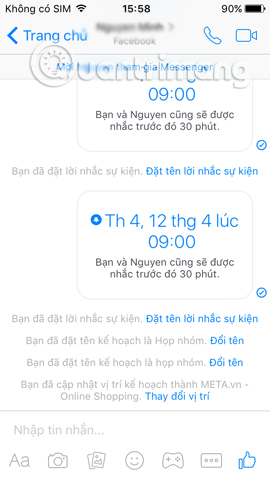
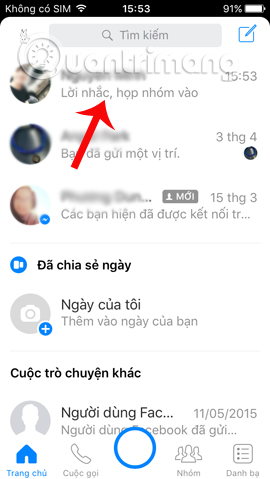
Step 4:
To delete the created event, you access the event that you created the event and select the event you want to delete. Click Next Delete event reminder . The application will issue a notification when deleting this event reminder, no member will receive a notification. Click Delete to accept.
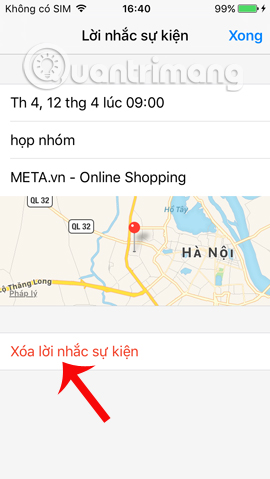
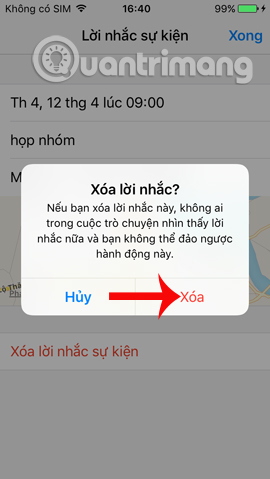
Through the Messenger app, users will create event reminders to members who participate in the event, without having to message each person. Notifications will be sent to you 30 minutes prior to the event in a message on the Messenger application.
Refer to the following articles:
- You should not ignore the group chat tricks on Facebook Messenger
- How to login to multiple accounts on Facebook Messenger
- How to chat with Chatible strangers on Facebook Messenger
You should read it
- You should not ignore the group chat tricks on Facebook Messenger
- Instructions for creating a group on Messenger
- How to fix some common errors on Facebook Messenger
- Transform color chat window Facebook Messenger
- Guide to calling groups on Facebook Messenger computers
- How to call group videos on Facebook Messenger
 Instructions to change the default sound on Skype
Instructions to change the default sound on Skype How to fix errors Cannot find or load Microsoft Installer to install Skype
How to fix errors Cannot find or load Microsoft Installer to install Skype Instructions for making a call using Amazon Echo
Instructions for making a call using Amazon Echo Steps to fix Viber 'To activate viber on your desktop ...' on your computer
Steps to fix Viber 'To activate viber on your desktop ...' on your computer Instructions to send HD images, high quality photos, high resolution on Zalo
Instructions to send HD images, high quality photos, high resolution on Zalo