Write italic, vertical, and diagonal lines in Excel
Sometimes, the data table you enter must be written in italic for the title to facilitate the tracking.
Step 1: You need to open the Excel file you want to type in italics at any angle.
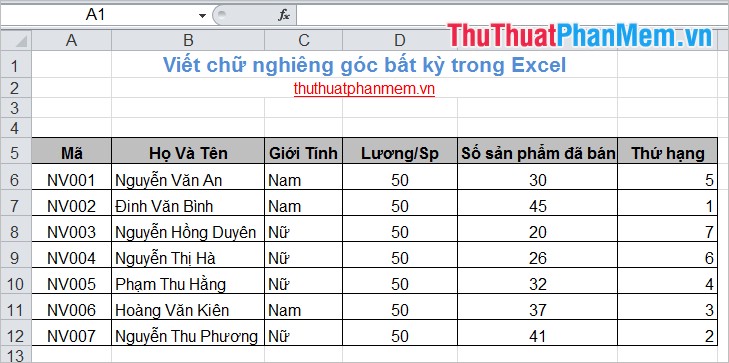
Step 2: Place the cursor in the crossword that you want to type in italics. For example, italicize the first cell of the headline.
Or you can also italicize the title row by selecting the title boxes to manipulate.
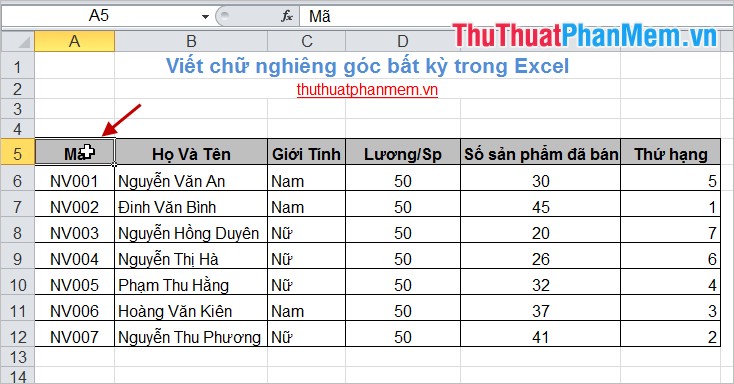
Step 3: Next, right click and select Format Cells .

Step 4: The Format Cells dialog box appears , select the Alignment tab . In this tab you enter the inclination in the Degrees section .
For example: If you want to tilt at an angle of 35 degrees, enter 35 in the Degrees box .
Then click OK .

The result if you select a header box as follows:

If you select all the header cells to type italics, the result will look like this:
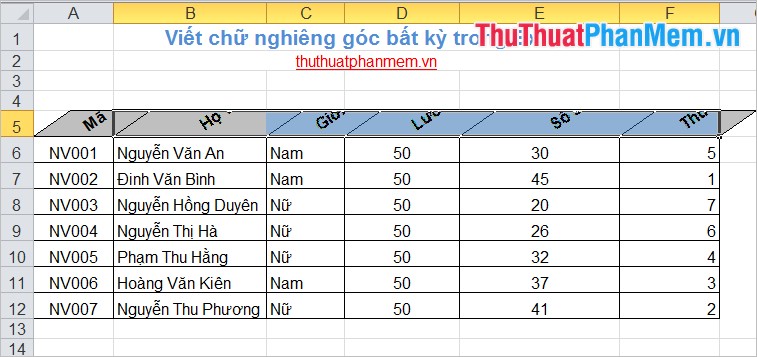
In order for the title names not to be hidden, you select all the header boxes and in the Home tab, select Format - > AutoFit Row Height . The result will look like this:
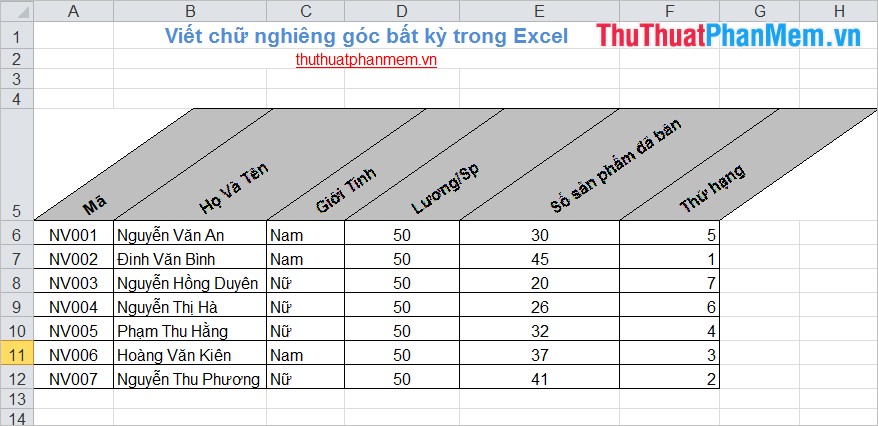
The above article has guided you how to write any angle italics in Excel, you can enter the inclination of the text to suit your requirements or preferences. Good luck!
You should read it
- How to create a diagonal line in a table cell in Word?
- How to create diagonal lines in Word tables?
- Instructions for writing vertical letters in Word
- How to write bold, italic, dash, ... on Comment Youtube, G +
- Instructions for inserting horizontal and vertical lines in Google Docs
- How to write unique effects, bold, italic, underlined Facebook status, FB comments
 The function of dividing remainder and dividing by integer (MOD and QUOTIENT) in Excel
The function of dividing remainder and dividing by integer (MOD and QUOTIENT) in Excel Power function (exponential) in Excel
Power function (exponential) in Excel The Text function converts a numeric value into text in Excel
The Text function converts a numeric value into text in Excel Average function (calculate the average) in Excel
Average function (calculate the average) in Excel Find, FindB functions in Excel - The function finds a text string in another document in Excel
Find, FindB functions in Excel - The function finds a text string in another document in Excel The INT (Function rounds a number down to the nearest integer of a number) in Excel
The INT (Function rounds a number down to the nearest integer of a number) in Excel