Average function (calculate the average) in Excel
The Average function in Excel helps you calculate the average value for a range of numbers, an array, or a reference containing numbers quickly and accurately. You will not have to spend time performing each calculation to calculate the average, but simply use the Average function directly.
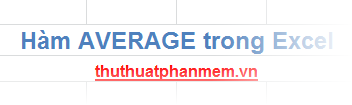
The following article describes the syntax and usage of the Average function in Excel.
Description
The Average function returns the average of the input arguments (also understood as the result of dividing the total value of the arguments by the total number of arguments). The input values are numbers or ranges, referencing cells that contain numbers.
Also you can use the following functions:
AVERAGEA function: returns the average of all values in a column, processing text values and not numbers.
AVERAGEIF function or AVERAGEIFS function: if you only want to calculate the average of those values that meet certain conditions and criteria.
Syntax
= AVERAGE (number1, [number2], .)
Inside:
- number1: The first argument can be a number, a cell reference or a range containing the number you want to average, required.
- number2: is the number, cell reference or range containing additional numbers that you want to calculate a maximum of 255 numbers on average, optional.
Note
- If a cell or range reference argument contains a logical value, text, or an empty cell, those values will be ignored, except that the value 0 will be calculated.
- The logical values, denoting the number of text types that you type directly into the list of arguments in the function will be counted.
- If an argument is text or a value cannot be converted into a number, an error will occur.
For example
For the data sheet:
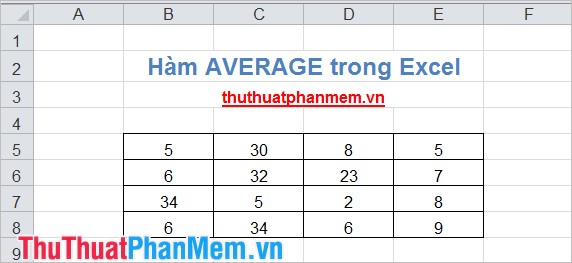
1. Calculate the average of the numbers from B5-> B8.
Apply the function: = AVERAGE (B5: B8) we get the result:
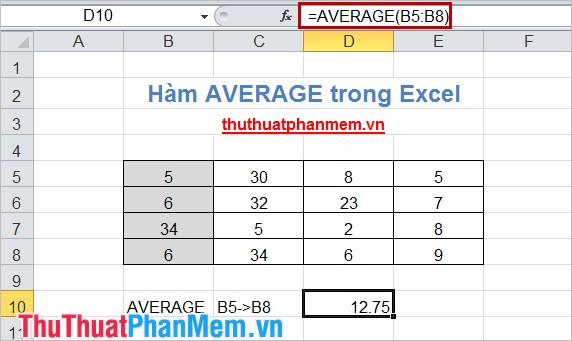
2. Calculate the average of the numbers from D5 -> D8 and number 10.
Applying the function: = AVERAGE (D5: D8,10) we get the following result:
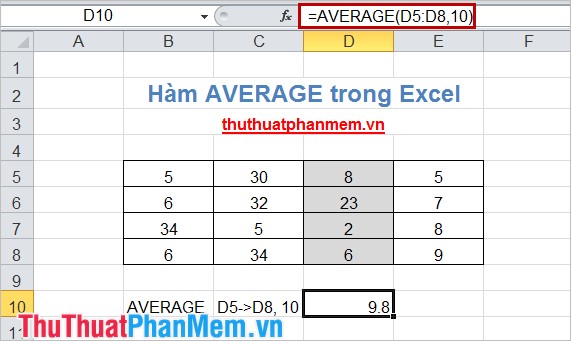
3. Calculate the average of the numbers from B5 -> E8.
Apply the function: = AVERAGE (B5: E8) and the result is as follows:

The article showed how to use the Average function to calculate the average value, this is a fairly common function and many applications in calculating in Excel that you should know. Good luck!
You should read it
- Basic Excel functions that anyone must know
- How to use the DAVERAGE function in Excel
- How to calculate grade point average in Excel fast and standard
- GEOMEAN function - The function returns the average of a positive array or range of data in Excel
- How to use AVERAGEIFS function on Excel
- AVERAGE function - The function returns the average of the arguments in Excel
 Find, FindB functions in Excel - The function finds a text string in another document in Excel
Find, FindB functions in Excel - The function finds a text string in another document in Excel The INT (Function rounds a number down to the nearest integer of a number) in Excel
The INT (Function rounds a number down to the nearest integer of a number) in Excel The Match function (the function searches for a specified value in an array or cell range) in Excel
The Match function (the function searches for a specified value in an array or cell range) in Excel The MODE function (returns the value with the most frequent occurrence in an array or data range) in Excel
The MODE function (returns the value with the most frequent occurrence in an array or data range) in Excel Hide value 0 in Excel
Hide value 0 in Excel Use Sparklines in Excel
Use Sparklines in Excel