Find, FindB functions in Excel - The function finds a text string in another document in Excel
The Find and FindB functions help you find a text string in another text and return the value as the location of the text string to be found in the search text. Depending on the different default languages that you apply the FIND or FINDB function properly.
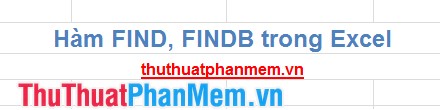
To better understand the FIND function, FINDB you follow the article below:
Description
FIND, FINDB are functions that find a text string in another text, the return value is the first position of the first character in the search string.
- FIND function: for languages that use single-byte encoding (SBCS), always count every single-byte or double-byte character regardless of the default language, of Windows & Office.
- FINDB: for languages that use double-byte encoding (DBCS), FINDB counts each double-byte character as 2 when you set the default language to DBCS. Otherwise, FINDB will count each character as 1.
The languages that support DBCS include: Japanese - Japanese, Chinese (Simplified) - Simplified Chinese, Chinese (Traditional) - Traditional Chinese and Korean - Korean.
Syntax
= FIND (find_text, within_text, [start_num])
= FINDB (find_text, within_text, [start_num])
Inside:
- find_text: text string to find, is the required parameter.
- within_text: text containing the text to be searched, is the required parameter.
- start_num: the starting position of the search within within text, the first character of within_text is the position 1 position that gradually increases with the characters of within_text. If you omit start_num, it defaults to 1, which is an optional parameter.
Note
- FIND and FINDB functions are case sensitive and do not allow the use of wildcards. If you need to distinguish uppercase and lowercase letters and use wildcards, you should use SEARCH or SEARCHB.
- If the text string you are looking for is blank text "", FIND will return the position of the first character within within_text (the position of start_num or 1 if start_num is omitted).
- If the text string to find (find_text) does not appear in the find text (within_text) of the FIND function, FINDB will return the error value.
- If start_num is less than 0 or greater than the length of within_text, FIND, FINDB returns the error value.
- Use start_num to skip a specified number of characters without searching. The FIND function always returns the number of characters counting from the beginning of within_text, counting all the characters you ignore when using start_num greater than 1.
To better understand you to follow some of the examples below:
For example
Give the text string (within_text) as follows:
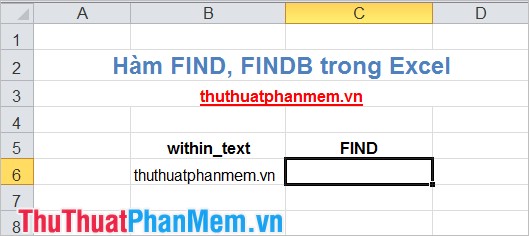
1. Find the position of the first u in the text string of cell B6.
Applying FIND: = FIND ("u", B6) returns 3.
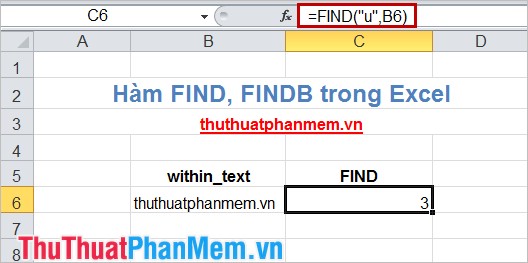
2. Find the position of the first letter h in the text string of cell B6 starting with the 8th character.
Applying FIND function: = FIND ("h", B6,8) The result is 10 because the function counts the characters you ignore when using start_num is 8.
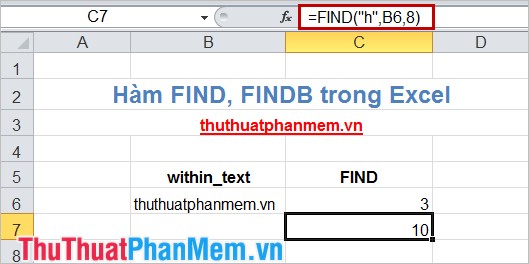
The above article has given you the syntax and examples to help you know how to use the FIND and FINDB functions. From now on, whenever you need to know where the text string appears in another text, you can apply FIND and FINDB functions. Good luck!
 The INT (Function rounds a number down to the nearest integer of a number) in Excel
The INT (Function rounds a number down to the nearest integer of a number) in Excel The Match function (the function searches for a specified value in an array or cell range) in Excel
The Match function (the function searches for a specified value in an array or cell range) in Excel The MODE function (returns the value with the most frequent occurrence in an array or data range) in Excel
The MODE function (returns the value with the most frequent occurrence in an array or data range) in Excel Hide value 0 in Excel
Hide value 0 in Excel Use Sparklines in Excel
Use Sparklines in Excel The MIN and MAX functions (the smallest and largest value functions) in Excel
The MIN and MAX functions (the smallest and largest value functions) in Excel