The function of dividing remainder and dividing by integer (MOD and QUOTIENT) in Excel
Calculating data in Excel spreadsheets, you will not be able to ignore division functions. Divider functions are common and often used when division operations are needed.
There are two different division functions:
- MOD function: divide the remainder.
- QUOTIENT function: divide by integer.
The following article describes the syntax and usage of two division functions: MOD and QUOTIENT.
MOD function
Description
The MOD function is a division function that returns the remainder of the division.
Syntax
MOD (number, divisor)
Inside:
- number: the number you want to find the balance (the number to be divided), required.
- divisor: divisor , required.
Note
- Results with the sign of the divisor, regardless of the sign of the dividend.
- If the divisor is 0, then the MOD function returns the error value.
For example
Given the following data sheet:
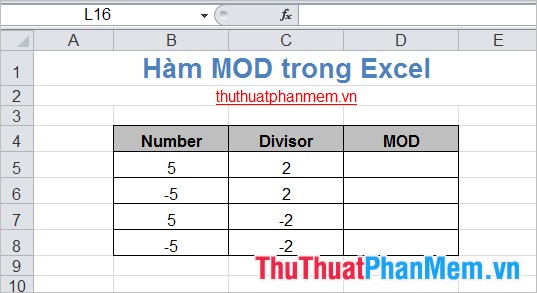
Requirements: Calculate the balance when taking the number in Number divided by the Divisor.
Applying the MOD function formula to the first cell: = MOD (B5, C5) we get the following:

You do with the next row and follow the results of the MOD function always the same sign with the divisor.
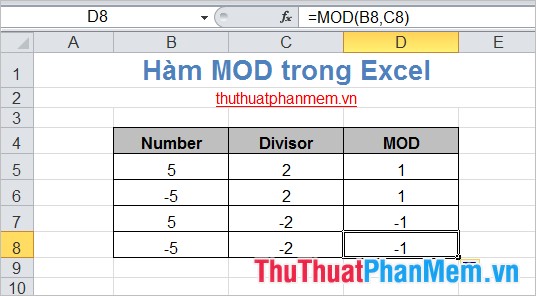
QUOTIENT function
Description
The QUOTIENT function is a division function that returns the integral of a division.
Syntax
QUOTIENT (numerator, denominator)
Inside:
- Numerator: is a divisible and required number.
- denominator: a divisor, required.
If either numerator or denominator is not a number, QUOTIENT returns the error value.
For example
Give the data table as follows:
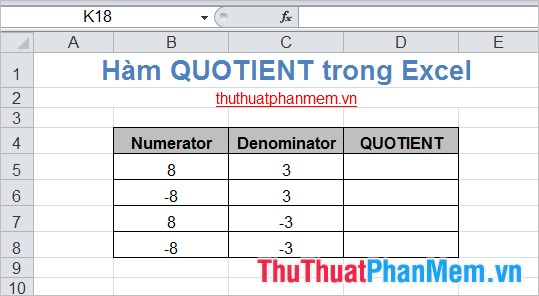
Requirement: Use the QUOTIENT function to get the integer part when taking Numerator numbers and dividing by Denominator numbers.
Apply the QUOTIENT function formula to cell D5: = QUOTIENT (B5, C5) .
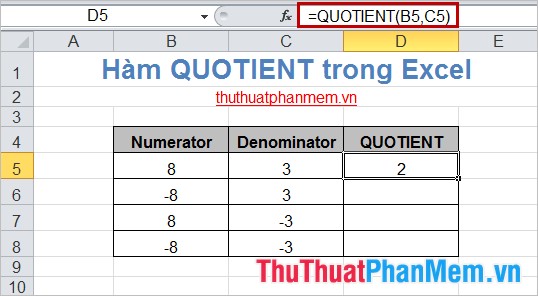
Similar to other data, you will get the following results:
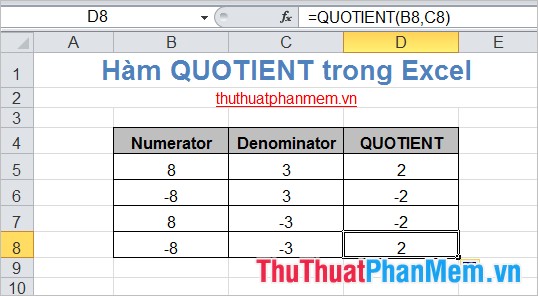
This article has introduced to you the syntax and usage of two division functions: MOD and QUOTIENT. For each different requirements you can apply balance division or whole number division accordingly. Good luck!
You should read it
- Tips for handling columns in Microsoft Word
- How to split columns in Word - Instructions on dividing columns in Word 2007, 2010, 2013, 2016
- The INT (Function rounds a number down to the nearest integer of a number) in Excel
- Dividing hard drive right in Windows 10 does not lose data
- Basic Excel functions that anyone must know
- How to use Hlookup function on Excel
 Power function (exponential) in Excel
Power function (exponential) in Excel The Text function converts a numeric value into text in Excel
The Text function converts a numeric value into text in Excel Average function (calculate the average) in Excel
Average function (calculate the average) in Excel Find, FindB functions in Excel - The function finds a text string in another document in Excel
Find, FindB functions in Excel - The function finds a text string in another document in Excel The INT (Function rounds a number down to the nearest integer of a number) in Excel
The INT (Function rounds a number down to the nearest integer of a number) in Excel The Match function (the function searches for a specified value in an array or cell range) in Excel
The Match function (the function searches for a specified value in an array or cell range) in Excel