Word has a Product Notice error and how to fix it in detail from A to Z
Word having a Product Notice error is a fairly common situation, especially for those who install the crack version. When you launch Word, you will receive the error message 'Product Activation Failed' (Product activation failed). This means that the product is not licensed and you can encounter it in other Office software such as Excel, Powerpoint. not just Word.
Fortunately, we still have a way to fix the 'Product Activation Failed' error in Word. TipsMake has fully summarized the reasons and how to fix them in the next section. Don't miss it if you're also having 'headaches' with this problem.

Details on how to fix Word's Product Notice error in an instant
To have the best way to fix errors when Word has a Product Notice error, let's first find out the reason why there is a message 'Product Activation Failed'. as follows:
- You are using unlicensed Word software, or your Microsoft 365 or other subscription has expired.
- Your Word version is out of date, problems occur because it has been too long since you updated the application.
- You are installing a long version of Windows on your computer. In addition, it is also possible that the date and time settings on the device are incorrect.
Basic solutions to fix Product Notice errors in Word
- Do not use cracked versions of the Microsoft Word application.
- Do not use pirated versions of Windows for your device.
- Check your email account and make sure your subscriptions have not expired.
- Make sure you are logged in to the correct account: At the Word app > Click the File tab > Select Account > Check your account information in the User Information section.
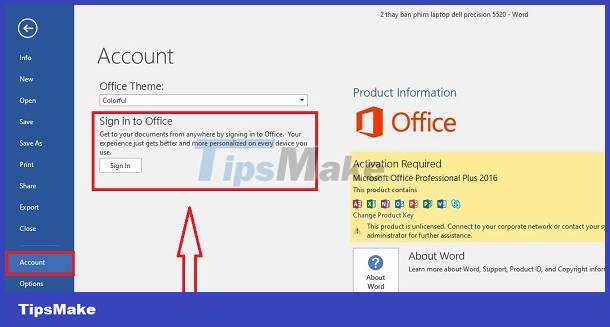
- Check and set the correct date and time for your computer.
Preliminary solutions for the error 'Product Activation Failed'
- Run the Office application as an administrator to check: First, click the Start button or the magnifying glass icon on the taskbar > Then type the Word application name on your device > Click Run as administrator.
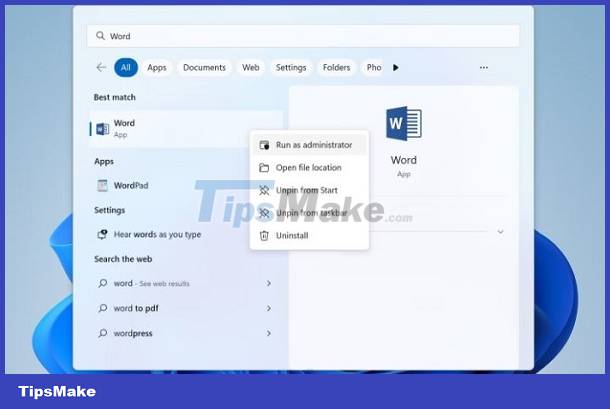
- Check and update Word to the new version: In open Word, click on the File tab > Account > Click Update Options > Select Update Now if available.
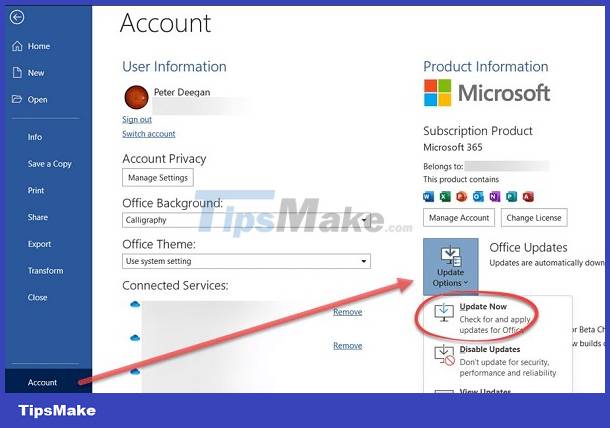
Run the OSPEARM.exe file to fix it
If the above solutions fail, running the OSPEARM.exe file will help you. Because this is the verifier that fixes most of the related problems. The detailed steps are:
- 1: Launch File Explorer on your computer > Then, access the following path (Note: the Office folder name in the path may be different depending on the version of Office you are using > If you are not using Office16, change the end of the path be suitable)
- C:Program FilesMicrosoft OfficeOffice16
- 2: Locate the OSPREARM.EXE file > Right-click on it and select Run as administrator > After this process is done, check to see if the problem continues when opening Word!
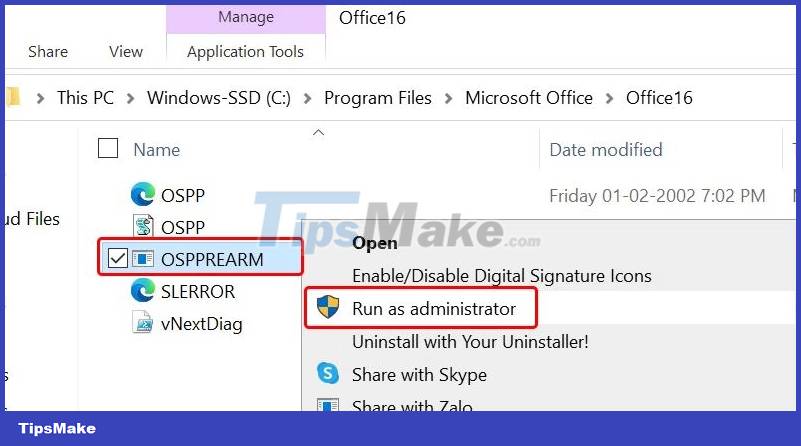
TipsMake has shared how to fix Word with Product Notice errors. I hope you guys have success with your suggestions.
 Excel automatically generates TMP files, why and how to delete them?
Excel automatically generates TMP files, why and how to delete them? Excel lost title bar – How to display it QUICKLY
Excel lost title bar – How to display it QUICKLY Everything you need to know about The disk is full error in Excel
Everything you need to know about The disk is full error in Excel How to fix sticky text errors in Word super fast - super easy
How to fix sticky text errors in Word super fast - super easy Tips to fix errors when multiple Excel files are grouped together in one quick tab
Tips to fix errors when multiple Excel files are grouped together in one quick tab How to fix the error running to 0 when drawing a line chart in Excel
How to fix the error running to 0 when drawing a line chart in Excel