Which browser uses the least RAM and CPU on Windows, macOS and ChromeOS?
If your device's RAM and CPU resources are overloaded by the browser you use, this will adversely affect your device's overall performance. One way to work around this is to upgrade your hardware, but that's not always a viable solution. Another option is to choose a browser that uses less resources.
This article will compare RAM and CPU resources consumed by different browsers on Windows, macOS and ChromeOS; so you can see which browser uses the least resources on your device.
Which browser uses the least memory and CPU resources on Windows devices?
For Windows, the article will analyze the resource consumption of Edge, Opera, Firefox and Chrome browsers to determine which browser you should use. The following image shows the specs of the Windows device running this test:
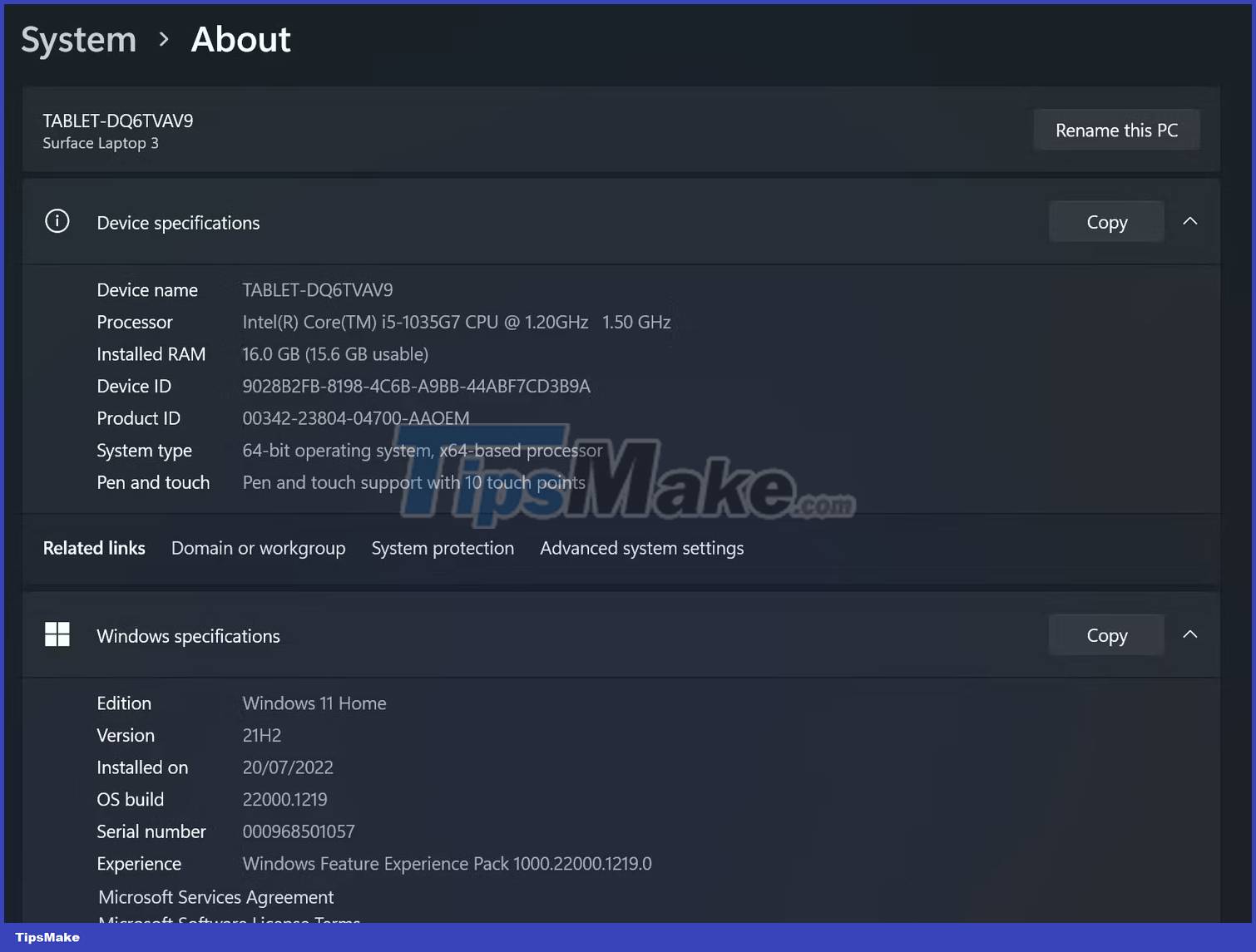
Here are the RAM and CPU consumption figures for all browsers on Windows devices when running a YouTube video, WhatsApp Web, a blog and a Reddit video:
| Browser name | RAM Usage (MBs) | CPU Usage (%) |
| Microsoft Edge | 825-900 | 3-7 |
| Opera | 850-950 | 12-34 |
| Mozilla Firefox | 950-1000 | 5-11 |
| Google Chrome | 900-1000 | 7-25 |
Microsoft Edge consumes the least CPU resources and Opera is the most processor-intensive browser on Windows. Furthermore, although all browsers consume roughly the same amount of RAM, Edge and Firefox's RAM consumption fluctuates the least, while Opera and Chrome's fluctuate more.
Conclusion : Based on the above results, Windows users should choose Edge if they want to reduce the most burden on their CPU. To consume less memory, you can use Firefox or Edge. However, since Firefox puts a bit more pressure on the CPU, it's best to use Microsoft Edge on a Windows device.
Tip : If you use a CPU-intensive browser and cannot switch to another browser for some reason, enable Efficiency mode for browser processes. This is a feature introduced in Windows 11 that sets processes to low priority, causing the processor to allocate less resources, thus limiting their CPU usage.
Which browser uses the least memory and CPU resources on ChromeOS?
For Chromebook operating system, ChromeOS, the article will analyze the resource consumption of Opera, Firefox and Chrome. Microsoft Edge is not available by default, so we will exclude this browser. The following image shows the specs of the Chromebook running this test:

After running the same processes on ChromeOS as they did on Windows, here is a breakdown of resources used by different browsers:
| Browser name | RAM Usage (MBs) | CPU Usage (%) |
| Opera | 700 | 17-30 |
| Mozilla Firefox | - | 100 |
| Google Chrome | 550 | 7-35 |
Firefox was unresponsive even after just running a YouTube video and hitting 100% CPU usage, nearly crashing the Chromebook. Therefore, you should avoid Firefox on Chromebooks.
Opera consumes slightly less CPU resources, while Chrome uses more resources. On the other hand, Opera consumes more memory than Chrome.
Conclusion : If your Chromebook processor is not powerful, you can choose Opera. Chrome is a good choice for users with limited memory.
Which browser consumes the least RAM and CPU on macOS?
For macOS, the article will analyze the resource consumption of Safari, Opera, Firefox and Chrome. In the following image, you can see the specs of the macOS device you're using for testing:
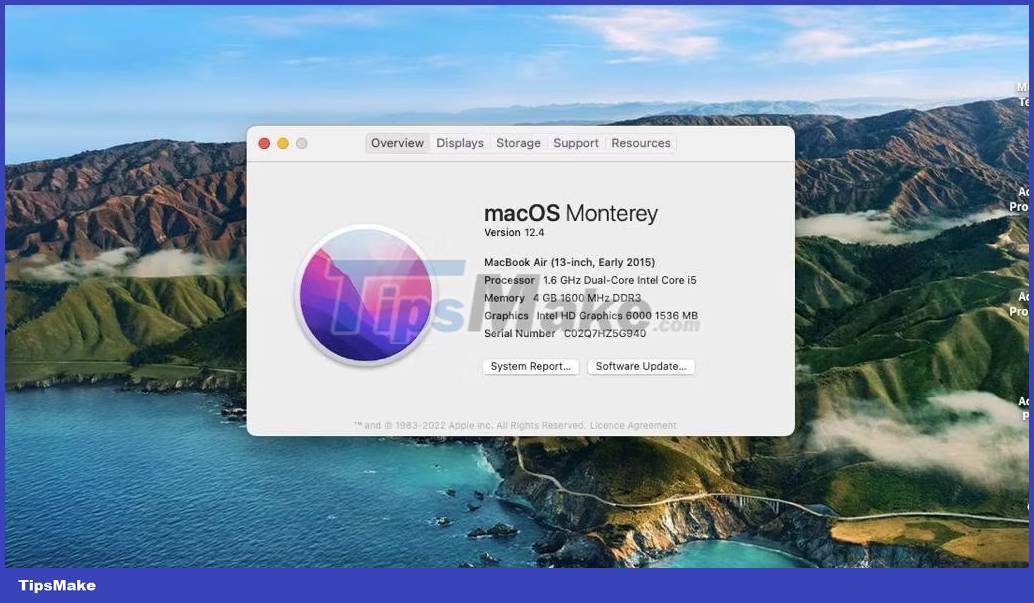
Below you can find a breakdown of the resources used by each browser when running the same processes on a MacBook:
| Browser name | RAM Usage (MBs) | CPU Usage (%) |
| Safari | 79.1 | 4.28 - 7.77 |
| Opera | 169.9 | 8.29 - 16.06 |
| Mozilla Firefox | 432.5 | 6.67 - 11.0 |
| Google Chrome | 130.0 | 5.55 - 8.33 |
Safari outperforms all other browsers by placing less strain on the hardware. Since it's an Apple product, it's understandable that it performs better than other browsers.
Conclusion : Safari consumes the least CPU and RAM resources, it is the default browser for all Apple users. If you want to replace Safari, your next best bet should be Chrome, not Firefox or Opera.
You should read it
- 20 small tips with Edge browser you should know (Part 1)
- Experience the Yandex Browser of Russia
- Zero Browser download and experience - secure browser on iOS, free
- How to set the default browser when opening any link on the computer
- How to surf the web without a browser?
- Which web browser is best for Windows computers?
 How to design New Tab Chrome like iPadOS with ChatGPT
How to design New Tab Chrome like iPadOS with ChatGPT How to translate YouTube video subtitles on Microsoft Edge
How to translate YouTube video subtitles on Microsoft Edge Instructions to install Bing Chat on the side on Chrome
Instructions to install Bing Chat on the side on Chrome How to use the Color Picker tool in Firefox
How to use the Color Picker tool in Firefox How to use Music Search to find song titles on Microsoft Edge
How to use Music Search to find song titles on Microsoft Edge How to create permanent tab groups in Google Chrome
How to create permanent tab groups in Google Chrome