How to activate the hidden Admin account on Windows 7/8/10
In Windows 7, 8, 10 or Vista operating systems, Microsoft hides the Admin account to ensure that the system is not deeply interfered and affected by user settings.
However, during the process you use, many required programs run under Admin. In the article below, Network Administrator will show you how to activate the hidden Admin account on Windows 7, 8 and Windows 10.
Step 1:
First open the Command Prompt under Admin. To do this, enter cmd in the Search box on the Start Menu. On the search results list, right-click Command Promt and select Run as administrator.
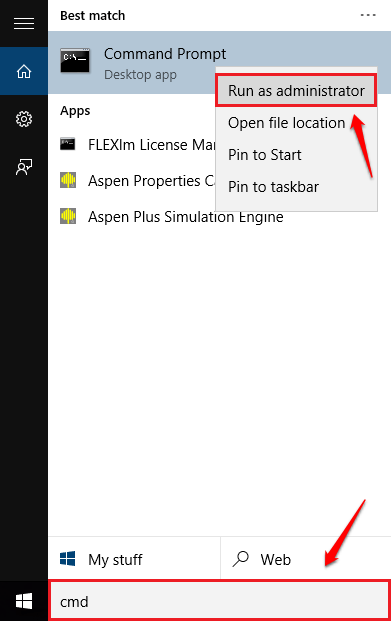
Step 2:
To view all of your Windows accounts, enter the following command into the Command Prompt window and press Enter:
net user
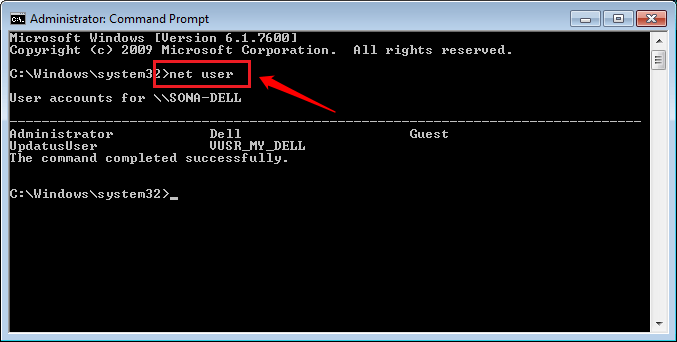
Step 3:
Next, activate the hidden Admin account. To do this, copy and paste the following command into the Command Prompt window and press Enter:
net user administrator / active: yes
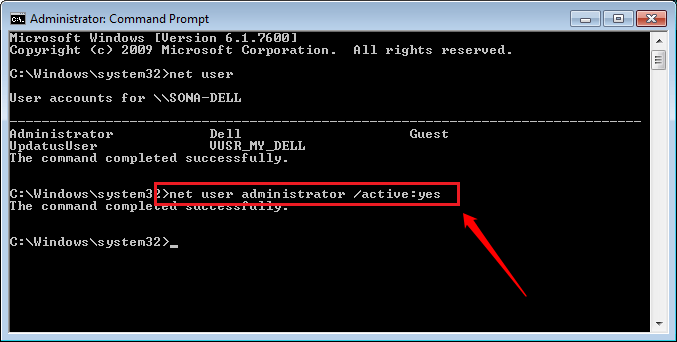
Step 4:
By default, the hidden Admin account is not set up for password protection, but if you wish, you can easily set a password for the hidden Admin account.
To do this, copy and paste the command below into the Command prompt:
net user administrator *
You will now be asked to enter the password for the Admin account. Your task is to enter the password you want to create and confirm the password.
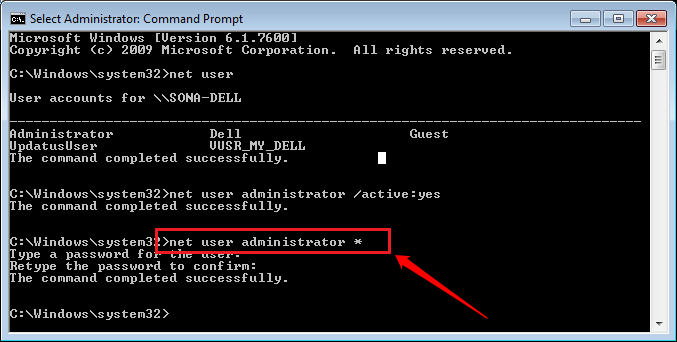
Step 5:
In addition, you can easily disable the Admin account by entering the following command into the Command Prompt window:
net user administrator / active: no
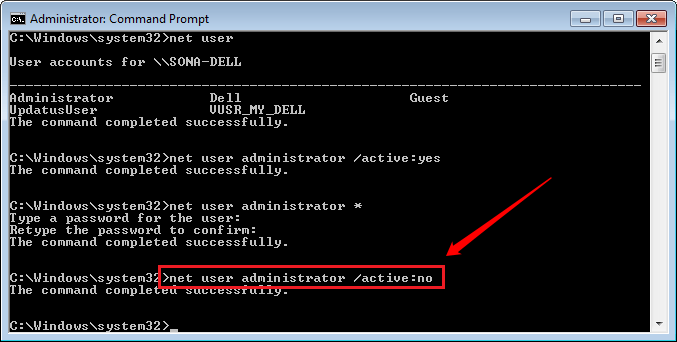
From now on the Admin account will be disabled (disabled) and not displayed on the login screen.
Step 6:
Just like activating an Admin account, you can easily activate a Guest account on your Windows computer. Just enter the command below into the Command Prompt window and press Enter:
net user guest / active: yes
If you want to disable the Guest account, use the following command:
net user guest / active: no

You can refer to more:
-
How to switch to Vietnamese interface for Windows 7
-
How to open and view photos on Windows 10?
-
Small tips to help you master Windows Phone 8.1
Good luck!
You should read it
- How to launch Admin rights application for User account in Windows?
- 3 ways to activate Guest account on Windows 8 / 8.1
- Forget Windows 7 password still logged in Administrator account, this is how to 'hack'
- Change Windows XP admin password with Dos command
- What is Admin? Admin Facebook, what is the website?
- How to open the pin application on the Taskbar Administrator with Windows 10
 What is Developer Mode on Windows 10? How to activate this mode?
What is Developer Mode on Windows 10? How to activate this mode? 2 simple ways to view and read MAC addresses on Windows 10 computers
2 simple ways to view and read MAC addresses on Windows 10 computers How to share a folder (folder) via LAN on Windows 10
How to share a folder (folder) via LAN on Windows 10 Here's how to uninstall Windows 10 to return to using Windows 7 or 8.1
Here's how to uninstall Windows 10 to return to using Windows 7 or 8.1 How to fix Pin to Start error on Windows 10
How to fix Pin to Start error on Windows 10 Instructions for scheduling a Windows 10 computer shutdown
Instructions for scheduling a Windows 10 computer shutdown