What is Hiberfil.sys? How to delete Hiberfil.sys?
File Hiberfil.sys is one of the files consuming quite a lot of hard drive space on your computer. Hibernate uses Hiberfil.sys files to store the current state (memory) of the computer, so the Hiberfil.sys file is managed by Windows so you cannot delete these files in a way that is clear. often. In the article below, Network Administrator will guide you to delete Hiberfil.sys file by disabling hibernation (Hibernate).

1. What is Hiberfil.sys?
On Windows, in off mode (Shut down), reboot (Restart) also has Sleep mode (Sleep) and Hibernate (Hibernate).
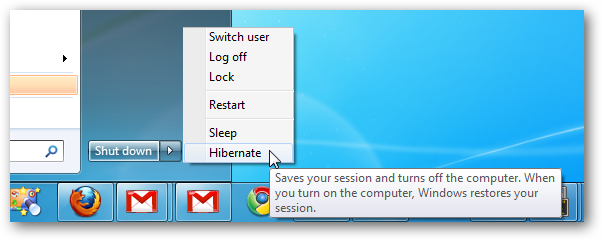
Sleep mode (Sleep) keeps your computer active in a low energy state. When you turn on the machine from Sleep mode, the system will quickly start up and the data will be taken from the memory within a few seconds. You can quickly return to work without waiting for the system to restart from the beginning.
Hibernate is less known to users. Hibernate is similar to sleep mode (Sleep), but in hibernation mode, your data will be saved to a file on the hard drive. When you reboot from Hibernate mode, just like the Sleep mode, the operating system and the applications are running and your data is quickly retrieved from the hard drive and loaded into RAM so you can continue working.
Hibernate uses Hiberfil.sys files to store the current state (memory) of the computer, so the Hiberfil.sys file is managed by Windows so you cannot delete these files in a way that is clear. often.
However, if you want to delete Hiberfil.sys file, you can use hibernation mode (Hiberate).
2. Disable hibernate (Hibernate) mode on Windows 7, 8, 10 or Vista
To disable hibernation on Windows 7, 8, 10 or Vista, first open the Command Prompt under Admin by going to the Start Menu (or Start Screen), type cmd , then click Right-click the Command Prompt icon and select Run as administrator .
Then enter the following command into the Command Prompt window you just opened:
powercfg -h off
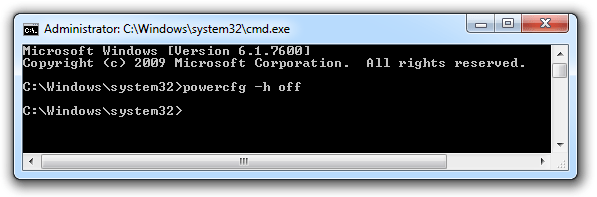
Now on the screen you can see the Hibernate mode no longer appears on the Menu Shut down.
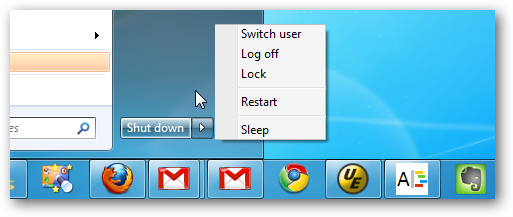
And Hiberfil.sys file is no longer available.
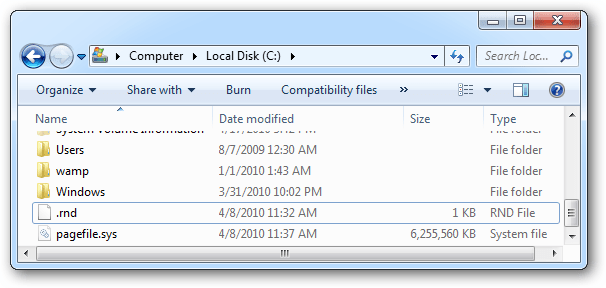
3. Disable hibernation (Hibernate) on Windows XP
The steps to disable Hibernate on Windows XP are simpler, you just need to go to Control Panel> Power Options and then click on the Hibernate tab.
Here you uncheck the Enable hibernation and then reboot the machine.
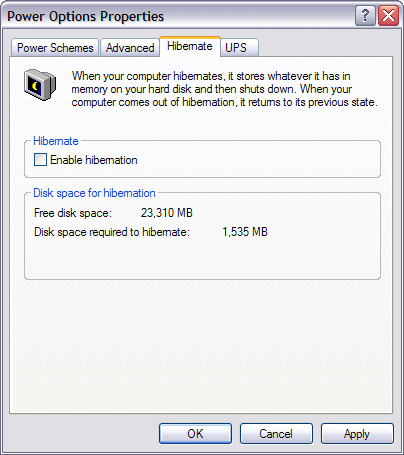
So you have deleted the Hiberfil.sys file on your computer.
You can refer to more:
-
What is Swapfile.sys, how to delete Swapfile.sys?
-
How to convert PDF files to Word Online very fast
-
Simple way to convert PDF files to Word
Good luck!
You should read it
- Compress hiberfil.sys file to free up disk space on Windows 10
- What file is Hiberfil.sys? How to delete Hiberfil.sys file in Windows
- How to Remove Hiberfil.Sys from XP
- What is Pagefile.sys and should it be disabled?
- What is Hiberfil.sys? How to turn off Hibernate hibernation on Windows
- How to set Pagefile.sys limit on Windows 10
 Here's how to increase virtual memory capacity on Windows
Here's how to increase virtual memory capacity on Windows How to speed up the process of copying and moving data on USB drives
How to speed up the process of copying and moving data on USB drives Disable NTFS file compression to speed up Windows computers
Disable NTFS file compression to speed up Windows computers Speed up Internet connection by using CMD command on WindowsXP / 7/8 / 8.1
Speed up Internet connection by using CMD command on WindowsXP / 7/8 / 8.1 How to disable Hibernation without disabling the Fast startup
How to disable Hibernation without disabling the Fast startup Clean up and optimize Windows with System Ninja
Clean up and optimize Windows with System Ninja