What file is Hiberfil.sys? How to delete Hiberfil.sys file in Windows
On the computer there are many different files related to the Windows system. If you are a hard-working person, the file Hiberfil.sys is not strange at all. This is a Medium file (It works but it doesn't matter). In this article, the Software Tips will introduce you to Hiberfil.sys and how to delete Hiberfil.sys in Windows 10.

1. What is the Hiberfil.sys file?
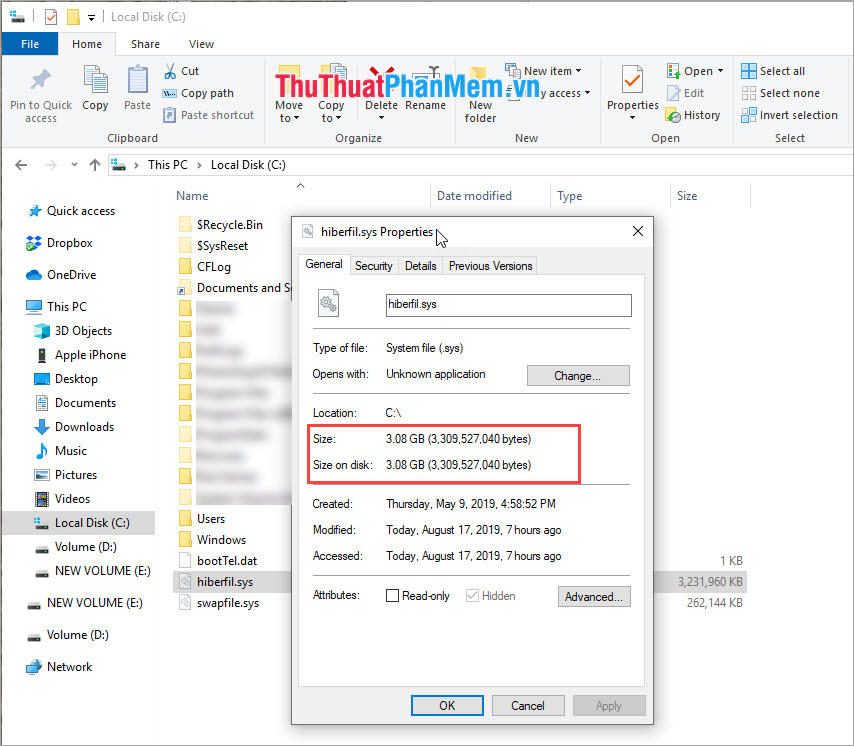
Hiberfil.sys is a file that was generated during the use of Windows 10 and enabled Hibernate. Hibernation is a useful feature on the Windows operating system. Hibernation is exactly as the name implies, when you do not use computers, laptops for a certain period of time but you do not turn off the programs and applications, the computer will enter hibernation mode. When you wake up the computer, everything is intact just like before you didn't use the computer.
Hibernate has been integrated into Windows operating systems for a long time and is still being developed on Windows 10. By default, the Hibernate feature is disabled, if we want to use this feature, we need to turn it on. .
2. Does the Hiberfil.sys file cost any computer resources?
The answer is definitely yes. Hiberfil.sys file consumes relatively many resources on your drive (average size from 3-10GB depending on the user).
3. Hibernate mode is different from Sleep
These two modes are completely different on Windows, but they have similar functions and performance.
Sleep mode, the machine will start sleeping immediately when you start the command. When we restart the computer, the machine will quickly boot and use the data previously stored in memory to restore the intact computer state for you. You can continue to work without reopening applications and documents.
For Hibernate mode, your data will be saved to a file on the hard drive named Hiberfil.sys. When you boot from Hibernate mode, the operating system and the programs and documents you are running will be transferred from the hard drive (Hiberfil.sys) to RAM to continue your work.
4. Can Hiberfil.sys be deleted?
Hiberfil.sys is a file on the system that cannot be deleted, but we can turn off Hibernate on the computer, which means that the Hiberfil.sys file also disappears.
5. How to check the File Hiberfil.sys
The Hiberfil.sys file is located in the C: drive on Windows but is hidden. You need to manipulate the following to show Hiberfil.sys
Step 1: You open drive C: drive and select File -> Change Folder and Search Options .
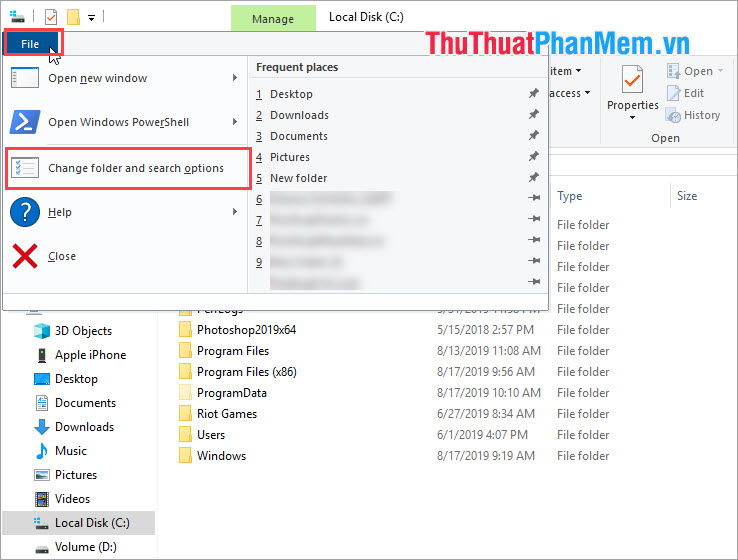
Step 2: You select the View tab and choose the following:
- Select Show hidden files, folder, and drives
- Uncheck Hide protected operating system files
Then click Apply .
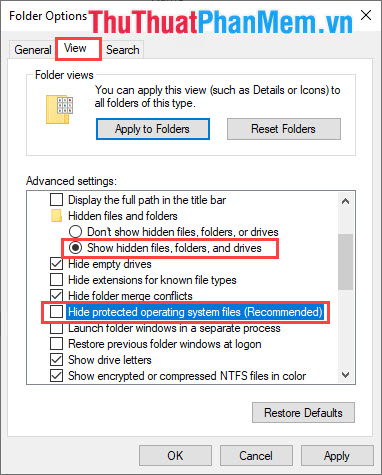
Step 3: The Hiberfil.sys file will then appear on your C: drive .
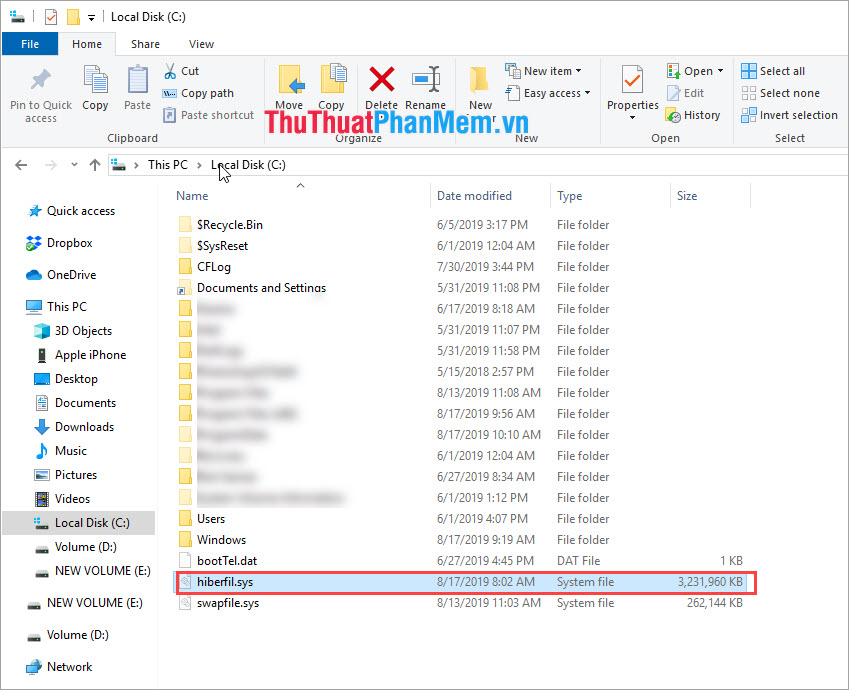
The size of the Hiberfil.sys file is relatively heavy.
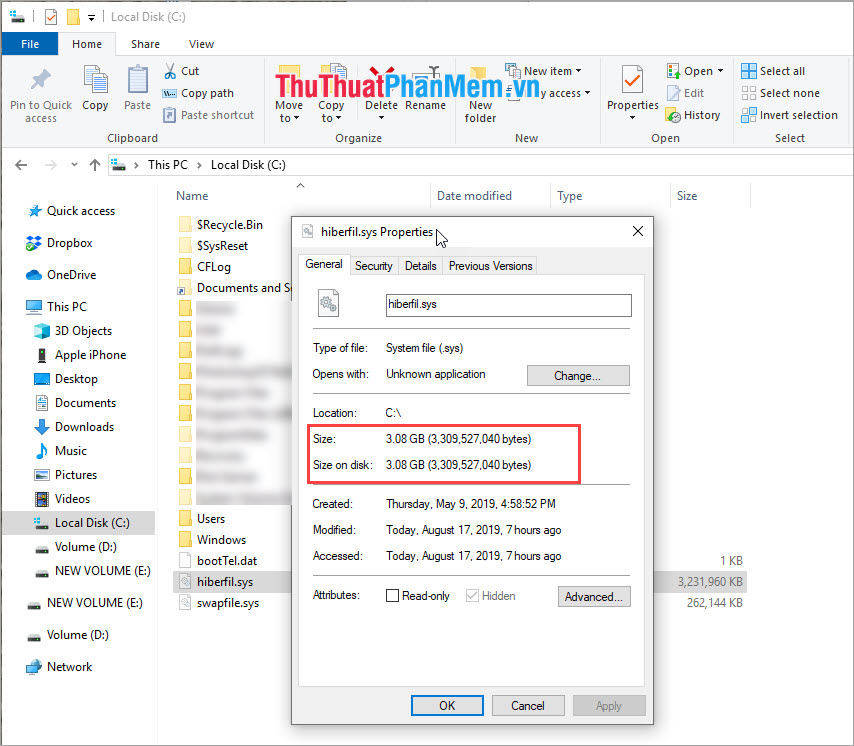
6. How to turn off Hibernation (Hibernate)
Step 1: You proceed to enter CMD into MenuStart and select Run as Administrator .
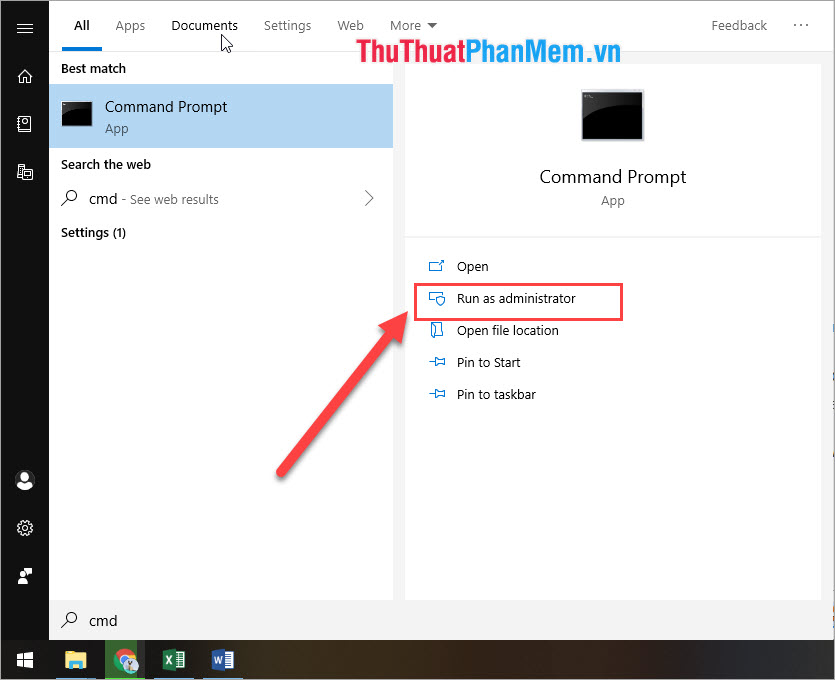
Step 2: Then you enter the command and press Enter.
Powercfg.exe / hibernate off 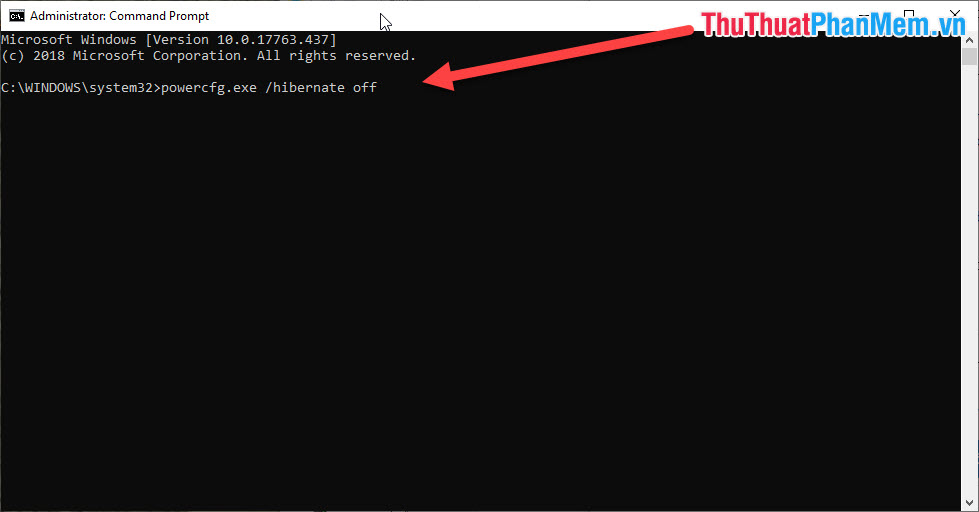
If you want to restart hibernation then enter the command:
Powercfg.exe / hibernate on 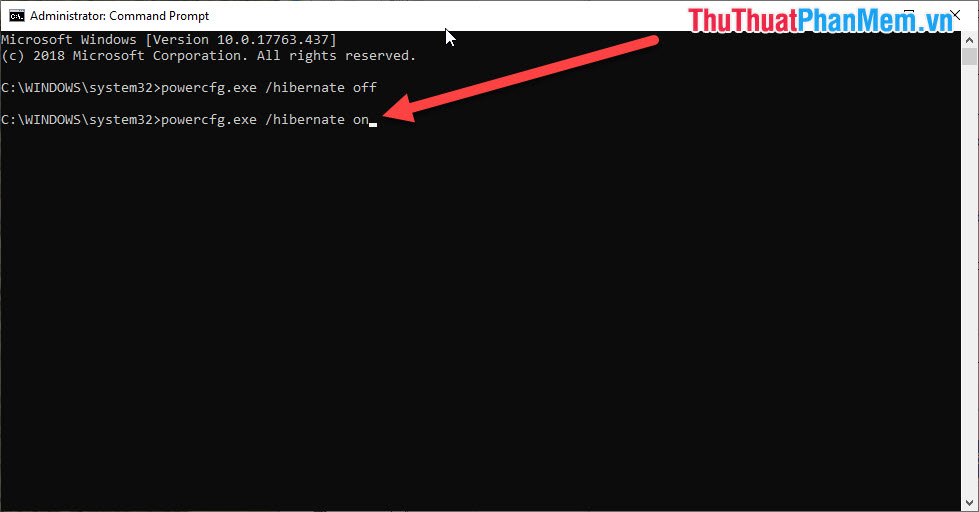
Thus, in this article, Software Tips introduced you about Hiberfil.sys and How to delete Hiberfil.sys files in Windows effectively. Good luck!
You should read it
- What is Hiberfil.sys? How to delete Hiberfil.sys?
- How to Remove Hiberfil.Sys from XP
- What is Hiberfil.sys? How to turn off Hibernate hibernation on Windows
- What is a .tmp file? How to open .tmp file on Windows computer?
- What is Swapfile.sys, how to delete Swapfile.sys?
- How to delete the old File History version in Windows 10
 What is a folder The concept of a file (File) and a folder (Folder) in a computer
What is a folder The concept of a file (File) and a folder (Folder) in a computer Instructions to customize your Start Menu bar on Windows 10
Instructions to customize your Start Menu bar on Windows 10 How to take notes right in the Microsoft Edge web browser screen
How to take notes right in the Microsoft Edge web browser screen What is pagefile.sys? Can pagefile.sys be deleted? Should Pagefile.sys be turned off
What is pagefile.sys? Can pagefile.sys be deleted? Should Pagefile.sys be turned off Keyboard shortcuts capture extremely fast screens for computers and laptops
Keyboard shortcuts capture extremely fast screens for computers and laptops How to fix USB device not recognized error on Windows
How to fix USB device not recognized error on Windows