How to disable Hibernation without disabling the Fast startup
On Windows 8 and Windows 10, there is a feature called Fast Startup to speed up the boot process.When this feature is enabled, Windows starts up much faster.
Readers can refer to how to activate and disable Fast Startup on Windows 10 / 8.1 / 8 here.
Operating system using Hybrid Shutdown - is the process of speeding up the startup and speeding up the normal shutdown time on Windows operating system. Normally, when you perform Hybrid Shutdown, your computer will go through a lot. complicated process before real startup or shutdown.
Unlike Full Hibernation, it will remove user entries by logging out. On the next boot, it will restore the information that was saved to RAM immediately but will load the new user version. In the article below, Network Administrator will show you how to disable full hibernation to free up free space without disabling Fast Startup .
When Hibernation is completely disabled, it will disable the Fast Startup feature. Obviously one thing that Fast Starup depends on Hibernation and cannot work without Hibernation.
However in many cases users want to disable Hibernation to free up free space on the Windows installation partition. Compressing hibernation files will only "consume" half of the amount of free disk space. There is also an option on Windows 10 to free up disk space without turning off hibernation.
Readers can refer to the hibernation file compression steps to free up disk space on Windows 10 here.
Or alternatively, change the Hibernation format. You can convert Hibernation from Full to Reduced while retaining the Fast Startup feature and just store the amount of free space on the drive by completely disabling Hibernation. It still stores hiberfil.sys file and only reduces the file size. Therefore Windows 10 supports 2 types of Hibernation: Full and Reduced .
Steps to disable Hibernation but not disable the Fast startup
To disable Hibernation but not disable the Fast startup, follow the steps below:
1. Open Command Prompt under Admin.
To do this, right-click the Start button in the bottom left corner of the screen, select Command Prompt (Admin) or alternatively press the Windows + X key combination to open Power User Menu , here you click select Command Prompt (Admin).
2. On the Command Prompt window, enter the following command into:
powercfg / h / type reduced
The above command will reduce the size of the hibernation file stored in the operating system kernel and drivers for Fast Startup.
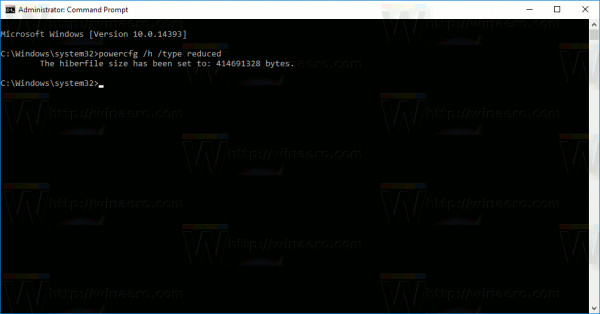
In case if you want to restore the default hibernation configuration, follow the same steps and enter the command:
powercfg / h / type full

The size of the hiberfil.sys file will be restored. The operating system will reactivate the hibernation file to restore the entire contents of the memory.
Full Hibernation supports storing the state of all applications, files, drivers - everything is stored in the same state. This process is still faster than the cold start process on the operating system. However, as mentioned above, this process will take up at least 40% of the free memory on the drive.
The hibernation file reduction only stores data to store unused versions.C: hiberfil.sys will only account for 20% of installation on RAM. This is not to use Hibernate in Reduce Mode, but Hibernate will disappear from the Start Menu and Power User Menu (Windows + X).
Some note:
If you previously compressed the hibernation file, the command powercfg / h / type reduced may display the "The parameter is incorrect" error.
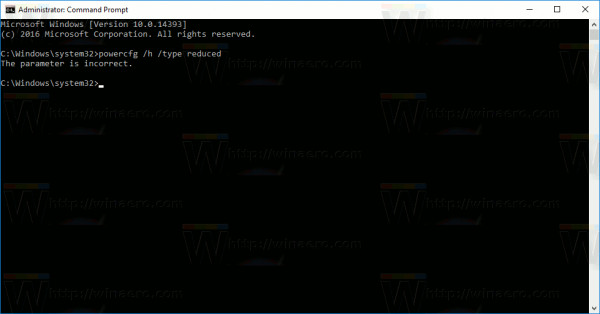
To avoid an error, try extracting the hibernation file using the command:
powercfg hibernate size 0
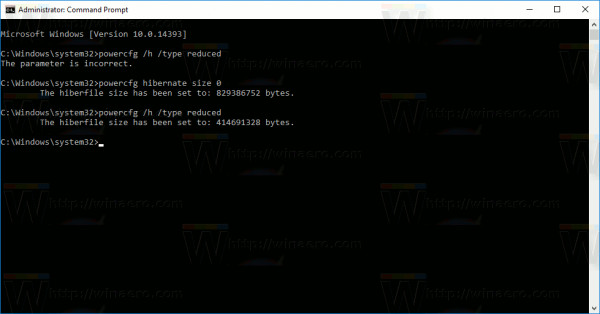
Then run the command to reduce the hibernation file .
Refer to some of the following articles:
- Shortcuts to start Windows 10 in Hibernate mode or quickly turn off
- Create Shortcuts, Restart Your Computer . on the Desktop Windows 10
- Instructions for enabling / disabling Hibernate mode on Windows 10
Good luck!
 Clean up and optimize Windows with System Ninja
Clean up and optimize Windows with System Ninja 12 tips to speed up your computer comprehensively
12 tips to speed up your computer comprehensively Increase capacity and speed for hard drives
Increase capacity and speed for hard drives Improve the ability of RAM
Improve the ability of RAM 8 simple ways to speed up Windows 7
8 simple ways to speed up Windows 7 5 great ways to increase the speed of 3G Internet
5 great ways to increase the speed of 3G Internet