How to Remove Hiberfil.Sys from XP
Method 1 of 2:
Using the Control Panel
-
 Open the Windows Control Panel
Open the Windows Control Panel -
 Double-click Power Options
Double-click Power Options -
 Click the Hibernate tab, de-select the 'Enable hibernate support' check box, and then click Apply.
Click the Hibernate tab, de-select the 'Enable hibernate support' check box, and then click Apply. -
 Restart your computer and hiberfil.sys should be automatically deleted (this is not always the case - simply delete it if Windows didn't do it for you).
Restart your computer and hiberfil.sys should be automatically deleted (this is not always the case - simply delete it if Windows didn't do it for you). -
 If you change your mind in the future and would like to use hibernation, go back to the Hibernate tab as described in the first three steps and check the box 'enable hibernation'.
If you change your mind in the future and would like to use hibernation, go back to the Hibernate tab as described in the first three steps and check the box 'enable hibernation'.
Method 2 of 2:
Using the Command Prompt
-
 Open a Command Prompt.
Open a Command Prompt. -
 Type the command - powercfg /HIBERNATE OFF
Type the command - powercfg /HIBERNATE OFF
4 ★ | 1 Vote
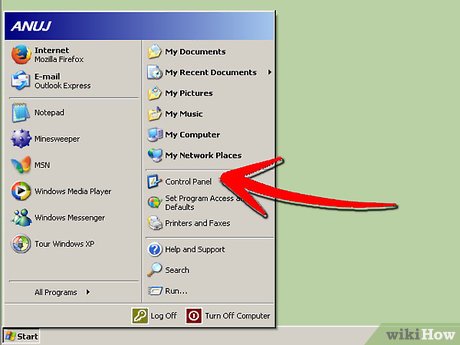
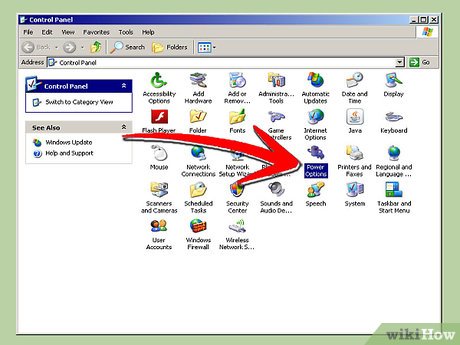
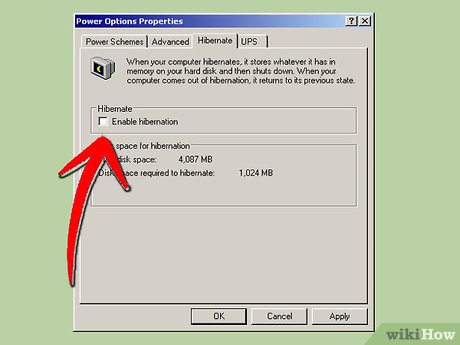




 How to Prepare for the Last Day of Support for Windows XP
How to Prepare for the Last Day of Support for Windows XP How to Run Windows XP System Maintenance With Automated Scripts
How to Run Windows XP System Maintenance With Automated Scripts How to Set a Schedule on a Buffalo LinkStation
How to Set a Schedule on a Buffalo LinkStation How to Set up Remote Desktop Web Connection with Windows XP
How to Set up Remote Desktop Web Connection with Windows XP How to Rebuild a Windows XP PC
How to Rebuild a Windows XP PC How to Repair Wi Fi Connection After Windows Service Pack 2 Upgrade
How to Repair Wi Fi Connection After Windows Service Pack 2 Upgrade