Unlock the phone by typing the screen to the beat with Tap Locker
You are completely fed up with how to open a normal lock screen such as using a password, pin code, or drawing, . Then try "changing wind" for your mobile phone by touching the screen to the rhythm to Unlock the phone. Tap Locker will make your boring phone more interesting than ever, this is an application that has just been released by Fossor coding programmers, allowing unlocking smartphones according to the tapping of the screen. Please try it out!
Tap Locker is still in beta form, so there are still certain limitations, though it still brings new experiences to users. To use it, you can now download Tap Locker to your phone via the link below.
- Download the Tap Locker app for Android
Once you have downloaded and installed successfully, you need to grant some permissions to the application. Then, open Tap Locker and go to Lock screen tap pattern to create a rhythm to open the screen to your liking.
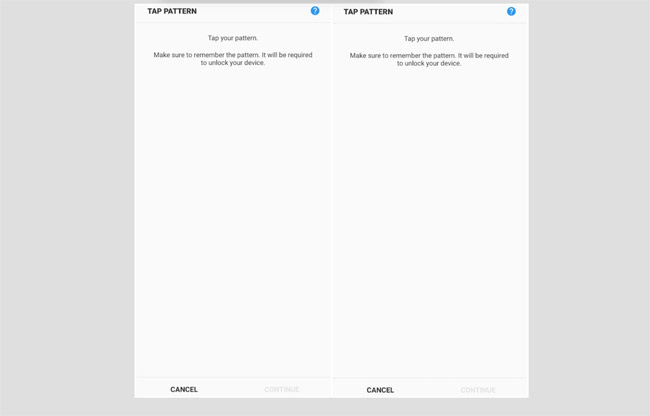
The Trusted Place feature of Tap Locker also helps you unlock your phone when you are in a designated trusted area.
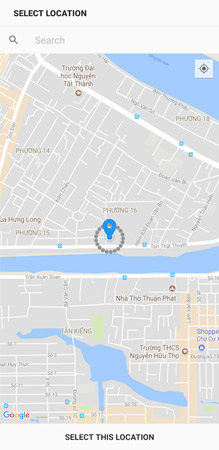
In Notification area, you can also set how to display notifications such as locking always or displaying the entire content, or just displaying the logo.
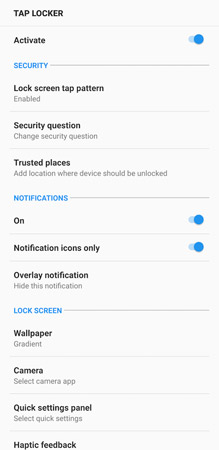
In addition, the application also allows you to select Wallpaper, external keys on the lock screen in the category Lock Screen.
So, you know how to unlock your phone by typing the screen in rhythm with Tap Locker, right? Hopefully developers will add more features in the next updates.
Hope you are succesful.
See more:
- How to lock screen by image on Android phone
- Tips for unlocking a Mac with an Android phone
- Guide to unlock smart screen like iPhone for Android device
- To touch twice to unlock the screen on your Samsung phone
You should read it
- Unlock the Android device screen by tapping the screen twice
- How to make a call right on the iPhone lock screen: no need to unlock iOS 10
- Guide to unlock smart screen like iPhone for Android device
- Unlock iOS 10 screen is much simpler with 3 ways
- Guide to lock and unlock Android screen with virtual assistant Google Assistant
- Custom Android lock screen tips you shouldn't overlook
 Instructions to root Android easily and quickly
Instructions to root Android easily and quickly How to kill viruses, remove malicious codes on Android
How to kill viruses, remove malicious codes on Android How to activate Dark Theme on YouTube for Android
How to activate Dark Theme on YouTube for Android 5 settings you should change on Galaxy S9 / S9 +
5 settings you should change on Galaxy S9 / S9 + Instructions for installing Mickey Mouse and Minnie Mouse AR Emoji on Galaxy S9
Instructions for installing Mickey Mouse and Minnie Mouse AR Emoji on Galaxy S9 How to use Find My Mobile to find lost Samsung Galaxy phones
How to use Find My Mobile to find lost Samsung Galaxy phones