How to kill viruses, remove malicious codes on Android
If your Android phone or tablet has abnormal signs, the chances of Android being infected with virus, malicious code are very high. Although viruses on Android operating systems, although rare, exist, most of them spread by installing phishing applications on the network. In case your device has been attacked by a virus or malware, the following article will show you how to make the device safe, thus easily fixing malicious code on their Android device. we are using
Guide to remove viruses, remove malicious code on Android
To perform antivirus removal on Android, remove the malicious code on our application as follows:
Step 1:
Put your phone or tablet in safe mode (Safe mode) by pressing and holding down the power button until the on-screen option appears to turn off the device. Then continue to press and hold the icon. Turn off the power for about 1 to 2 seconds to access Safe Mode and click Confirm.
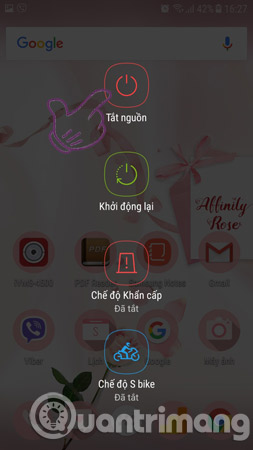

Note:
The device used in the article runs Android 7.0 operating system, for other Android devices may have to work a little differently to get into safe mode. So, if it is still not successful, you can refer to the Safe mode activation guide on Android to know how to do it.
Step 2:
Immediately the device will restart your Android phone, when this process ends you will see the word "Safe mode" at the bottom left of the screen. And to perform virus removal on Android, you need to access the Settings application (Settings) and then select the Application (Application) section.


Step 3:
At the list of applications that have been downloaded and installed on Android, you select the application that is infected with viruses, containing malicious code. For example, in the article select Opera VPN application.
Next, select the Remove application and click OK to confirm you want to uninstall this application.
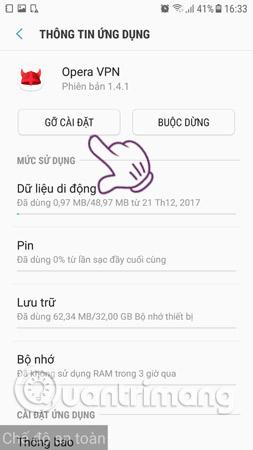
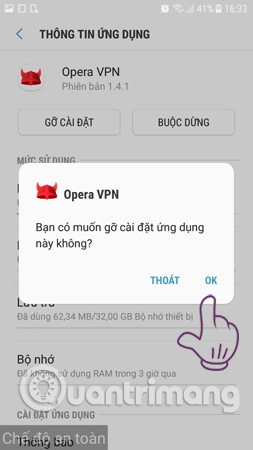
Step 4:
After completing the above step, you slide down the notification bar on the screen and then tap the icon to turn off safe mode and restart the Android device to finish the virus removal process on Android as well as remove the device .
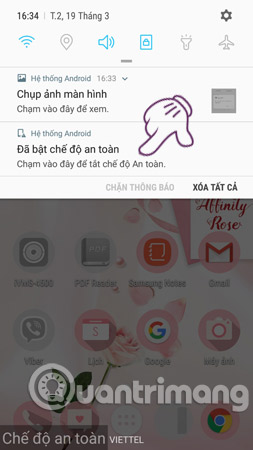
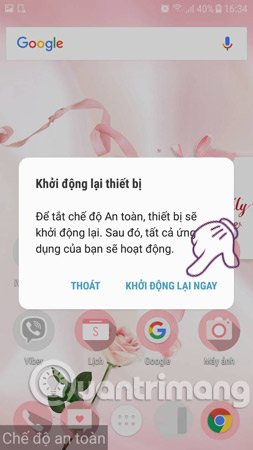
So, with the anti-virus tricks on Android, simply remove the malicious code above all malicious code is no longer available, you can be more secure. In addition, to enhance security as well as protect your applications to avoid being infected with malicious code, your virus infection should actively seek for themselves anti-virus applications for Android.
I wish you all success!
See more:
- 9 things to do when detecting a computer infected with malware
- Free online virus scanning tools
- Secure Android smartphone in a professional way
- The reason why you should only download the app from Play Store and App Store
You should read it
- Series of Android applications contain malicious code you should remove immediately from your device
- How to remove Trojan, Virus, Worm or Malware?
- How to remove viruses, malware on Mac
- Antivirus on Android, 10 best Antivirus apps on Android
- Small antivirus programs for USB
- Remove viruses, trojans on Windows 7 manually
 How to activate Dark Theme on YouTube for Android
How to activate Dark Theme on YouTube for Android 5 settings you should change on Galaxy S9 / S9 +
5 settings you should change on Galaxy S9 / S9 + Instructions for installing Mickey Mouse and Minnie Mouse AR Emoji on Galaxy S9
Instructions for installing Mickey Mouse and Minnie Mouse AR Emoji on Galaxy S9 How to use Find My Mobile to find lost Samsung Galaxy phones
How to use Find My Mobile to find lost Samsung Galaxy phones Phone list can be on Android 9.0, Android P
Phone list can be on Android 9.0, Android P How to block phone numbers or messages on Galaxy S9 / S9 +
How to block phone numbers or messages on Galaxy S9 / S9 +