How to use Find My Mobile to find lost Samsung Galaxy phones
You've just lost your new Samsung Galaxy phone, don't worry because its Find My Mobile feature will help you. This feature is completely free and has been set up if you log in to your Samsung account when you first install the phone.
Google has provided a similar application for all Android devices, but Samsung's service provides its own devices that give users more features.
- How to find lost Android devices using Android Device Manager
Note, not all manufacturers support the Find My Mobile feature. If your Galaxy device doesn't have this feature, they may offer another version or you can download Google's Find My Device application on Play Store.
Set Find My Mobile feature
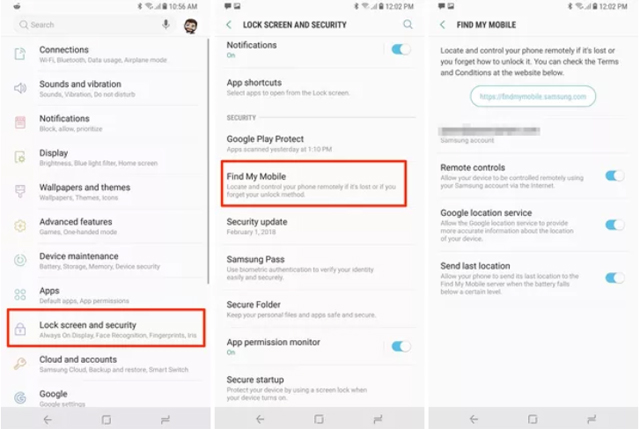
If you have logged in to your Samsung account during the initial setup, as mentioned above, the Find My Mobile feature is enabled.
Check on your device by searching Find My Mobile in the Settings app. Alternatively, you can access Settings> Lock Screen and Security> Find My Mobile . If a message appears, log in to your Samsung account to activate this feature.
You should turn on all feature-related options such as Remote controls that will allow remote backups, retrieve call and message logs, enable battery saving, etc.; The Google location service provides the exact location information of the phone at the time of monitoring the device; Send last location will track the device's battery and send the last location immediately before it loses power.
- How to locate a Samsung phone when lost
Track lost phone

Samsung has no applications for users to use on another phone to track lost devices. Instead, you can use all browsers on mobile or desktop devices to access the findmymobile.samsung.com page. When accessing this site, log in to your account and select the device you are looking for.
If the device is still powered on, you will see the current position and battery percentage. A window will also provide a series of actions that can be taken on the lost device:
- Ring (Call)
- Lock (Phone lock)
- Erase data (Delete data)
- Back up (Back up data)
- Retrieve calls and messages (Retrieve calls and messages)
- Unlock (Unlock phone)
- Extend battery life (Extend battery life)
- Set guardian (Assign an attorney)
Retrieve calls and messages feature syncs with the phone and shows the user the last 50 calls and messages with the phone number. The Extend battery life option will give people more time to watch. And finally the Set Guardian option means that you can grant a friend or family member access to Find My Mobile to monitor or control the device.
See more:
- Find smartphones, laptops lost accurately and effectively with Prey application
- If your Windows Phone is lost, here's how to find it again!
- Iphone, your iPad is missing. This is how to find them again!
 Phone list can be on Android 9.0, Android P
Phone list can be on Android 9.0, Android P How to block phone numbers or messages on Galaxy S9 / S9 +
How to block phone numbers or messages on Galaxy S9 / S9 + How to create slow-motion video with Super Slow Motion on Galaxy S9
How to create slow-motion video with Super Slow Motion on Galaxy S9 Free memory on Android 5.0 and older with Auto Memory Manager
Free memory on Android 5.0 and older with Auto Memory Manager How to login 2 Facebook accounts on Galaxy S9 / S9 +
How to login 2 Facebook accounts on Galaxy S9 / S9 + Instructions on how to view SIM / ICCID numbers on Android phones
Instructions on how to view SIM / ICCID numbers on Android phones