How to unlock the screen of an Android phone without a power button
Whether the power button doesn't work on Android or you're simply tired of constantly pressing it, there are many ways to unlock and lock your Android device without using the power button.
You can automate the whole process, wake it up by touching the screen, and so on.Here are some ways to unlock your Android phone with a broken, broken screen or when the power button doesn't work. dynamic.
How to unlock Android without power button?
- 1. Automatically leave your phone 'awake' or 'sleeping'
- 2. Take advantage of the biometric sensor on the phone
- 3. Use hand gestures to unlock and lock the phone
- 4. Explore the integrated gestures on the phone
- How to install the application when the power button does not work
- How to uninstall these applications
1. Automatically leave your phone 'awake' or 'sleeping'

Gravity Screen eliminates all manual operations to turn on or turn off the phone screen. It not only eliminates the need for the power key, but also does not require any interaction on your part.
Gravity Screen is a smart application that can detect phone movements. Based on sensor data, it can unlock the phone as soon as you pick up the phone or pull it out of your pocket. Applications may also work in the opposite way. So when you put your phone on the table or in your pocket, Gravity Screen will automatically turn it off.
You do not need to do many things to configure Gravity Screen. Refer to the article: Automatically turn off / on the phone screen without power button with Gravity Screen for more details.
But in case the app doesn't work properly, you can adjust the angle of activation. On the Gravity Screen homepage, you have simple bars for Pocket and Table sensors . Drag and check different angles until you're satisfied.
Download Gravity Screen (Free, premium version available).
2. Take advantage of the biometric sensor on the phone

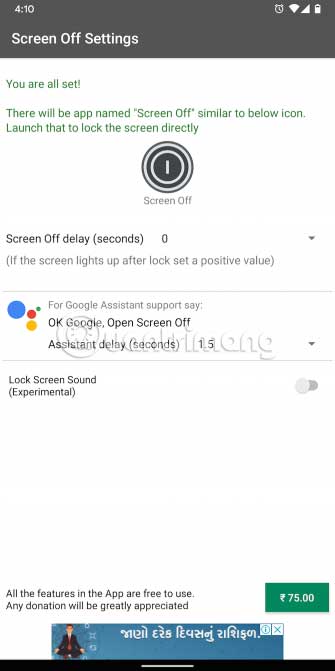
On phones with fingerprint sensors or facial recognition features, you don't need the power button and third-party apps to unlock your phone. All you have to do is swipe your finger or let your phone recognize your face. So if these features are available on your phone, set them up to use them. You will be able to find them in Settings> Security .
In addition, Android also has a software-based face unlock authentication mode. It doesn't require any special sensors, instead relying on the front camera to scan your face. Before you learn how to use it, remember that this feature is not as secure as a PIN or fingerprint lock.
Android's face unlock feature is available at Settings> Security> Smart Lock> Trusted Face .
Biometric authentication includes unlock process. But what about when you want to lock your phone yourself? In this case, you will have to install third party applications like Screen Off.
Screen Off adds a handy shortcut on your phone's home screen. You can touch it to immediately lock the phone. This application also supports Google Assistant. So you can say, 'Hey Google, Open Screen Off' (Hey Google, open Screen Off) and the voice assistant will automatically turn off the screen.
Download Screen Off (Free).
3. Use hand gestures to unlock and lock the phone

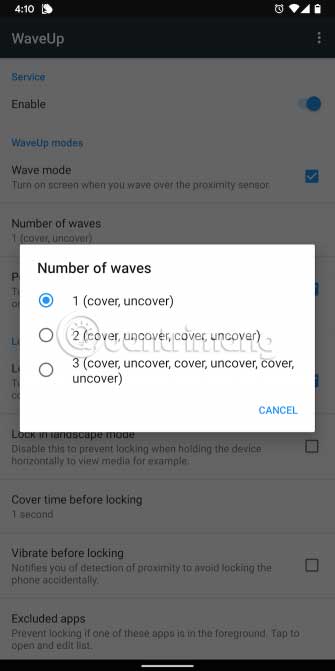
You can also replace the power key by using your hand. An app called WaveUp lets you 'wake up' or lock your phone by putting your hand on the proximity sensors. Similar to Gravity Screen, WaveUp can turn on the screen when you take your phone out of your pocket.
In addition, you can customize the hand gesture combinations. So, to avoid accidentally activating the service, you can ask WaveUp to 'wake up' the phone only if you cover and open the sensor twice in a row.
WaveUp also has a quick setup process. By default, it is enabled with unlock gestures. To lock your phone using WaveUp, activate the Lock Screen option and grant Accessibility.
There are a number of other settings that you can customize to make sure WakeUp does not interrupt, such as when playing games. You can exclude specific applications, add a buffer before the lock to have the option to pause, specify whether it works in landscape mode, etc.
Download WaveUp (Free).
4. Explore the integrated gestures on the phone
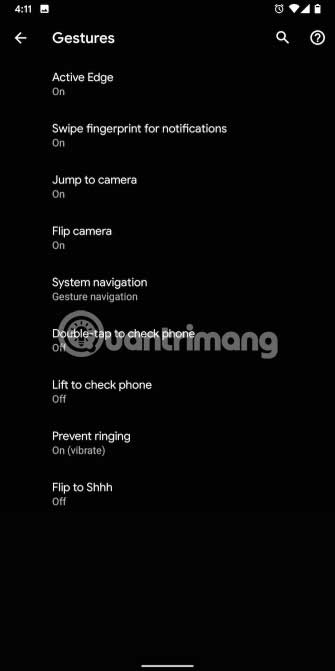
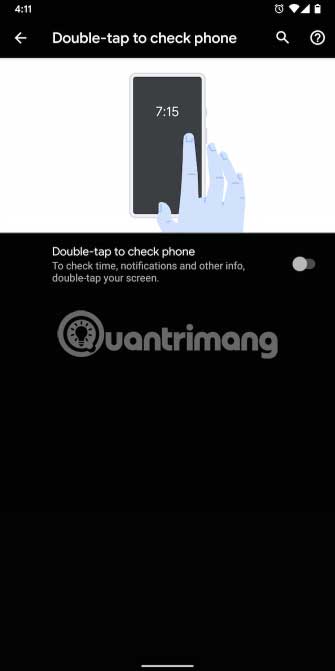
Phones from a variety of manufacturers come with gestures that you can explore to copy the function of the power key. The most common is the Double Tap to Wake gesture. It is available on phones of Google, OnePlus, Xiaomi, Samsung, etc. This shortcut allows you to 'wake up' the phone by tapping the screen twice.
Another gesture you can check is Double Tap to Lock . When enabled, you can double-tap anywhere in any empty space on the home screen to lock the phone.
By searching the gesture name from the search bar at the top of the Settings section , you'll find relevant options in most situations. If not, you can see Settings> Display or visit the Help section on the manufacturer's website.
Some phone models like those running Android Pie also have a gesture called Lift to Check Phone . When this feature is activated, the phone screen lights up as soon as you pick up the phone.
How to install the application when the power button does not work
You might be wondering how you would set up these alternate methods if the power button didn't work and you couldn't turn on the screen. Fortunately, there is a way to unlock a broken, broken phone screen.
The simplest solution to this is to plug in the phone. When you connect the cable, the screen will turn on to confirm the battery is charging. At this stage, you can enter your PIN or password manually on the lock screen and access your phone or Google Play Store settings as usual.
How to uninstall these applications
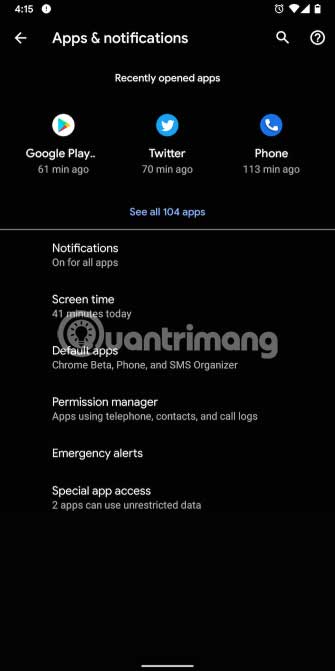

To control the phone's core functions like 'waking up' the screen, some of these applications may have asked for your permission to grant Device Administrator permission . This means you cannot uninstall them directly if you want in the future.
Instead, you will have to revoke their Device Administrator rights first. To do that, go to Settings> Apps & Notifications> Advanced> Special App Access> Device Admin Apps . Disable the permissions for the app you want to delete and then continue with the standard uninstall steps.
These apps and tips provide convenient alternatives to the phone power button. They'll be useful, regardless of whether you're bored of having to press the power button or power button of an inactive Android device.
Hope you are succesful.
You should read it
- Unlock the phone by typing the screen to the beat with Tap Locker
- 14 best Android screen lock apps for your creativity
- Tips for unlocking a Mac with an Android phone
- Unlock iOS 10 screen is much simpler with 3 ways
- Guide to lock and unlock Android screen with virtual assistant Google Assistant
- How to unlock a Chromebook using an Android phone
 5 best child monitoring apps for mobile phones
5 best child monitoring apps for mobile phones Instructions for updating Android apps
Instructions for updating Android apps Block ads on iPhone with AdGuard
Block ads on iPhone with AdGuard 4 hidden methods and application restrictions on Android
4 hidden methods and application restrictions on Android Protect your child's Android phone with Google Family Link
Protect your child's Android phone with Google Family Link How to operate and disable Android Doze
How to operate and disable Android Doze