Instructions for installing Mickey Mouse and Minnie Mouse AR Emoji on Galaxy S9
Owning Galaxy S9 or Galaxy S9 +, you can use the legendary cartoon characters of Walt Disney - Mickey Mouse and Minnie Mouse through the AR Emoji feature on your phone to create personalized messages. The AR Emoji feature is integrated inside the camera application of the camera, which works by scanning the face through the front camera and then creating a 3D image that simulates your own face.
If you want to try something different like putting your expressions on Mickey Mouse and Minnie Mouse, you can follow the instructions below to download Mickey and Minnie Mouse characters, then start experience them.
- This is everything you can do in Samsung Galaxy S9 / S9 + AR
- Create unique Emoji shapes on Samsung Galaxy S9
- 6 tools to 'play' with super-toxic emoji that you never knew
How to install Mickey Mouse and Minnie Mouse AR Emoji on Galaxy S9
Step 1:
On S9 or S9 + phones, proceed to start the device's camera application and switch to the previous camera mode by leaving the phone vertically, then swiping up or down. (If you used the front camera, you can skip this operation).
Step 2:
From the front camera interface, swipe left to the screen a few times until the camera displays AR Emoji mode.
Step 3:
Click the + sign icon in the bottom right corner of the screen to bring up a list of available stickers for download only.
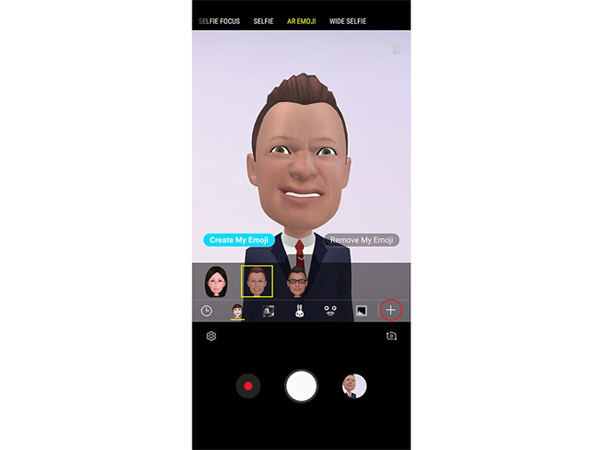
Step 4:
Select the Mickey Mouse sticker, you will be moved to Galaxy Apps store (Samsung's official app store) and the Mickey Mouse list with Friends AR emoji.
Note: The Mickey Mouse icon will be at the top of the download list, if not, try again later, because the new Emoji option may not be available to everyone.

Step 5:
Now simply click the Download button (or Settings) to download and install the new emojis. This process ends, press the back button on the phone to return to the camera. 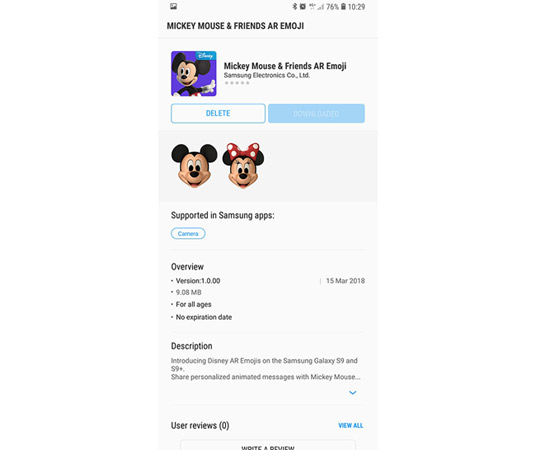
Step 6:
At this time, in the AR Emoji mode you will see the Mouse Mickey icon in the emojis list available, before the + button. Touch this icon as you can start creating emoji Mickey and Minnie Mouse.
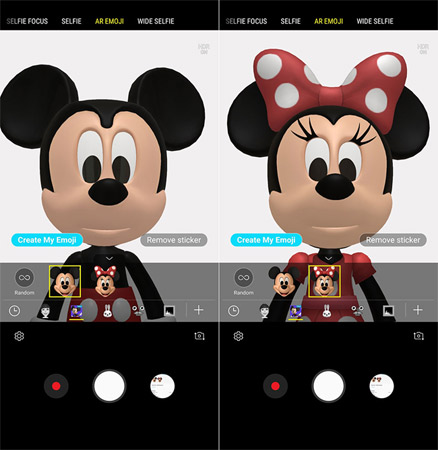
I wish you all success!
See more:
- 5 settings you should change on Galaxy S9 / S9 +
- How to turn on developer mode on Galaxy S9 / Galaxy S9 +
- Summarize interesting tips on Galaxy S9 users should not ignore
You should read it
- Interesting facts about emoji, emoticons are used daily on the Internet
- After all, Windows 11 will have 3D emoji
- Galaxy S8 / S8 + Vietnam is supplemented with movie shooting features Super Slow Motion and AR Emoji
- 6 tools to 'play' with super-toxic emoji that you never knew
- Do you know how to use Emoji emoticons on Linux?
- Why does the Emoji keyboard on my iPhone 'disappear'?
 How to use Find My Mobile to find lost Samsung Galaxy phones
How to use Find My Mobile to find lost Samsung Galaxy phones Phone list can be on Android 9.0, Android P
Phone list can be on Android 9.0, Android P How to block phone numbers or messages on Galaxy S9 / S9 +
How to block phone numbers or messages on Galaxy S9 / S9 + How to create slow-motion video with Super Slow Motion on Galaxy S9
How to create slow-motion video with Super Slow Motion on Galaxy S9 Free memory on Android 5.0 and older with Auto Memory Manager
Free memory on Android 5.0 and older with Auto Memory Manager How to login 2 Facebook accounts on Galaxy S9 / S9 +
How to login 2 Facebook accounts on Galaxy S9 / S9 +