Guide to unlock smart screen like iPhone for Android device
The screen turns on automatically when picking up the phone from the desk or backpack, book bag, . is a prominent feature on the iPhone, and if you want to experience this smart screen unlock feature on your Android phone My thing is absolutely easy, just take a few minutes with a few basic operations your Android will be "transformed" into a very interesting new iPhone.
In fact, you can't turn an Android phone that works exactly like the iPhone because the two models run on two different operating system platforms. However, there are a number of applications that can bring the feeling of almost using the iPhone. In the article below TipsMake.com will introduce and guide you a completely free application and help you experience the smart screen opening feature similar to iPhone for all Android devices. Check out now and always now.
- To touch twice to unlock the screen on your Samsung phone
- How to lock applications that require extreme security on Android
- Tips to put virtual navigation bar on iPhone X on Android devices
1. The application allows Android phones to turn on the smart screen similar to iPhone
Normally you have to press the power button or tap the screen to open the Android phone screen, replace this manual operation with the smartWake application. This is an application for all Android devices, which allows to brighten the smart screen like iPhone, from which you can quickly unlock the device without using any hard keys, just convenient limit key damage due to multiple operations.
- Download smartWake app for Android.
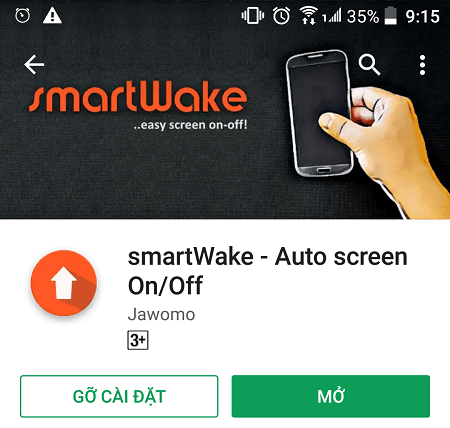
Note: Since this is not a built-in feature of the system, it may cause a little more battery life than usual, you might consider before using it or try using it for a while to see the battery life. Whether consumption is acceptable to have this feature or not. In general, most users are satisfied and not complaining when using, so you can feel secure and experience to "change the wind" offline.
2. How to unlock smart screen like iPhone for Android device
To be able to unlock the smart screen like iPhone for Android, follow the steps below:
Step 1 : After successfully downloading smartWake, open the application and select Next .
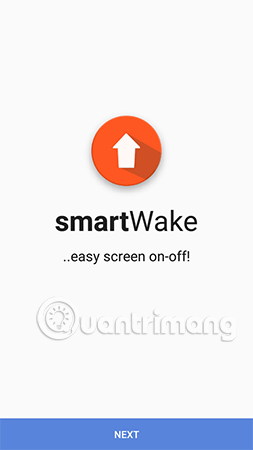
Next, select Accept to agree to the application terms.
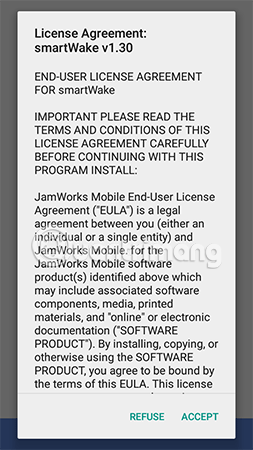
Step 2: Press the Raise to wake button to activate the smart screen brightness feature. You can also select the Settings button just below to customize some settings.
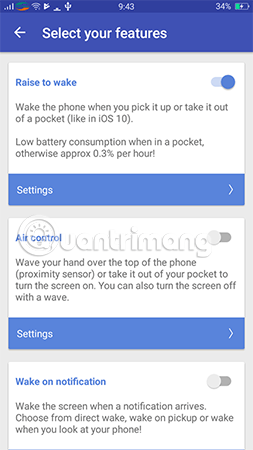
In addition to the main feature, Raise to wake, you can also experience an Air control that allows to turn on and off the screen by "waving" your hand in front of the phone screen, which is quite interesting. However, this feature is quite battery consuming so in this article TipsMake.com will not mention here.
At Raise to wake, there are two settings you need to consider:
- Wake Method: How to turn on the screen. Here the user also has two options:
- Wake only when phone / screen is facing to you: Only turn on when you leave the device in front of you.
- Wake in every position: Turn on every time.
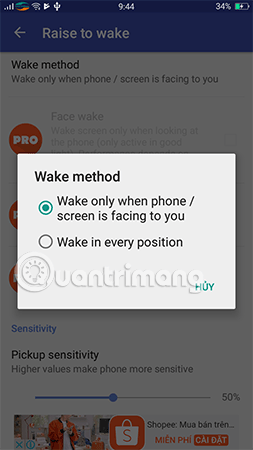
- Pickup Sensitivity: Sensitivity.
In the course of use, if you feel the application is too sensitive, sometimes even turning on the screen as expected, reset it by dragging the Pickup Sensitivity to the left to reduce the sensitivity.
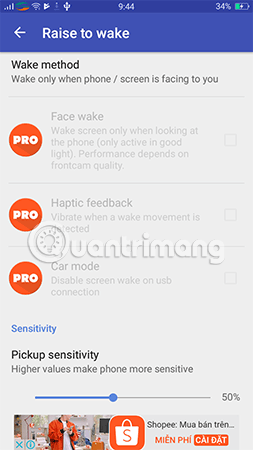
Step 3: Enable Sleep in pocket feature. This is an interesting feature that allows you to automatically identify the device that is being used in a unused book bag, pants pocket, shirt . so the screen turns off automatically, thus saving more battery power.
Note:
If you want to turn off the temporary feature, in the main interface of the smartWake application, click the App button (Stop the app).
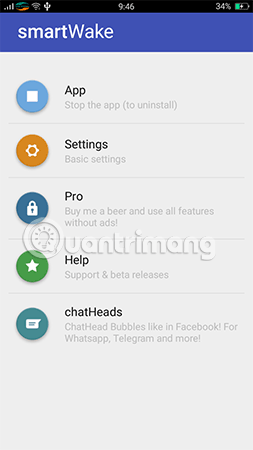
When you want to re-enable the feature you just need to click on the App button (Start the app).
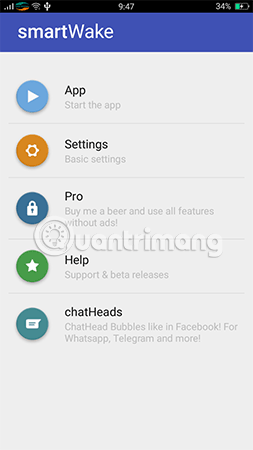
Step 4: Come here, turn off the screen and try the smart screen unlock feature which is only exclusive on iPhone devices.
So we have just learned how to unlock the smart screen like iPhone for Android, hopefully through this article you will enjoy the tricks that TipsMake.com has just introduced. In addition, you can also refer to the article Guide to lock and unlock Android screen with virtual assistant Google Assistant that we shared before, maybe you will be interested in this way. Please experience and choose for yourself a style.
Hope you are succesful.
See more:
- Change Android phone wallpaper with just a shake
- Turn off these 2 features immediately on Messenger so that Android phones run smoother
- How to change the default browser on Android
You should read it
- How to turn off Tap to Wake on iPhone X so that the screen does not light up when touched
- iPhone self-luminous screen? This is the cause and the way off
- How to unlock the screen of an Android phone without a power button
- Is it true that Android costs more RAM than iOS?
- How to hide sensitive content on Android and iPhone screens
- 4 things to do with Android / iOS lock screen
 5 'absolute' things should not be done if you first use an Android phone
5 'absolute' things should not be done if you first use an Android phone 6 useful tips of ColorOS 3.2 interface on OPPO F5-series that you should not ignore
6 useful tips of ColorOS 3.2 interface on OPPO F5-series that you should not ignore 7 gestures, fast and convenient shortcuts on Samsung phones
7 gestures, fast and convenient shortcuts on Samsung phones Cable termination can still see Youtube smooth on the phone
Cable termination can still see Youtube smooth on the phone How to locate a Samsung phone when lost
How to locate a Samsung phone when lost Change Android phone wallpaper with just a shake
Change Android phone wallpaper with just a shake