Turn off turn on the character repeat function in Excel
In Excel, when you enter content into a cell and then you enter the content below that cell with the same characters as the first character of the cell content above. The content of the above box will be suggested to display in the lower box, this sometimes makes you feel very annoying.
You want to turn off the repeat function but do not know how to do it?

The following article will guide you how to turn off the reminder function when typing text characters in Excel.
Step 1: Open the Excel file to disable, select File -> Options .

Step 2: In the Excel Options dialog box, select the Advanced tab .

Step 3: In the Editing options section, deselect the Enable AutoComplete for cell values box, then click OK .
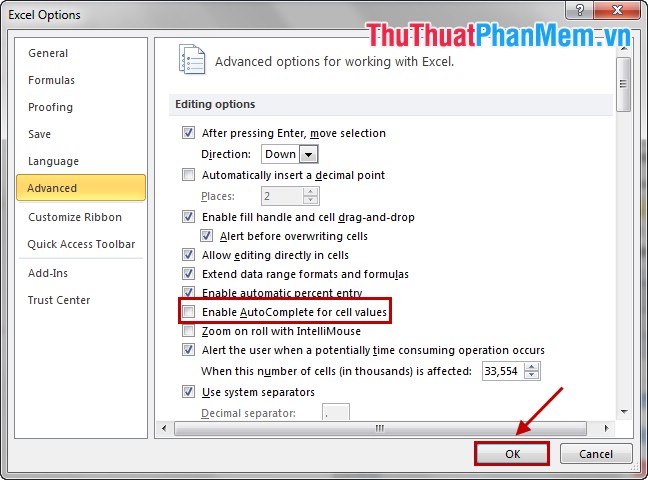
Thus, the repeat function has been turned off, to turn it back on you just need to do the same and check the box Enable AutoComplete for cell values .
Good luck!
You should read it
- How to use MID functions to get strings in Excel
- Repeat the worksheet title when turning the page in Excel
- How to use the LEN function in Excel
- Do not round numbers in Excel, turn off rounding in Excel
- How to repeat titles in Excel 2007, 2010 and 2013 when printing
- How to turn on, turn off, delete Macro in Excel
 Instructions for creating a cover page in Word
Instructions for creating a cover page in Word ABS function (absolute value calculation) in Excel
ABS function (absolute value calculation) in Excel CONCATENATE function (string concatenation function) in Excel
CONCATENATE function (string concatenation function) in Excel TRIM (function to remove spaces in text) in Excel
TRIM (function to remove spaces in text) in Excel DEVSQ function in Excel The function returns the sum of squares of deviations between data points from their average
DEVSQ function in Excel The function returns the sum of squares of deviations between data points from their average PROPER function in Excel
PROPER function in Excel