ABS function (absolute value calculation) in Excel
When you need to calculate absolute values for numbers in Excel spreadsheets, you can use the ABS function to calculate. The ABS function helps you calculate the absolute value of a number, an expression or reference containing a number.
The following article shows the syntax and usage of ABS function in Excel.
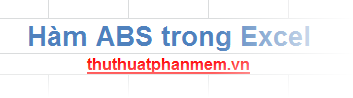
Description
ABS returns the absolute value of a number, the absolute value of a number is a non-negative number (always greater than or equal to 0, without a sign), and its value is equal to the value of the given number.
Syntax
= ABS (number)
Inside:
number is the real number you want to get absolute value from, it can be a specific number, a reference containing a number or a numeric expression is a required parameter.
For example
- Calculate the absolute value of a specific number: - 5, 5.

- Calculate the absolute value of a numeric expression:

- Calculate the absolute value of a reference:
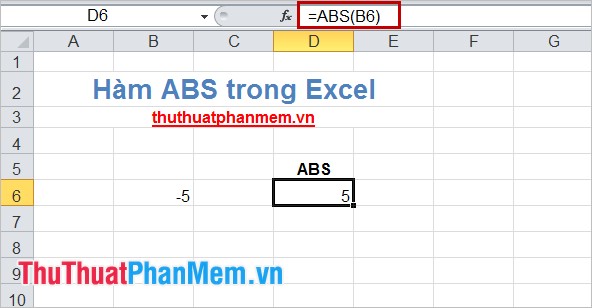
So you know the syntax and usage of ABS function to calculate absolute value, you can combine ABS function with other functions to perform calculations on Excel. Good luck!
You should read it
- How to add computers to Excel
- Complete guide to Excel 2016 (Part 15): Relative and absolute reference cells
- How to use the SUM function to calculate totals in Excel
- SUBTOTAL function - The calculation function for a group in a list in Excel
- How to use subtraction in Excel
- DAYS function, how to use the function to calculate the number of days between two time points in Excel
 CONCATENATE function (string concatenation function) in Excel
CONCATENATE function (string concatenation function) in Excel TRIM (function to remove spaces in text) in Excel
TRIM (function to remove spaces in text) in Excel DEVSQ function in Excel The function returns the sum of squares of deviations between data points from their average
DEVSQ function in Excel The function returns the sum of squares of deviations between data points from their average PROPER function in Excel
PROPER function in Excel REPLACE and REPLACEB (replace part of the input text string) in Excel
REPLACE and REPLACEB (replace part of the input text string) in Excel The UNICHAR () and UNICODE () functions in Excel
The UNICHAR () and UNICODE () functions in Excel