How to use the REPT function on Excel
Adding basic Excel functions and mastering some functions will help a lot in calculating and statistics on Excel. With the REPT function, the characters in the table automatically repeat by the number of times that the user wants, instead of having to manually enter each character in turn. The REPT function returns the text string, repeating the character or number according to the number of times in the formula the user entered. So with the REPT function, we save a lot more work time. The following article will guide you how to use the REPT function in Excel.
- How to use Vlookup function in Excel
- How to use Hlookup function on Excel
- How to combine Sumif and Vlookup functions in Excel
- How to combine 2 columns Full name in Excel does not lose content
Instructions for using the REPT function on Excel
REPT function has a formula to use is REPT (text, number_times) . Inside:
- Text is a string of text that you want to repeat, a required parameter.
- number_times is a positive number that determines the number of repetitions, which is a required parameter.
Some notes when using the REPT function :
- If number_time = 0, the function returns an empty string.
- If number_time is not an integer, it will automatically convert to an integer.
- If number_time is not a number, the function returns the #VALUE! Error value.
- The result of the REPT function must not exceed 32,767 characters, exceeding the return value of #VALUE!
REPT function example
For example, we have the following table with the characters to repeat.
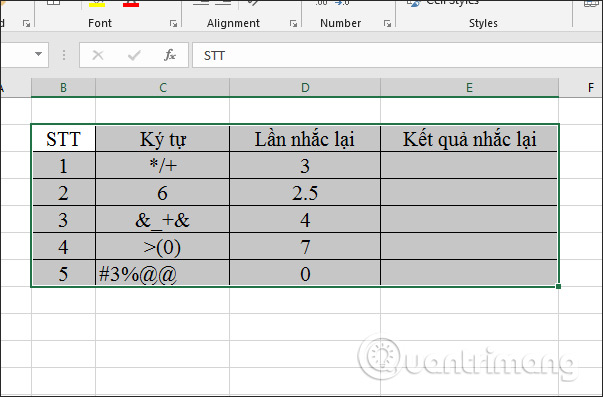
In the first cell of the result we enter the formula = REPT (C3, D3) and press Enter.

The result of the signing sequence is repeated according to the number of times in number_times as shown below.
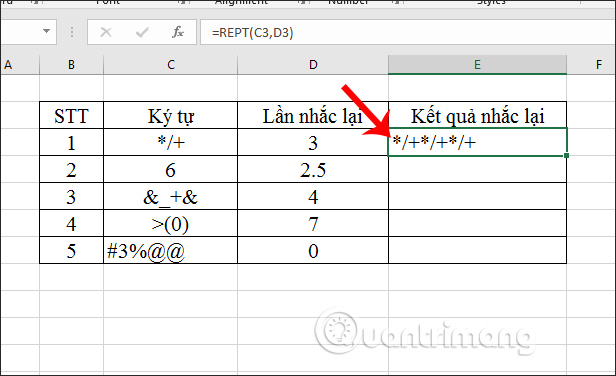
Continue dragging the first result box down to the remaining cells and getting the result as shown below. For repetitions that are integers, the characters are repeated exactly the same number of times. If the number of repetitions is not an integer, the REPT function automatically takes the number of integers. In case the number 6 repeated 2.5 times, it will automatically be repeated twice.
If the number of repetitions is zero, there is no display result.
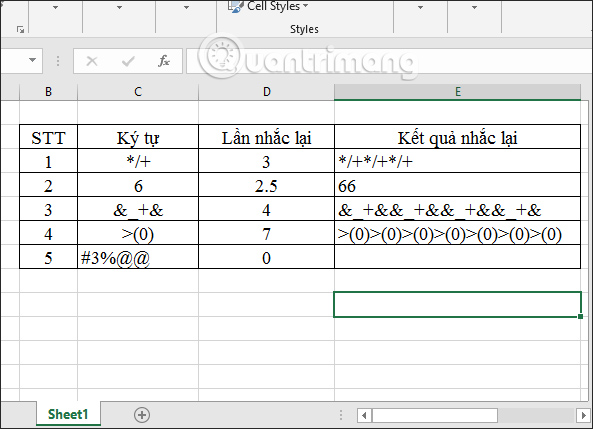
Using Excel's REPT function is very simple and not complicated if you follow the function syntax correctly. The characters are repeated and we do not need to enter them directly.
I wish you all success!
 Instructions for creating cover letters on Word
Instructions for creating cover letters on Word How to delete dots in a series of numbers on Excel
How to delete dots in a series of numbers on Excel How to separate sheets into separate Excel files
How to separate sheets into separate Excel files Instructions to merge multiple PDF files into one PDF file
Instructions to merge multiple PDF files into one PDF file How to create 2 Excel charts on the same image
How to create 2 Excel charts on the same image Rehearsal and record presentations in PowerPoint 2016
Rehearsal and record presentations in PowerPoint 2016