How to use the MOD function and QUOTIENT function in Excel
Multiplying addition and subtraction is the most familiar and simple calculation when we process data in Excel. In addition to these simple calculation types, there are more advanced ways to perform, for example, the calculation of the user can calculate the division function for the MOD balance and the integer division function for QUOTIENT in Excel. So, besides manually dividing, users can use more Excel functions to calculate more advanced calculations. The following article will guide readers to use the trade function in Excel.
- How to use the kernel function (PRODUCT function) in Excel
- How to use Lookup function in Excel
- How to combine Sumif and Vlookup functions in Excel
- Calculate the total value of the filtered list in Excel
1. Characteristics in Excel manually
We have the following table with trade calculation in Excel.
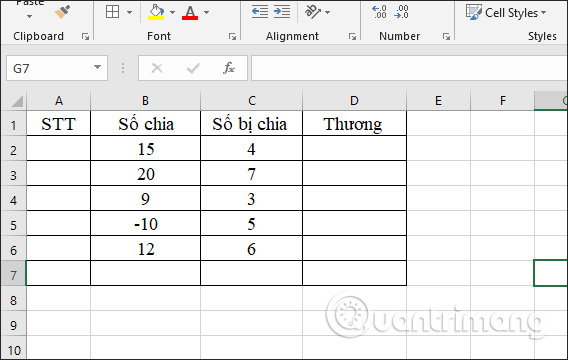
In cell D2 enter the calculation result, enter the formula = B2 / C2 and press Enter to get the result.

As a result, we get the calculation column calculated as shown below. In case the user wants to round the number, they can use the Round function in the article How to use the Round function in Excel or Excel Rounding Methods.

2. MOD function divides the balance
Syntax for MOD = (number, divisor) functions . In that number is the number to be divided to find the balance and divisior is the divisor. All 2 arguments in the MOD function are required.
If the result is the same as the divisor, do not care about the sign of the divisor. If the divisor is 0, the MOD function returns the error value. The MOD function returns 0 meaning that division calculation has no remainder.
For the above data table in the box to enter the first balance, the user enters the formula = MOD (B2, C2) and then press Enter.
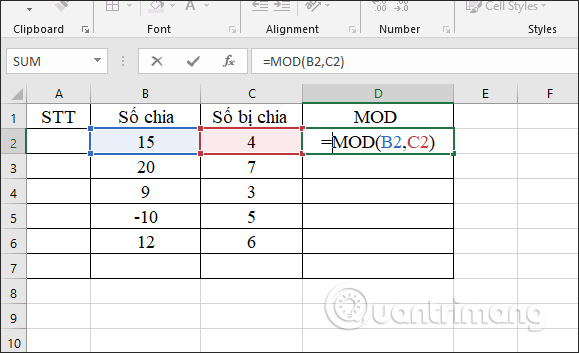
As a result we will get the balance of the calculation 15/4 = 3. Drag the results of the first cell to the results for the remaining cells.
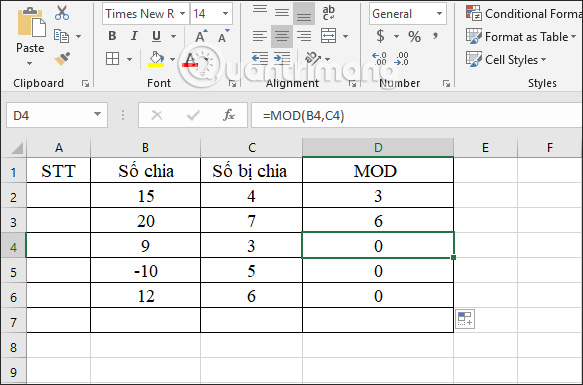
3. QUOTIENT function shares Excel integer
Syntax for function QUOTIENT = (numerator, denominator) . In which numerator is a divided number and denominator is a divisor. These two numbers are required in the formula. If one of the two arguments is not a number, the function QUOTIENT will return the error value.
In the first result box for the function QUOTIENT, we enter the formula = QUOTIENT (B2, C2) and press Enter.

When the first result is obtained, the user pulls down the remaining cells to show the results. The function only takes the trade value as an integer.

So, in Excel, there are many different ways of calculation, either manually or based on the above two functions. Depending on the requirements of the Excel exercise, we choose the appropriate calculation method.
I wish you all success!
 How to fix the insertion block in Excel
How to fix the insertion block in Excel How to make PowerPoint for beginners
How to make PowerPoint for beginners How to underline the broken word on Word
How to underline the broken word on Word How to center the cell in the PowerPoint table
How to center the cell in the PowerPoint table How to insert a countdown timer in PowerPoint
How to insert a countdown timer in PowerPoint 7 free Excel templates to help manage the budget
7 free Excel templates to help manage the budget