Troubleshoot software protection service issues in Windows 10
If you have recently used or upgraded your system to Windows 10, sometimes you will experience some problems when installing new software.This is because of the intervention of a service called Software Protection Service that is running automatically in the background of Windows.The main task of software protection is to check the authenticity of a software when you try to install it into Windows.In addition, it will also check the activation status of the Windows version you have installed in your computer.If the Software Protection Service finds that the software you are trying to install is invalid, it will refuse to grant access so you can install the software.This can also happen even if the Software Protection Service is not working.
Method 1
To see if your software protection service is running in the background, first open the Run dialog box by pressing the Windows + R. key combination, then type the keyword 'services.msc' and press enter .
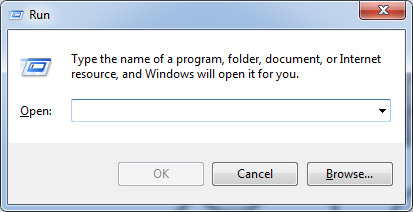
Find software protection services from the list.
If you try to start this service manually and receive an error message, check to see if your Windows version is enabled.Error message as follows:

If your Windows has been activated and you still receive an error message, it may be due to some licensing restrictions.Please follow the steps below to resolve the issue.

Press the Windows + E key combination to open the navigation window.Navigate to the directory at C: WindowsSystem32 and find the file named sppsvc.exe.

Now, to get ownership of this file, open the command prompt in administrator mode and type the command:
takeown / F "full path of file".
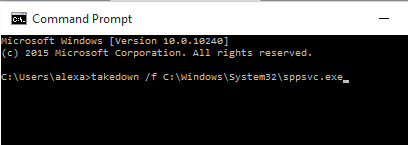
After you have taken ownership of the sppsvc.exe file, try restarting the software protection service by accessing the Software Protection Service as mentioned at the beginning.
- 4 ways to run the software using administrative rights in Windows
Method 2
Press the Windows + R key combination to open the Run dialog box.Enter the keyword regedit in the search box and click OK.After that, a window like the one in the illustration below will appear.
Next, navigate to the following location to change the sppsvc file's permissions settings:
HKEY_LOCAL_MACHINESOFTWAREMicrosoftWindows NTCurrentVersionSoftwareProtectionPlatform Once you're there, right-click on SoftwareProtectionPlatform and select Permisions.

Click sppsvc.Allow full control of sppsvc file by checking Full Control and Read items.Then, click Apply and finally OK.
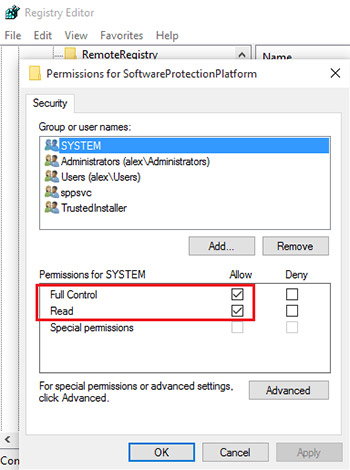
Now, close the registry editor and restart the computer.When the computer has been restarted, the problem has also been resolved!
Good luck!
- How to open Control Panel on Windows 10, 8, 7, Vista and XP
- How to block Internet connection software, Windows 10 applications
- Fix Windows Store inactive in Windows 10
- How to quickly switch between accounts in Windows 10
- Fix error 'you need permission to perform this action' in Windows 10, 8.1 and 7
You should read it
- Huawei software hides a dangerous vulnerability that puts its MateBook at risk of being hacked
- Decode how the package manager works and software installation on Linux
- How to prevent others from installing software on Windows computers
- 14 Windows applications and software needed on new machine
- How to fix Windows computer error that cannot install software?
- Kill viruses, Windows 7 trojans without downloading software
 How to open Personalization the old interface on Windows 10
How to open Personalization the old interface on Windows 10 Determine the Windows version on the system
Determine the Windows version on the system Instructions to create WinPE file IOS, USB boot WinPE
Instructions to create WinPE file IOS, USB boot WinPE Windows 10 error cannot be Sleep, this is a fix
Windows 10 error cannot be Sleep, this is a fix