How to prevent others from installing software on Windows computers
In order to prevent the possibility of malicious programs from infiltrating the computer, or others installing software on your computer without your consent, there is an option on Windows to prevent others from installing the software. Just change the settings available on the system, without the need for other supporting software, we have the right to disable the ability of others to install software on the computer.
However, this setting has been disabled on the system and we need to enable this feature. The following article will show you how to prevent others from installing software on a Windows computer.
Step 1:
First of all, we press the Windows + R key combination to open the Run dialog box . Then enter the keyword gpedit.msc and click OK to access.
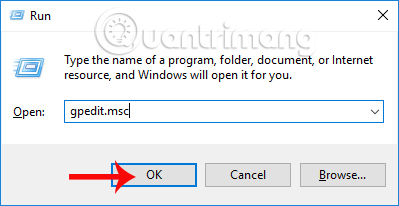
Step 2:
In the Local Group Policy Editor interface, we access the directory path as shown below.
- Computer Configuration> Administrative Templates> Windows Components> Windows Installer

Looking at the content on the right, we double-click the Turn off Windows Installer item.

Step 3:
The Turn off Windows Installer interface appears. Click here to select Enabled . Then find the Disable Windows Installer section and switch to the Always option. Finally click Apply and click OK below to save the changes.

In this way others will not be able to install the software on your computer. Applications on the Windows Store can still be installed with prizes. To return to the old settings, follow the steps on the Enable switch to set Not Configured.
So when someone installs the software on your computer, it receives a notification and cannot continue the installation. This will partly limit some cases affecting the system when there are strange and dangerous software invading the computer.
I wish you all success!
You should read it
- How to disable applications running in the background on a Windows 10 computer
- How to Disable Windows 7 Firewall
- Instructions on how to turn UAC on and off on Windows 10
- Disable Windows 10 keyboard in 5 simple ways
- Disable, remove notification icon Get Windows 10
- How to disable keyboard shortcuts and hotkeys on Windows 10
 How to save email as a PDF file on Windows 10
How to save email as a PDF file on Windows 10 Instructions for installing mobile networks on Windows 10
Instructions for installing mobile networks on Windows 10 4 ways to 'revive' Windows XP on Windows 10
4 ways to 'revive' Windows XP on Windows 10 Enhance Windows 10 security with Exploit Protection
Enhance Windows 10 security with Exploit Protection Instructions for viewing full screen UWP applications in Windows 10
Instructions for viewing full screen UWP applications in Windows 10 Windows 10 Creators Update is now available for all compatible devices
Windows 10 Creators Update is now available for all compatible devices