How to fix VPN connection failure problem
The VPN reroutes the Internet connection through a secure server. This hides your identity online and provides a higher level of privacy. This tool is very important if you are concerned about protecting your information from prying eyes. However, if the VPN is not connected or working, you will lose all its benefits and protection. Here are some ways to troubleshoot VPN connectivity issues.
Check out the basics
Is your regular Internet connection running? Is the login information correct? These two may sound obvious, but make sure that this is not the cause of the problem. Check your regular Internet connection to see if it works. You cannot connect to a VPN without first connecting to the Internet.
Also, check if the login information, such as username, password, VPN address, connection protocol, etc. is correct. People often overlook simple problems.
Also, if you have just updated your computer operating system, restart your computer before attempting to connect to the VPN.
Check the router specifications to see if it is supported
You have just logged in to a VPN service and found that your VPN connection is not working. In this situation, you should see the router specifications. Some routers do not support VPN passthrough. This is a feature that allows Internet traffic to operate while you are connected to a VPN. In other cases, you may have to enable this feature. Check the manual of the router you are using and see if it supports VPN passthrough. If yes, you can enable it.
 Check the router specifications to see if it is supported
Check the router specifications to see if it is supported If not, you still have some options. You really only need VPN passthrough if the VPN uses IPsec or PPTP protocol. You can change the protocol that VPN uses to establish a connection. Protocols like WireGuard, OpenVPN and IKEv2 / IPsec don't even require you to have a VPN passthrough. If the VPN does not allow you to change to one of these protocols, then you may want to consider alternative options.
Connecting UDP over port 1194 may be a problem
UDP is the standard protocol that VPN providers use to send data packets. Typically, these packets are sent through port 1194. Many VPN providers also use the OpenVPN protocol by default. This is perfectly fine, except that the traffic transferred using this setting is easily detected. That's why attempting to route traffic through a VPN server using OpenVPN and UDP protocols over port 1194 may not succeed. The network administrator that you are connected to may block this port. You may also encounter problems if there is an unreliable connection. You can check the connection method by checking the settings of the VPN software. This check will vary depending on the VPN you use.
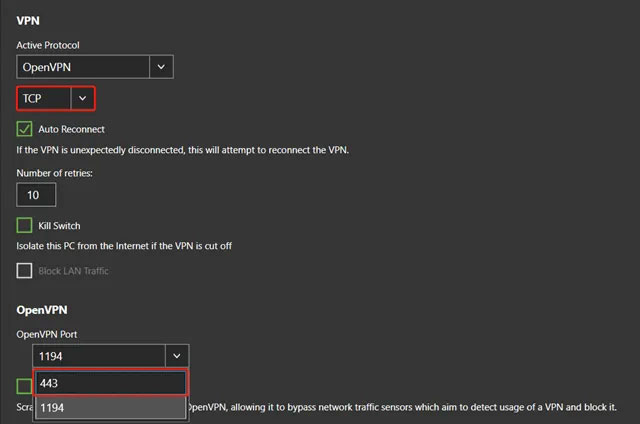 Connecting UDP over port 1194 may be a problem
Connecting UDP over port 1194 may be a problem TCP is another protocol that Internet software uses to send data packets. The HTTPS protocol, used to secure websites, uses TCP over port 443. VPNs can also create connections via TCP over port 443. You can configure it from the settings of the VPN software. Using the OpenVPN protocol with TCP on 443 is difficult to detect, because this type of traffic is extremely common, meaning blocking VPNs with this configuration will be more difficult. In fact, every website now uses HTTPS. TCP over port 443 also works better with unreliable connections.
Try connecting another VPN server
You may need to connect to a VPN server in a specific country. However, the server you are connected to may have too many users connected to it, that is down, or has other problems. Fortunately, VPN providers often offer a few server options for every country. Try another server, and see if it can solve the problem.
In most cases, as long as you can connect to the Internet, you should have no problem connecting to the VPN. Learn how to identify a bad VPN. If you need to change settings in the VPN software, consult your VPN provider about how to do it. You can find this information on the support page or try contacting the company directly.
 How to turn on the new security feature on Chrome 83
How to turn on the new security feature on Chrome 83 A new security flaw allowed to impersonate Bluetooth peripherals
A new security flaw allowed to impersonate Bluetooth peripherals Phishing takes advantage of Google Search's site redirection feature
Phishing takes advantage of Google Search's site redirection feature Supercomputers across Europe were hacked to exploit virtual money
Supercomputers across Europe were hacked to exploit virtual money Edison Mail on iOS has a vulnerability that gives strangers full control over email
Edison Mail on iOS has a vulnerability that gives strangers full control over email Microsoft confirms a new serious security hole in Windows 10
Microsoft confirms a new serious security hole in Windows 10