14 Windows applications and software needed on new machine
Have you just bought a new computer or simply reinstalled Windows, and are wondering what applications to install? Below is a list of suggested software, so you can choose the most necessary and best applications on your new computer!
Internet browser: Google Chrome
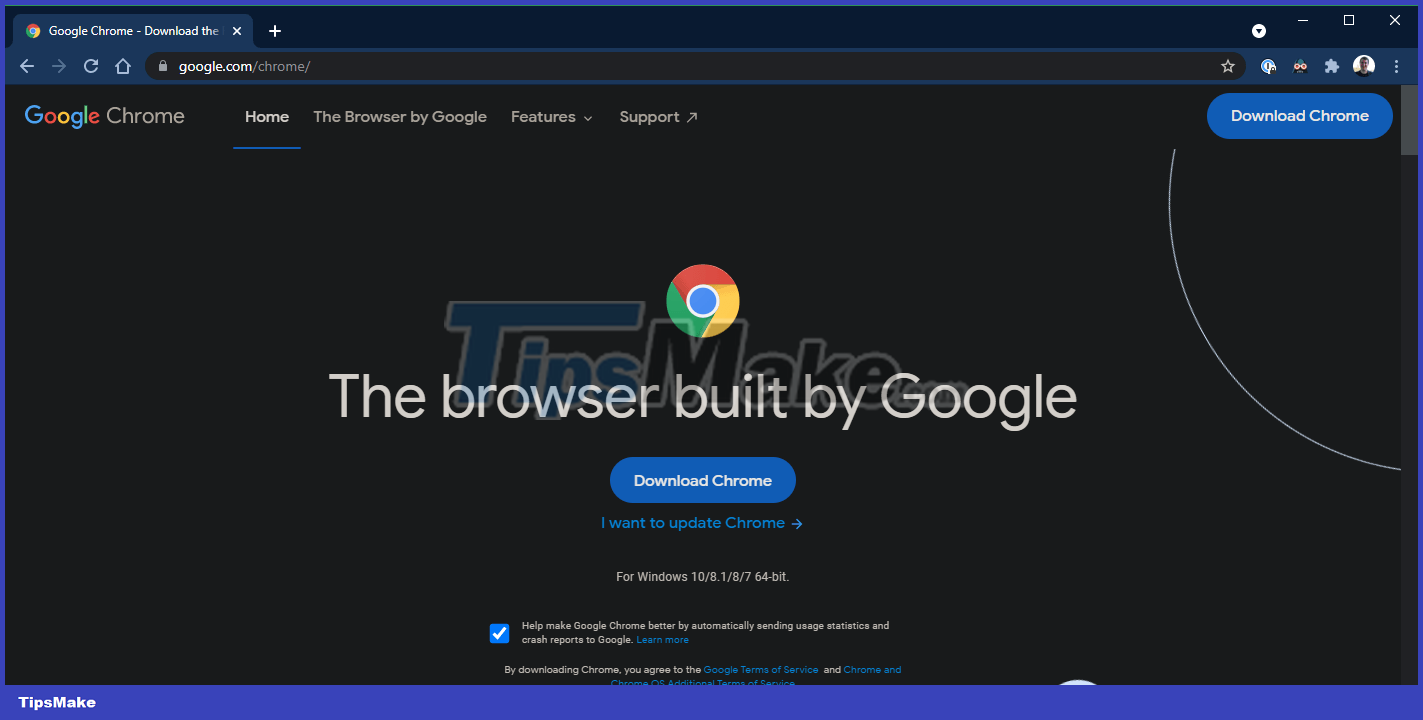
It's no surprise that Google Chrome remains the top browser choice for many people. It's fast, has many useful little utilities when working on the web such as: allowing you to instantly search for images on Google Lens and has a huge store of Chrome extensions.
Additionally, Chrome's cross-platform synchronization feature allows you to continue viewing and opening the web pages you're working on across multiple devices.
However, Chrome is not a completely perfect application, it still has unexpected errors and the most significant one is that it consumes a lot of RAM. But the good news is that you have many other great browsers to choose from, like Coc Coc, Microsoft Edge, Firefox or Opera.
Download:
- (Free of charge)
- (Free of charge)
- (Free of charge)
- (Free of charge)
Office application: WPS Office
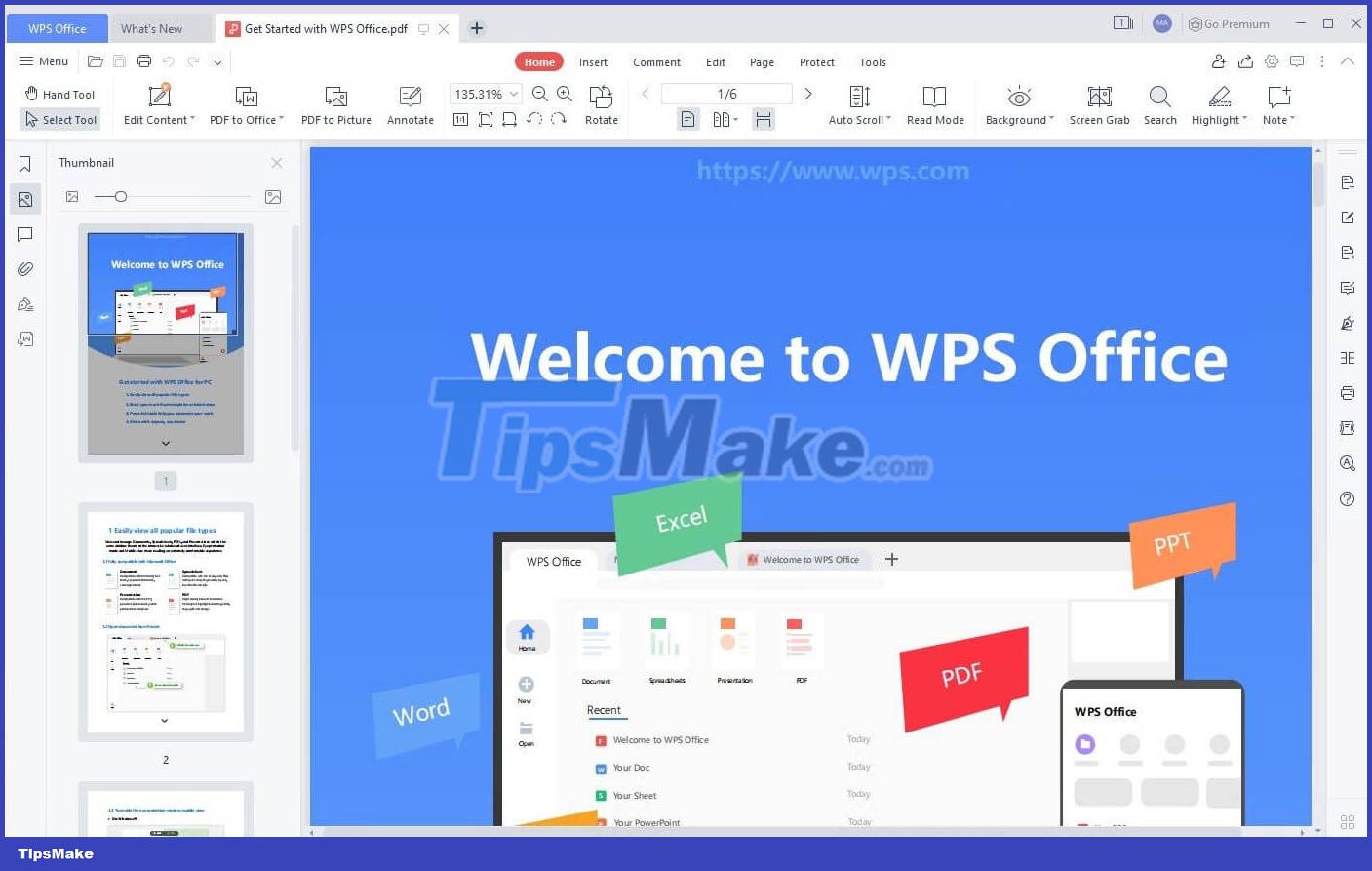
Most users need an office suite to be able to work with documents, spreadsheets and presentations. If you think paying for expensive Microsoft Office applications is the only way to get If you can't find a good office application, then you are wrong.
If you want a free Office suite with full features, don't ignore WPS Office. This is a powerful and completely free office suite that includes alternatives to Microsoft Word, Excel, PowerPoint, etc. Once you get used to some of the minor differences compared to MS Office, you will be done your work with WPS Office.
In addition, you can also consider using LibreOffice or FreeOffice because it is also quite popular. In terms of features, it also has all the necessary support features for regular office users. It's just that its interface is not beautiful compared to WPS Office or MS Office.
Download:
- (Free of charge)
- (Free of charge)
- (Free of charge)
If you need an online office suite, you can use Google Docs or Microsoft Office 360.
Cloud storage: Google Drive
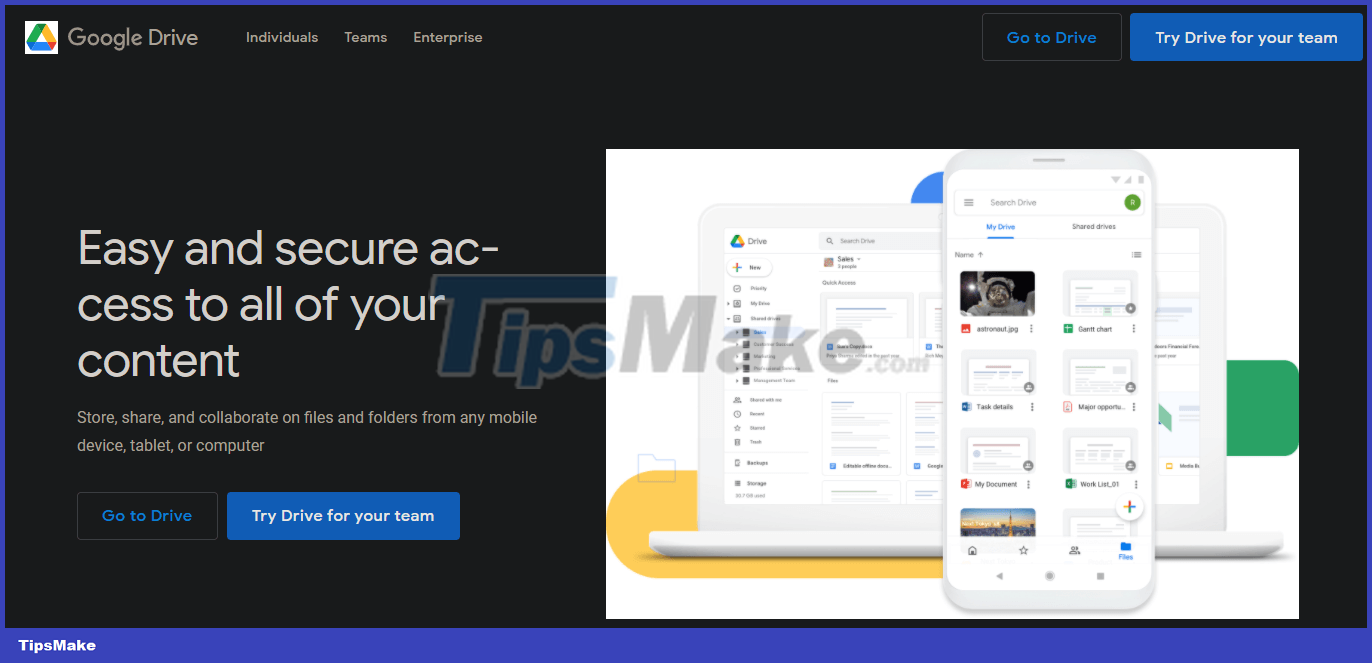
If you only choose one cloud storage service, Google Drive is the one you should install. With up to 15GB of free storage (for both Google Photos and Gmail services), it will be a suitable application for regular individual users.
Google Drive offers an app for every platform, so you can sync your data files on any device, anywhere. Not only that, sharing data with others on Google Drive is also extremely easy. Whether you use it as a backup plan, or simply to share data with others, Google Drive is truly an indispensable application for Windows users.
Additionally, if you are a Microsoft follower, you can also refer to Microsoft OneDrive. This is a built-in utility on Windows. You just need to log in to your Microsoft account and choose a folder to back up and store data, Microsoft will take care of everything else. The only thing is, the storage capacity is not very generous, for regular users you can only have 5GB of free storage.
Download:
- (Free 15GB)
- (Free 5GB)
Stream music online: Spotify
Years ago, listening to music on your computer meant carefully importing and organizing your MP3 collection. But things are different now, music streaming services have eliminated the need to buy individual physical or digital albums.
There are many music streaming services on the market, but the article recommends that you use Spotify. Spotify's free ad-supported plan lets you listen to as much music as you want, and the Spotify Premium upgrade is definitely worth it for music enthusiasts. Spotify is also home to hundreds of podcasts, making everything available in one convenient place.
Spotify also has a dedicated Windows app, while Apple Music requires iTunes and Google Play Music is web-only. However, if you're invested in either of the Apple and Google ecosystems, the respective music app may be a better choice.
Download:
- (Free, with subscription)
- Access: (Sign up, free trial available)
Photo editing: Paint.NET
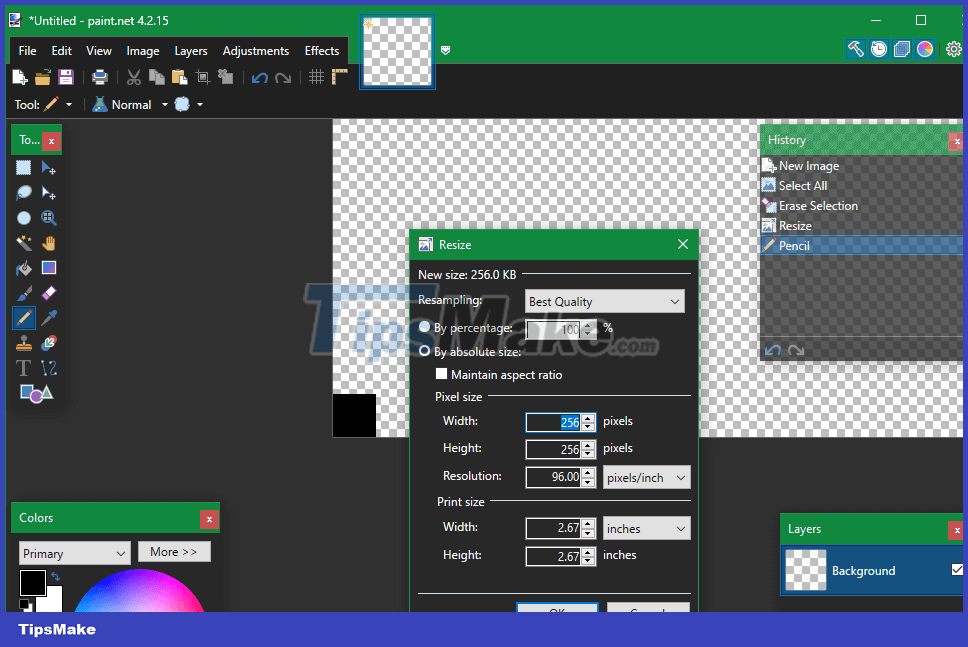
Whether you want to try manipulating images, need a way to blur sensitive information on screenshots, or want to retouch old photos, everyone should install an image editing program. Photoshop is the gold standard for this, but there are plenty of free tools that are more accessible.
Paint.NET is the top choice that this article recommends. It's much more powerful than Microsoft Paint but doesn't overwhelm you with tons of confusing tools. You can easily blur parts of images, automatically adjust photos to make them look better, add text and shapes to photos in just a few clicks. Many plugins allow you to extend the functionality of Paint.NET.
If you find Paint.NET too basic, GIMP is a more advanced solution.
Download:
- (Free of charge)
- (Free of charge)
Text message: Zalo/Rambox

Chances are you're using at least one messaging service to stay in touch with friends on a daily basis. Currently, for Vietnamese users, Zalo is always the best. It supports texting, video calling, group calling, group chatting, cloud storage, task assignment. and many other utilities. Not only that, it also supports multiple platforms, meaning you can stay in touch and exchange work whether on your computer or on your phone while on the go.
That's domestic, what about international friends and partners? You can't install every messaging app just to communicate with one partner and another. In this case, Rambox is the most suitable choice. Rambox lets you add accounts from dozens of popular messaging services, including WhatsApp, Facebook Messenger, Skype, Telegram, Discord, etc. You can even add other web apps, such as Apple Music go there.
Simply add a new tab for every service you need, Rambox lets you update every group in one window. It includes a number of additional features that make it easier to manage different chat platforms, instead of opening multiple browser tabs or installing multiple applications. Therefore, it will make you more focused, making it easier to close or minimize one window (instead of half a dozen).
Although Rambox's free plan has some limitations, it offers more for free than competitors like Franz.
Download:
- (Free of charge)
- (Free of charge)
Compress and decompress files: 7-Zip

Although Windows also provides a basic tool that can read, compress and decompress files, it is not capable enough to meet the needs when there are many different compression formats.
WinRAR may be the best compression software, but 7-Zip is the golden app in the free compression and decompression world. Not free, it's very compact, simple to install and doesn't bother you at all when you're not using it.
The only drawback of 7-Zip is its old and simple appearance. If you don't like its old style, you can consider using PeaZip, a similar tool with a more attractive interface.
Download:
- (Free of charge)
- (Free of charge)
- (Trial)
- (Trial)
Media player: VLC
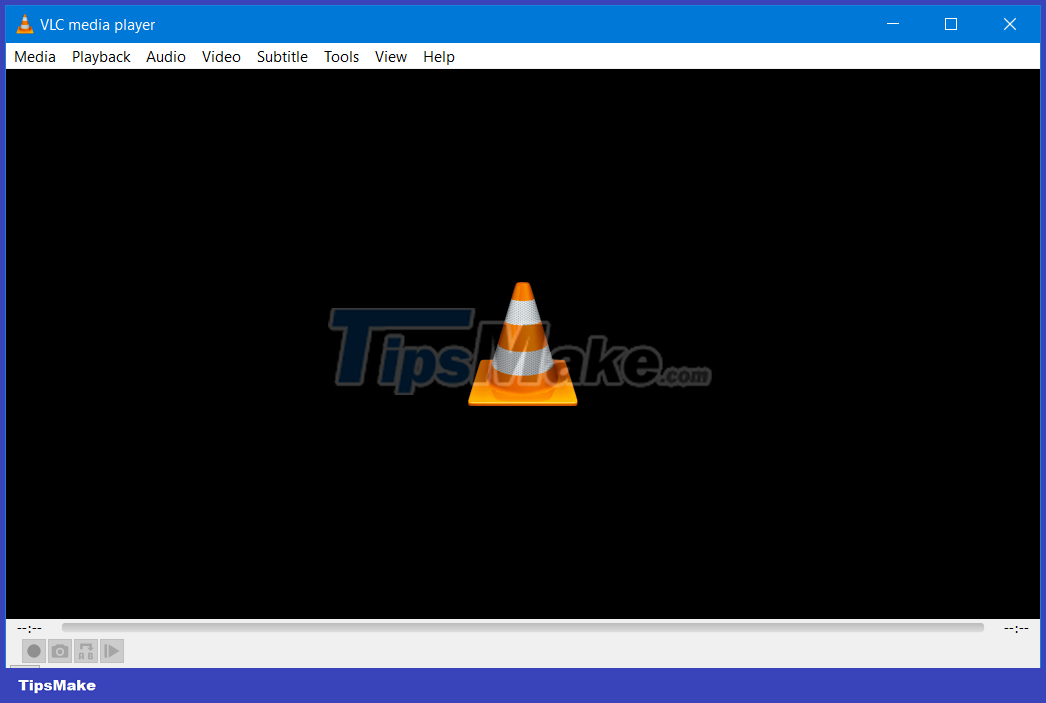
Because YouTube has become so popular, you may no longer need to use media players on your computer. However, many people still want and have the habit of watching videos offline to ensure their stability. In this respect, nothing can beat VLC Media Player.
VLC integrates many features and is capable of playing almost any popular video or audio format. Although you may not have to use it often, having it pre-installed on your computer is not a bad idea because it is also quite lightweight.
Additionally, you can consider KMPlayer as a backup plan if you don't like using VLC.
Download:
- (Free of charge)
- (Free of charge)
Clipboard management: ClipClip
The clipboard manager is a pretty important Windows application, as it saves you a lot of time. Instead of just being able to keep the last copied item on your PC's clipboard, the clipboard manager allows you to manage several dozen copied items at once.
ClipClip is a great Windows clipboard manager. In addition to recording what's copied, the application also allows you to pin frequently used data segments for easy access again.
The app doesn't have a ton of options, but there are still hotkeys to control the app: disable clipboard monitoring when needed and choose what the app ignores.
Download: ClipClip (Free)
Security: Malwarebytes Anti-Malware
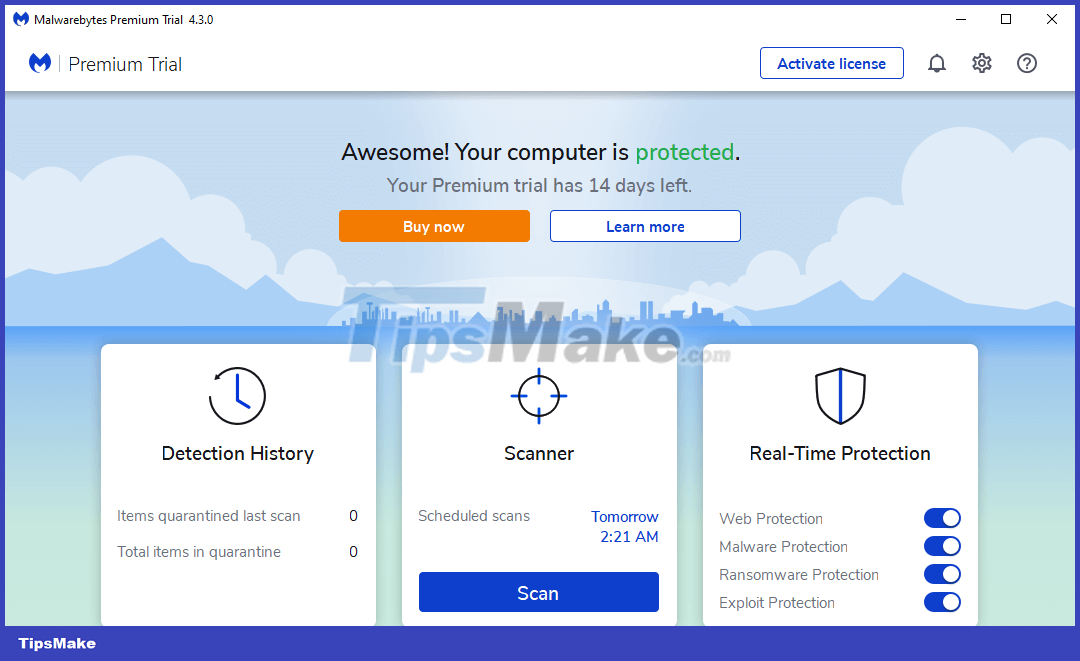
Windows 10 and 11 already have Windows Defender built in - which is a good enough antivirus for most users. However, you should still install a secondary security program to supplement it.
In this regard, no application can beat Malwarebytes. The free version of Malwarebytes allows you to scan your system for malware, which regular antivirus software cannot catch.
Download: Malwarebytes Anti-Malware
See more: 11 best free antivirus software for Windows
Take screenshots: ShareX

Taking Windows screenshots is useful for everything from capturing funny moments to saving important information. The basic Snipping Tool and Snip & Sketch apps only offer a basic set of features, so you need something better.
You won't find a better free screenshot tool than ShareX. With countless capture methods, a powerful built-in editor, automated steps after taking a screenshot, and additional tools, ShareX has an impressive feature set and won't cost you anything.
If ShareX overwhelms you, try PicPick.
- (Free of charge)
- (Free of charge)
Backup and recovery: SyncBackFree
Regularly backing up data is very important for every computer user. This ensures the recovery of your important things that are unfortunately lost due to any risks that may occur. There is a lot of software that performs this function well that you can easily find.
In this article, we recommend using SyncBackFree software to synchronize your hard drive. In addition, you can choose other backup software according to your needs such as: EaseUS Todo Backup Free, Genie Timeline, Paragon Backup, Easeus Todo Backup.
Download:
Managed storage: TreeSize Free
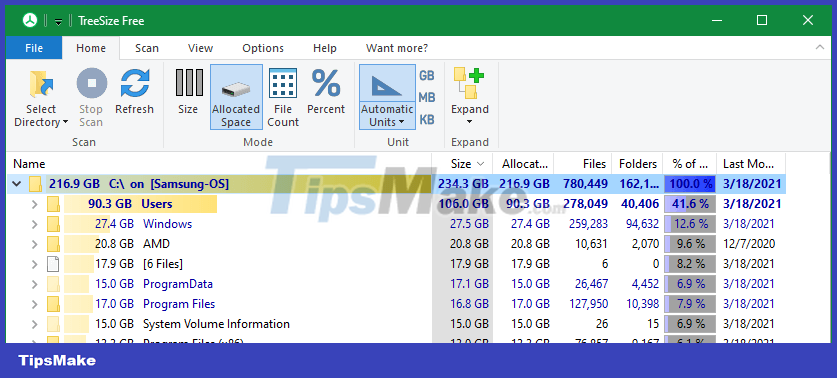
Everyone knows the troubles of running out of storage space. That's why one of the useful applications you should install on every Windows system is drive analysis software.
TreeSize Free is a simple way to manage what's taking up space on your computer. Just open the application and select which drive to scan, TreeSize will sort all the folders on your PC based on their capacity. You can then view the largest files on your computer and delete or move them accordingly.
Don't waste time manually finding large files in folders - let this essential utility help you do it.
Download: TreeSize Free (Free, premium version available)
Automation: AutoHotkey
If you want more automation for your computer, then AutoHotkey is what you need. This is a custom scripting engine, allowing you to define your own commands, making it as useful as anything you desire.
Some examples of automation include: you can create quick text expansion, enable automatic typo correction, override certain keys on the keyboard, and create macros to perform certain actions with one click. several keystrokes.
AutoHotkey can be a little intimidating at first, but once you get the hang of it, it's a powerful tool to have in your toolkit. See also our tutorial to get started with AutoHotkey: 12 AutoHotKey scripts to make life easier
For Windows 10/11 systems, Driver management is not a big problem. However, if you use Windows 7 or earlier, you may need an additional device driver management application. You can refer to and use free software called SlimDrivers and DriverMax which are also great choices.
Conclude
We have introduced to you the essential applications that Windows 10/11 users should install and most of them are free. If you don't like one of the above options, then you probably already have an alternative that works for you. Please choose and install the applications that you find suitable so you can use your computer in the most comfortable way!
 How to use AWS DynamoDB in a Node.js application
How to use AWS DynamoDB in a Node.js application What is GitHub? What benefits does GitHub bring?
What is GitHub? What benefits does GitHub bring? How to build a simple chart with Chart.js
How to build a simple chart with Chart.js What is CRDOWNLOAD file?
What is CRDOWNLOAD file? How to Download Fortnite on Chromebook
How to Download Fortnite on Chromebook How to Add a Device to the Google Play App Store
How to Add a Device to the Google Play App Store