How to fix Windows computer error that cannot install software?
Software installation is essential if you own a laptop . However, sometimes the reinstallation cannot go smoothly because of some unexplained errors. Follow the article to know how to fix Windows computer errors that can not install software very effectively!
1. Restart the computer
Most likely because many software and tasks are running in the background, causing the system to fail, overload, etc., so users cannot install new software. Then restart your computer and try reinstalling the software to see if that fixes the problem.
To restart the computer, users click on the Windows icon in the lower left corner of the screen > Select Power > Restart.
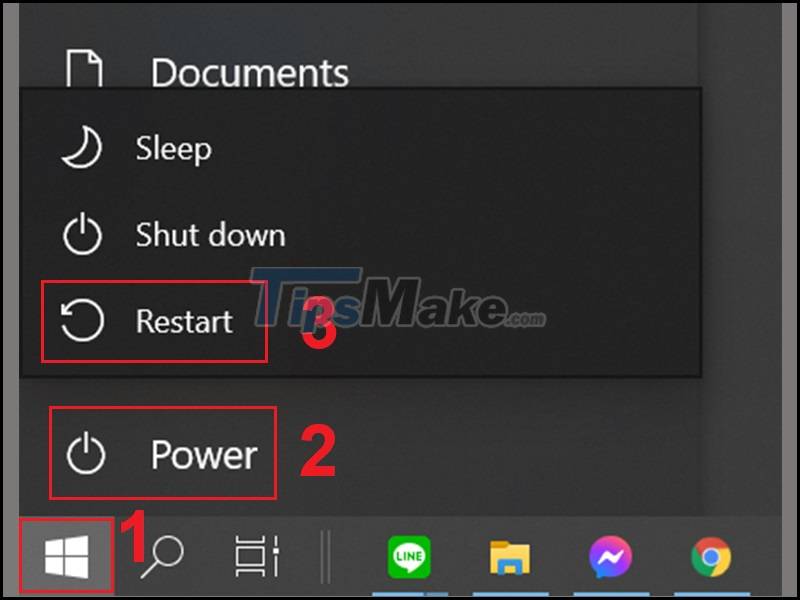
2. Try to install with Run as Administrator command lệnh
Run as Administrator is the operation of running software and tools on Windows with administrator rights. This means that when you cannot open a file, software, . by normal methods such as double-clicking the left mouse, right-clicking and then selecting Open, you can run it with the Run as Administrator command to force open the file trust with administrator rights.

3. Check if the software you want to install is 32bit or 64bit
Windows 7, Windows 8, Windows 8.1 and Windows 10 all have 2 versions, 32bit and 64bit, so the downloaded software also has 2 versions to be compatible on Windows.
Therefore, Windows 32bit is only compatible with 32bit software and Windows 64bit is only compatible with 64bit software.
Therefore, you should check from the software's website before downloading to see if the version you are about to download is 32bit or 64bit.
4. Uninstall the pre-installed version of the software
Another reason can be mentioned that perhaps you already have the software installed on your computer, so you can't install it anymore. Or many times when people see that the software has a new version, they should download it and install it, but it cannot be installed because it already has the software on the machine, but in the old version.
To check if the software is already on your computer, you can click the Windows icon in the lower left corner of the screen > Type the name of the software > If the software is already on your computer, it will appear.
Or go to Control Panel by clicking the Windows icon and then typing "control panel" > Select Open.
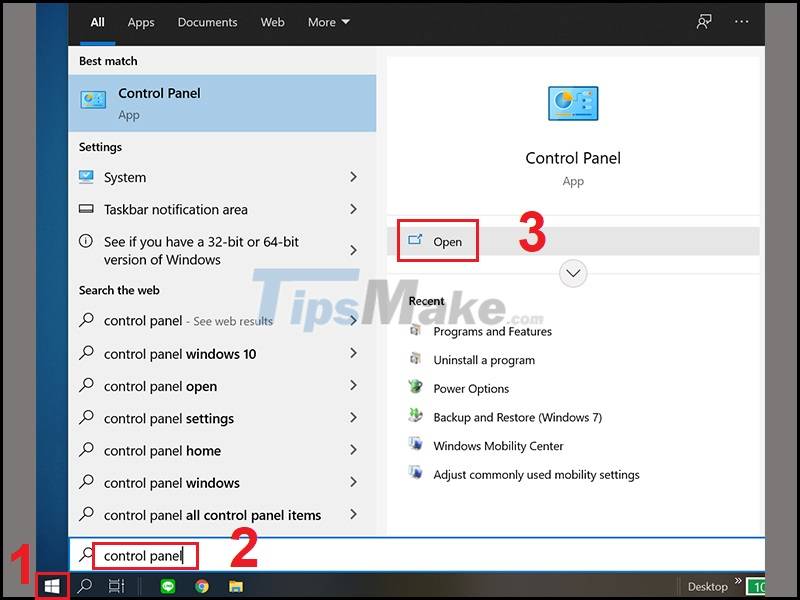
Click Uninstall a program and then find out if the software is already there.
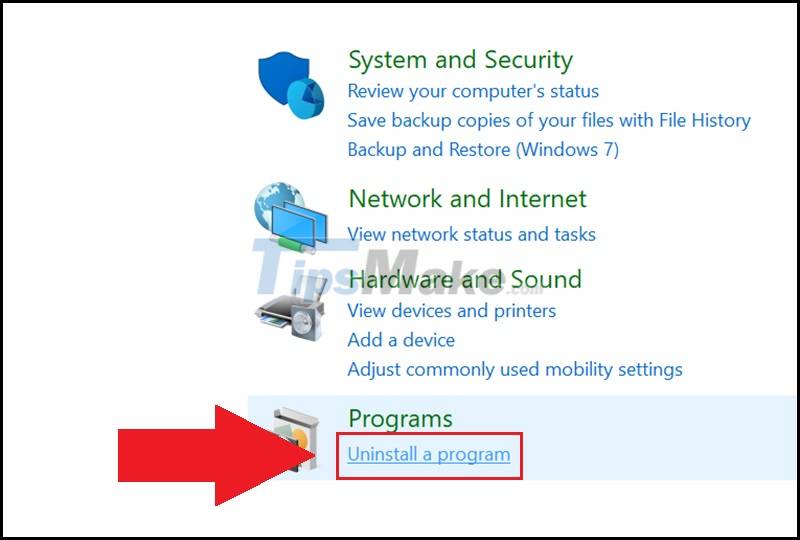
If you already have that software, remove it to download the new version by left-clicking on the software > Click Uninstall.

5. Due to being blocked by anti-virus software
There is another possibility that the anti-virus software on your computer has prevented the installation of the downloaded software because it thinks the software is untrustworthy, has a virus, .
If you really need this software to serve your needs, you can temporarily turn off the anti-virus software by right-clicking the Taskbar > Select Task Manager.
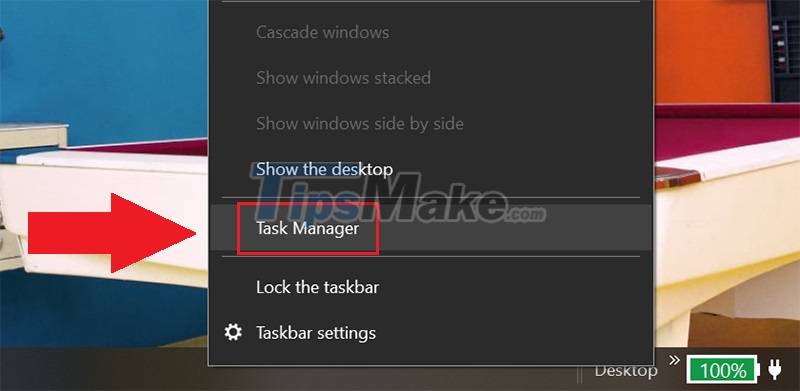
Find where there is anti-virus software > Right-click it and select End task.
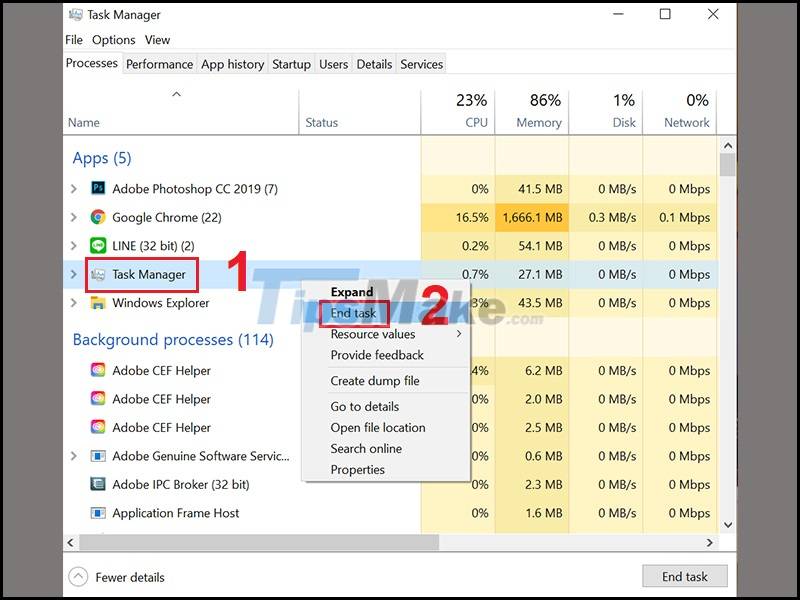
Or if the anti-virus software is active and there is an icon in the right corner of the Taskbar, right-click and select Exit.
6. Blocked by Windows Virus & threat tool
To turn off the Windows Virus & Threat tool, do the following.
Click the Windows icon > Select Settings.
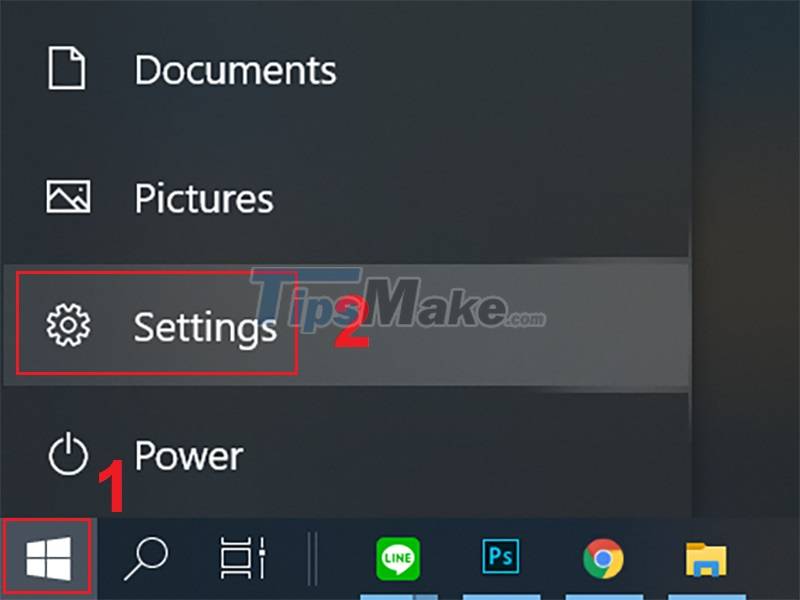
Select the Update & Security item.
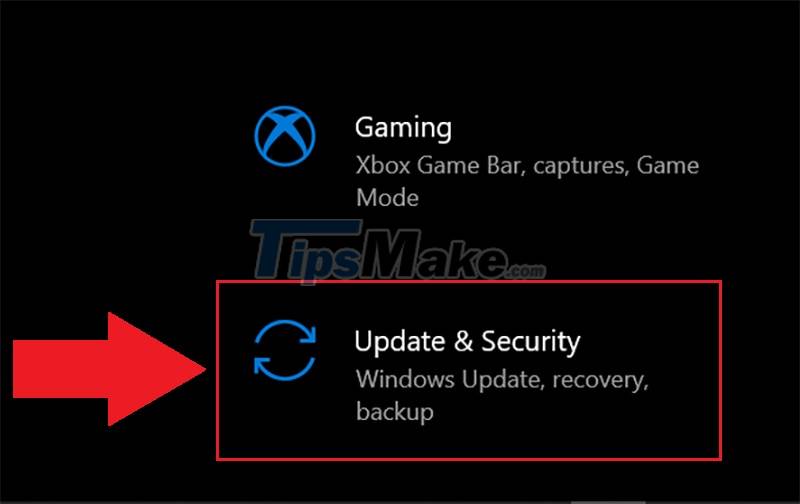
Click Windows Security > Click Virus & threat protection.

Select Manage settings.
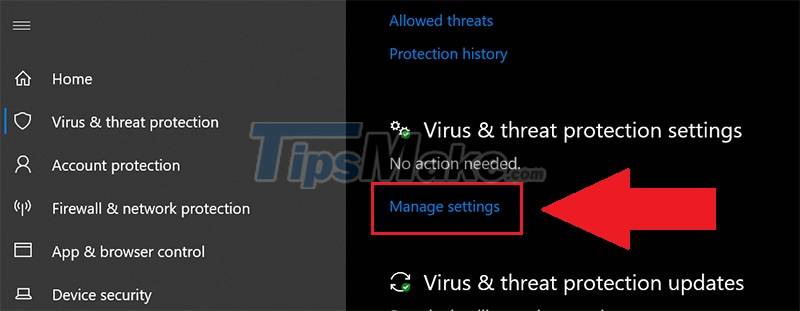
Turn off Real-time protection.
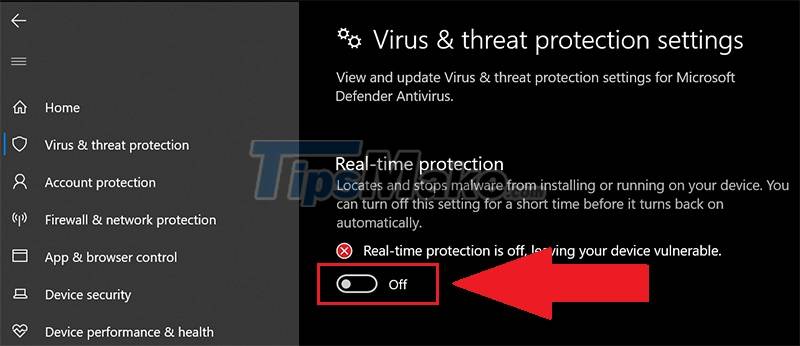
7. Compatibility Check
To check the compatibility of the software with the computer, right-click the installation file of that software (usually with the .exe extension) > Select Properties.
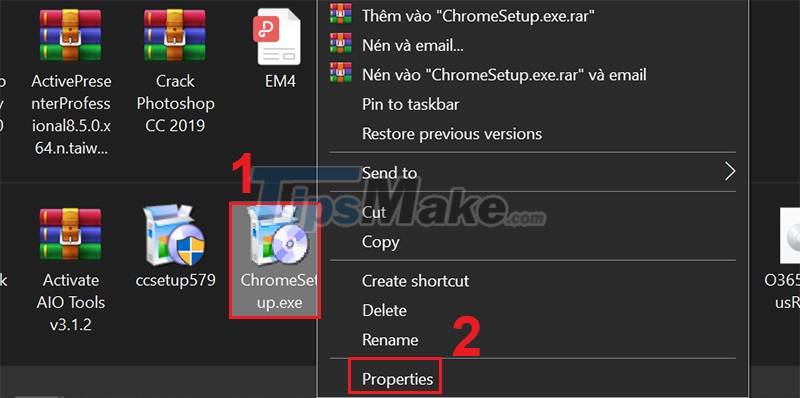
Select the Compatibility tab > Run compatibility troubleshooter.
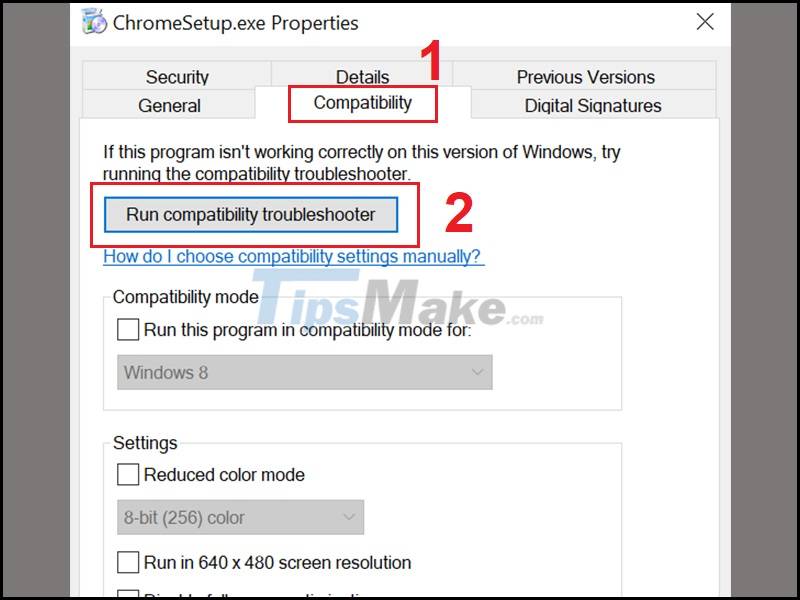
Select Try recommended settings.

Click Test the program.
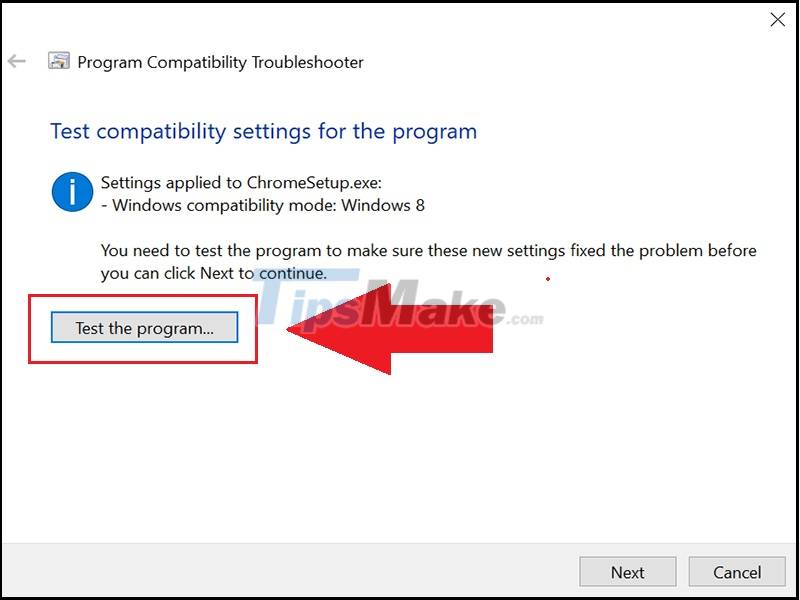
On the screen will appear 2 options: Install for me only (if you want to install for your own use) or Install for all users (if the machine has many users) > Then the screen will show steps to install set as usual.
8. Update new version of Windows operating system
Sometimes, the version of Windows operating system you are using is old and outdated, making it difficult to install a new software. At that time, please update to the new version of Windows operating system for your machine and try to perform the installation again!
Click the Windows icon > Select Settings.
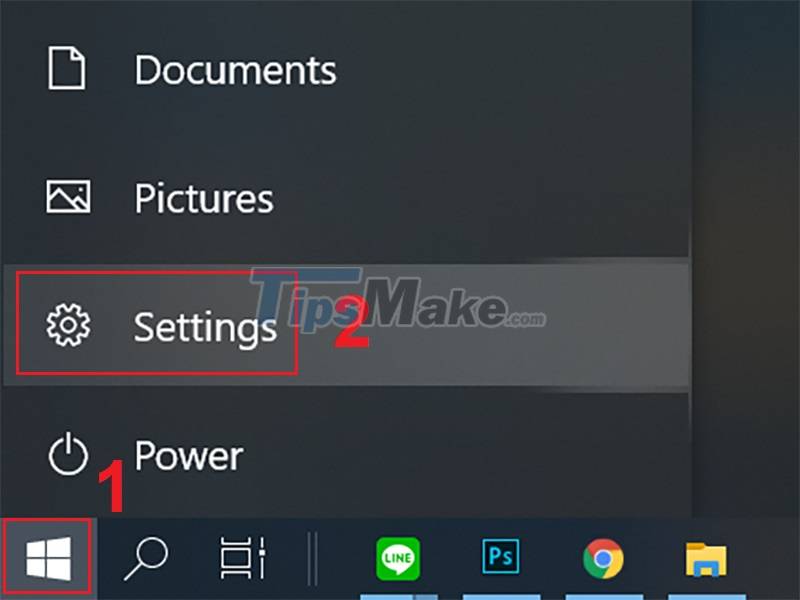
Select Open Update & Security.

Select Windows Update > Click Check for updates > Windows will automatically search for and update the latest operating system version.

You should read it
- How to install Android on a Windows computer without software emulation
- How to install software programs on macOS operating system
- Mac computers cannot install Windows 11 Windows
- Install Windows on Mac with Parallels Desktop 9
- Top 30 cool and useful software to install on your computer
- Instructions for installing and using Kodi on computers
 Steps to fix Recovery error on Windows computer
Steps to fix Recovery error on Windows computer Steps to fix the error of not being able to click on the Taskbar on Windows 10
Steps to fix the error of not being able to click on the Taskbar on Windows 10 Steps to fix Start PXE over IPv4 error in Windows 11/10
Steps to fix Start PXE over IPv4 error in Windows 11/10 How to Fix Roblox error code 523 in Windows 11/10
How to Fix Roblox error code 523 in Windows 11/10 How to fix error 0xc1420121 on Windows 10 computers
How to fix error 0xc1420121 on Windows 10 computers How to Fix Dolby Atmos error not working on Windows 10
How to Fix Dolby Atmos error not working on Windows 10