To turn off the brightness of the phone screen when there is a Viber message
Normally, the phone screen will automatically turn on when there are new messages or notifications on the Viber application. This feature is quite useful, but in some cases it causes some distractions, you may be distracted while working, during the meeting or startled when you fall asleep, . So if you want to turn off the brightness of the phone screen when there is a message coming from Viber, please see the instructions below.
- How to change the conversation background on Viber
- How to turn off Viber message notification sound on Android
- How to turn off Viber message preview on the phone
Method 1: Turn off notifications from Viber on the phone
Step 1:
You access to Viber, at the main interface of the application, click on the Menu bar in the upper left corner of the screen (3 tiles icon). Then, select Install .


Step 2:
When the setting screen appears, scroll down and select Notifications . At this point, you will see the Bright Screen section for the messages , leaving the checkmark in this section.


Method 2: Turn off screen brightness mode in installing Viber application
Step 1:
From your phone's home screen, scroll to Settings> Additional settings> Application manager .
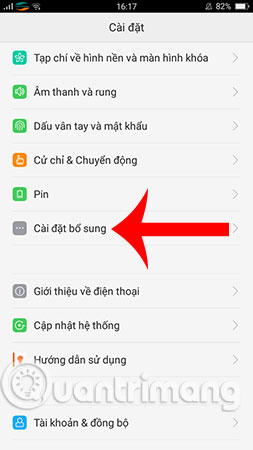
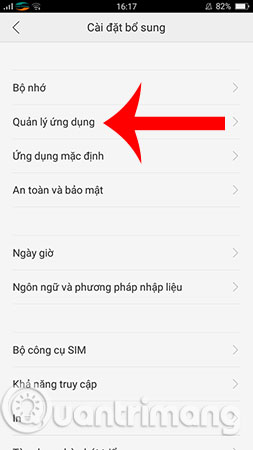
Step 2:
Here, you find and select the Viber application. Next, to turn off all Viber-related notifications, you only need to swipe the switch bar of the item.
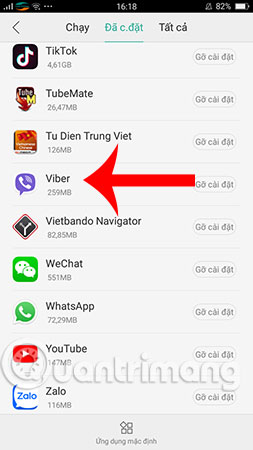
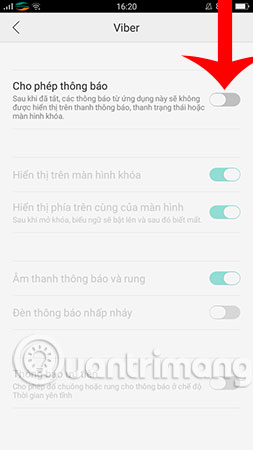
Note: Applying in the second way, you will not receive notifications or messages from Viber anymore. If you want to read the message, you must actively access the application.
Just a few small steps like above, you can turn off Viber message notification to brighten your phone screen. From now on the phone screen will not automatically light up, this way will also help you save battery compared to before.
Hope you are succesful.
See more:
- Translate language on Viber
- How to chat secret groups on Viber
- How to share phone numbers and locations on Viber
You should read it
- How to reply to a message in the Viber PC chat group
- Instructions for sending automatic cancellation messages on Viber
- How to turn off Viber photo sync on computers and phones
- Viber adds new Game to Android and iOS mobile apps
- Viber features on Android you may not know yet
- How to turn off Viber message notification sound on Android
 How to order a taxi by Zalo on the phone
How to order a taxi by Zalo on the phone How to share a video call screen on Viber
How to share a video call screen on Viber How to turn off location sharing in Snapchat on iPhone and Android
How to turn off location sharing in Snapchat on iPhone and Android What is slack? How to use Slack?
What is slack? How to use Slack? Translate language on Viber
Translate language on Viber How to chat secret groups on Viber
How to chat secret groups on Viber