0x80072F8F error when Activation Windows 7 and Vista, this is how to fix it
Windows Activation error 0x80072F8F usually occurs during the user activation Windows 7 or Windows Vista. The cause of the error may be due to incorrect date and time settings on the system, or other reasons. To fix the error you can reset the date and time correctly on the system.
In the article below, Network Administrator will guide you through several ways to fix this error.
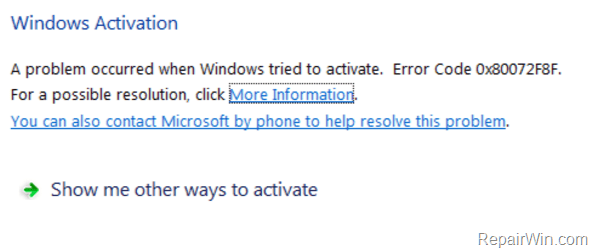
1. Check the date and time settings on Windows computers
First, make sure that:
1. On the BIOS: You have set the correct date, time and year.
2. On Windows: Set the correct date, time, year and time zone. If the settings are not correct, then reset the date and time and restart your computer.
After booting, try activating your Windows computer again. If the 0x80072F8F activation error still occurs, you can apply other solutions to fix the error.
2. Change the Registry MediaBootInstall key from 1 to 0
1. Press the Windows + R key combination to open the Run command window.

2. Enter regedit in the Run command window and press Enter or click OK to open the Registry Editor window.
3. In the Registry Editor window, navigate to the key:
HKEY_LOCAL_MACHINE / Software / Microsoft / Windows / CurrentVersion / Setup / OOBE
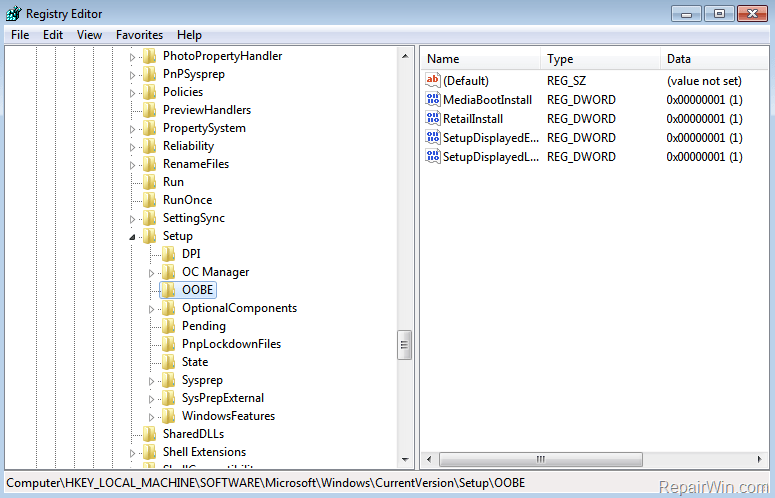
4. In the right pane, double-click the value MediaBootInstall REG_DWORD , and then change the value in the Value data frame from 1 to 0.
5. Click OK to close the Registry Editor window.
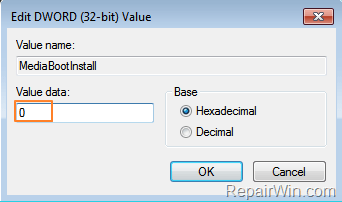
6. Open Command Prompt under Admin by:
- Click Start => All programs => Accessories.
- Right-click Command Promp t select Run as administrator.

7. On the Command Prompt window, enter slmgr / rearm there and press Enter.

8. Click OK at the ' Command complete successfully ' message, then restart your system. If you are required to enter a product key, enter the product key to activate Windows.
9. After your computer has finished booting, try to activate your Windows computer again.
3. Activate Windows by phone
If applying the above solutions fails, your last solution is to use your phone to activate Windows.
Good luck!
 How to add or remove Control Panel from Navigation Pane on Windows 7
How to add or remove Control Panel from Navigation Pane on Windows 7 How to use Backup and Restore on Windows 7?
How to use Backup and Restore on Windows 7? Fix red screen error when updating patch on Windows 7
Fix red screen error when updating patch on Windows 7 Use Diskpart to remove the Read-Only attribute on Disk Windows 7
Use Diskpart to remove the Read-Only attribute on Disk Windows 7 Instructions 3 how to install Windows 7 on Netbook
Instructions 3 how to install Windows 7 on Netbook How to share printers between Windows 7 computers without Homegroup?
How to share printers between Windows 7 computers without Homegroup?