Tips for fixing 'Program has stopped working' error on Windows
When using a computer with Windows operating system, there is a ' Program has stopped working ' error. This error is often encountered when running software, games, or Windows Explorer has stopped working. You will see an error form the name of the error application + has stopped working.
This error can be caused by many different reasons including the hardware of the machine, due to settings on the operating system, due to Game, software or due to errors related to Virus, .
First I will guide how to fix this error in the simplest way , then talk about some causes and corresponding remedies.
Fix 'has stopped working' error with Windows Troubleshooting troubleshooter
This is a Windows debugger that helps you scan for applications that fail to run and then automatically fixes the problem. To open the Troubleshooting tool on Windows 7 and Windows 8, 8.1, 10 are slightly different.
On Windows 7: Type in the Search box in the Start button ' Troubleshooting '. Then click to open.
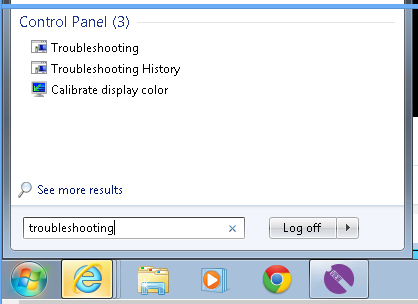
On Windows 8, 8.1, 10: You hover on the right corner of the screen, the Chambar bar appears >> Select Search. At this section, also type in Troubleshooting, select to the Setting tab below and click Open offline!

After opening the Troubleshooting interface troubleshooting tool as follows, click on ' Run programs made for previous versions of Windows '

At the dialog box that appears, click Next.

Then the tool will scan and display a list of programs (software, games, etc.) for you to choose to fix errors. If not in that list, select Not Listed. Then Next to start fixing errors.

Select Try recommended settings.
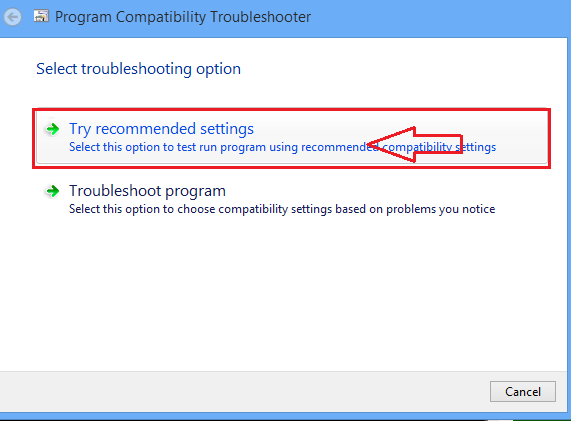
You need to click on Test the program. Then click Next to move on to the error correction section.
Finally select Yes, save these settings for this program . The Save Settings process runs and you will see the message complete Fixed .
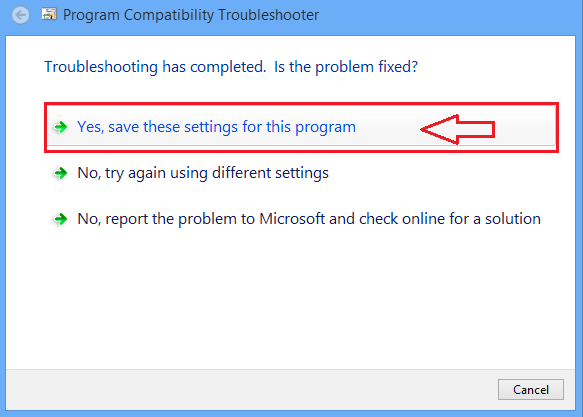
With the above method, you will fix the incompatibility errors of the program causing the error message stopped working. However, this error may also be due to other causes.
Some other causes and solutions
1. Error due to system files
When the computer is infected with Virus or Malware, . or you accidentally delete or install improperly, it will cause system files, strange files to appear . Then you do the following to fix errors: Open the RUN tool by using the nest key combination Windows + R. Then type cmd and Enter. At the Command Prompt window type: sfc / scannow and press Enter.
The computer will automatically check the system files, fix errors if any.
2. Error due to software conflicts
It is possible that the software you installed on your computer when running conflicts with each other. How to fix:
Open RUN => type in msconfig => Switch to Services tab => click on Hide all Microsoft services => OK => Restart the computer.
There may be many other errors related to hardware, hard drive, video card, . but hopefully with the small ways above you can fix the Program has stopped working error for programs on your computer. Good luck!
You should read it
- Steps to fix 'Shell Infrastructure Host Has Stopped Working' error in Windows
- How to fix Skype has stopped working
- The easiest way to fix HTKK has stopped working error
- How to fix NoxPlayer Has Stopped Working error
- [FIX] Computer error Has stopped working quickly and easily
- Windows Store on Windows 10 is faulty, this is a fix
 Tips to open .ISO files in Windows 8 without software
Tips to open .ISO files in Windows 8 without software Play classic Windows XP games on Windows 7, 8 and 8.1
Play classic Windows XP games on Windows 7, 8 and 8.1 Manage Windows hard drive partitions without software
Manage Windows hard drive partitions without software Driver Driver installation software for computers
Driver Driver installation software for computers How to review the Wifi password connected on Windows
How to review the Wifi password connected on Windows Update the BIOS for the PC motherboard in 5 steps
Update the BIOS for the PC motherboard in 5 steps