How to review the Wifi password connected on Windows
There are many cases when you are connected to a Wifi network and so on and sometimes forget the password you entered to connect to that Wifi.
Not possible? I confirm there are many such cases. If the Wifi network at home, you Setup, use to connect devices regularly, it is hard to forget. However, with a Wifi captured at a coffee shop, school, company, or a place that you only occasionally visit, . it is easy to forget the Password that I used to connect to Wifi last time .
On the phone, the Laptop will save Wifi connection information, so the next time you will still be able to connect without Pass. But if you want to know the Wifi password has been saved on that computer , just follow these steps:
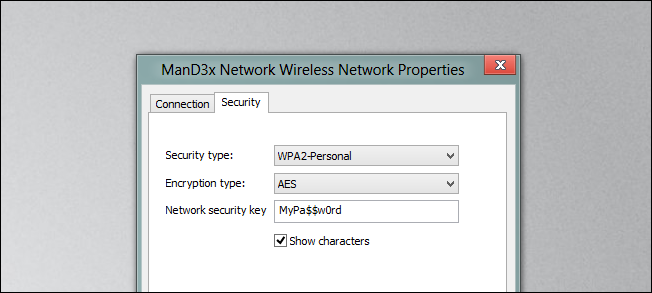
View Wifi Password from a connected computer
First you need to access the network settings. You turn on the RUN dialog box by pressing Windows + R key combination. Then type in ' ncpa.cpl ' and Enter.

Now you will see all the wireless connections - Wifi and wired network connections - Lan of the computer. Right-click on the Wi-Fi network and select Status .

When the Wi-Fi Status appears, click the Wireless Properties button.
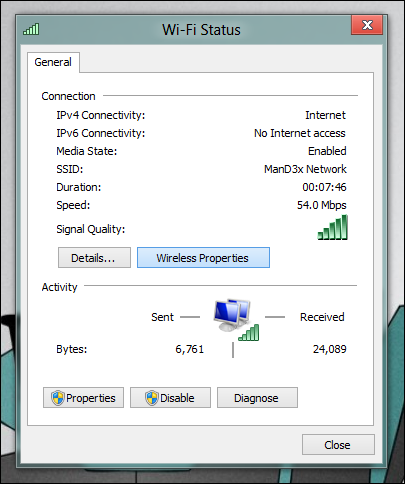
After that, you will need to switch to the Security tab.
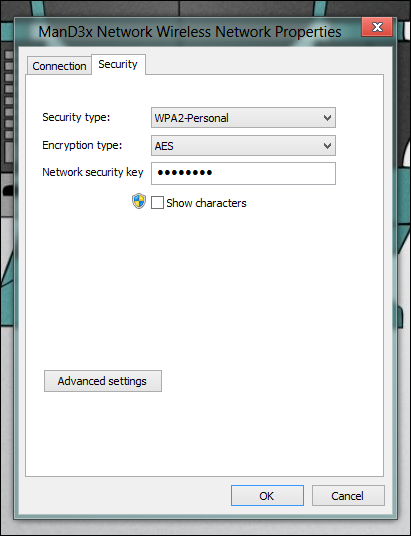
Finally, check Show characters to display your connected Wifi password .
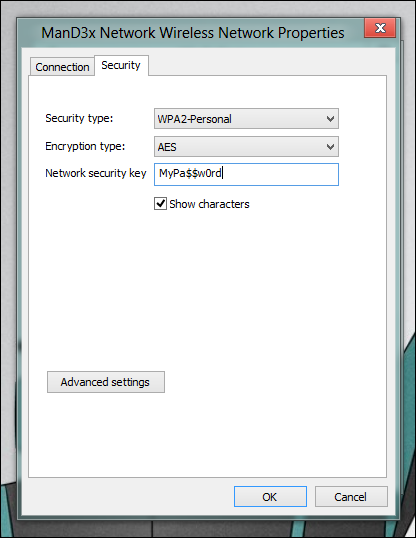
Small tip
When you arrive, you can connect to the Wifi network by pressing the Wps button directly at the Wifi Router. You use that method to connect, then use the method in the article to Show - Show the Wifi Password.
 Update the BIOS for the PC motherboard in 5 steps
Update the BIOS for the PC motherboard in 5 steps How to check who is using your home WiFi 'temple'
How to check who is using your home WiFi 'temple' How to install new fonts in Windows, Mac and Linux
How to install new fonts in Windows, Mac and Linux How to number pages from any page on Word 2007,2010,2013
How to number pages from any page on Word 2007,2010,2013 How to share printers in LAN on Windows, Mac, Linux
How to share printers in LAN on Windows, Mac, Linux