How to fix Has stopped working error on a windows computer
If one day you are using your computer and you have a Has stopped working error without knowing the cause or how to fix Has stopped working error on a Windows 7/10 computer , please refer to the article below.
The cause of the error has stopped working :
- System error: Virus, malware , .
- Because the hard drive is fragmented.
- Due to software conflicts installed on the operating system.
- Error due to RAM.
- It could also be that the video card installed is faulty or the Driver is old and out of date.
1. Edit in Registry
Note : The instructions below are done on Windows 10 , for Windows 7 do the same.
Step 1 : Open the Run dialog box (press Windows + R key combination ) and enter the command Regedit > Click OK .
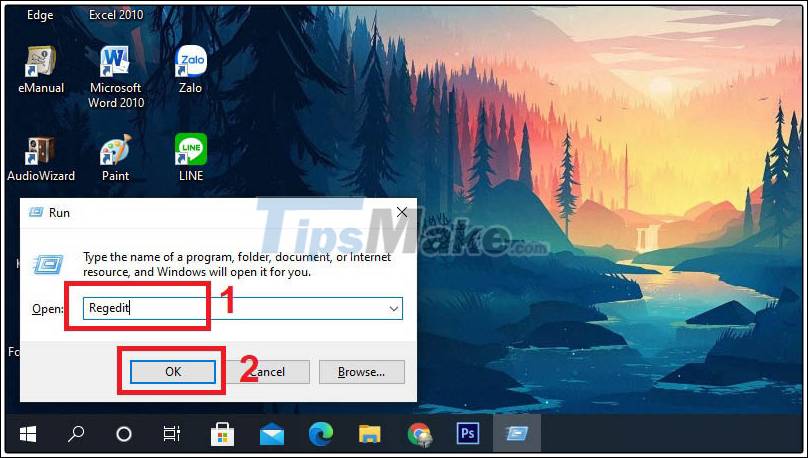
Step 2 : Next, you access the following path:
ComputerHKEY_CURRENT_USERSoftwareMicrosoftWindowsWindows Error Reporting .
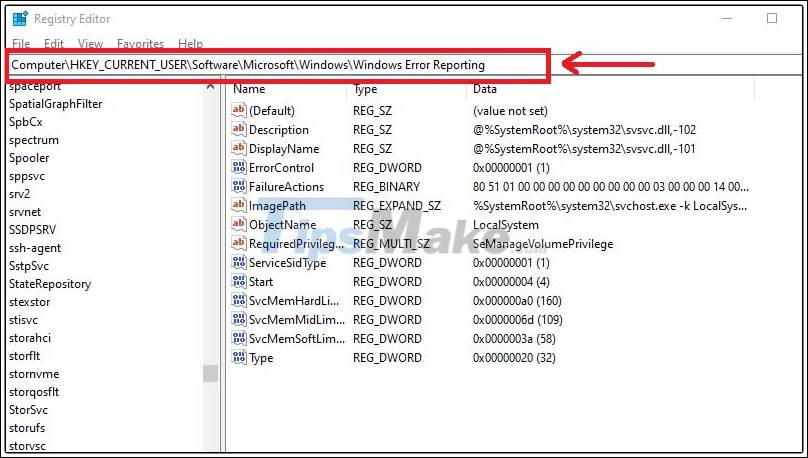
Step 3 : Double click on the DontShowUI key .
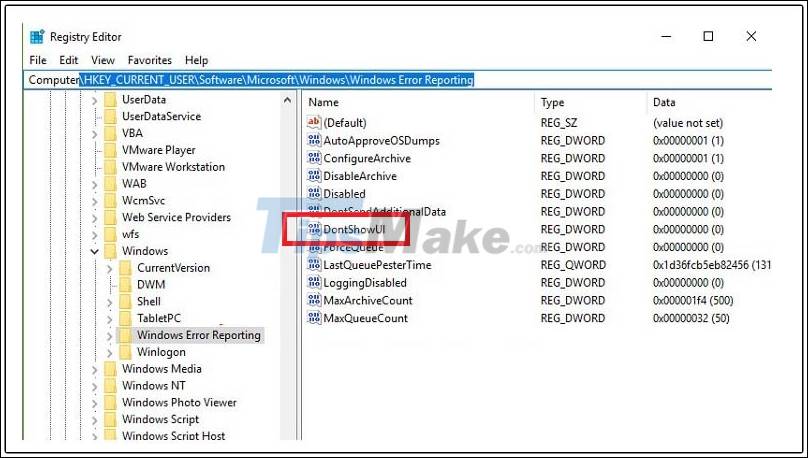
Step 4 : Change the value at Value data to 1 > Click OK .
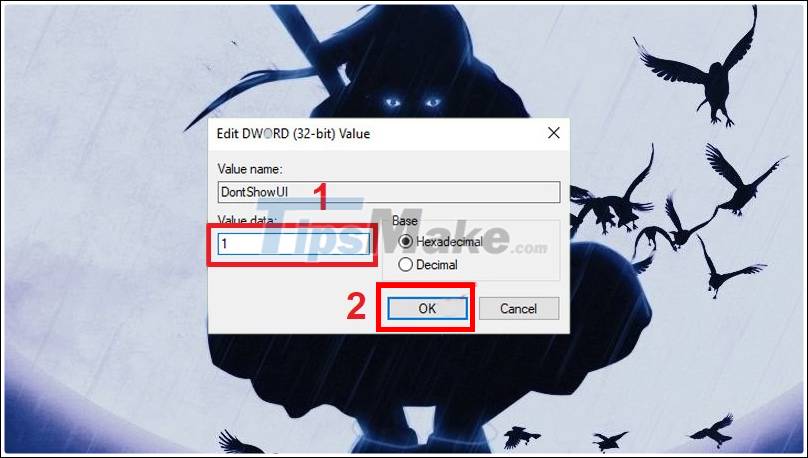
Step 5 : Restart the computer to apply the changes.
2. Disable some apps running in the background
Step 1 : Open the Run dialog box (press Windows + R key combination ) and Enter the command msconfig > Click OK.

Step 2 : Go to the Services tab > Select Hide all Microsoft services > Click Disable all to disable all Services and click OK .

Step 3 : Restart the computer to apply the changes.
3. Defragment your hard drive
Bạn nên 'chăm sóc' ổ cứng nếu đã sử dụng nó trong một khoảng thời gian. Chính vì lỗi Has stopped working này cũng có thể là do phân vùng ổ cứng của bạn đang bị phân mảnh. Việc cần làm của bạn là kiểm tra xem liệu ổ cứng đang dùng có thực sự là nguyên nhân dẫn đến tình trạng này hay không.

4. Dọn dẹp máy tính
Lỗi này đôi khi cũng có thể bị gây ra bởi các file tạm và file rác do máy tính tạo ra sau một thời gian hoạt động. Chính vì thế bạn hãy thường xuyên sử dụng các công cụ dọn dẹp máy tính nhé.

5. Sử dụng phần mềm diệt Virus
Virus cũng là một trong những nguyên nhân có thể gây ra lỗi Has stopped working trên máy tính của bạn. Hãy sử dụng các Phần mềm diệt virus uy tín để diệt virus cũng như là bảo vệ máy tính tránh khỏi các sự cố và lỗi không mong muốn.

Trên đây bài viết đã hướng dẫn một số cách khắc phục lỗi Has stopped working trên máy tính windows 7/10. Hy vọng bài viết sẽ giúp ích cho bạn!
You should read it
- Steps to fix 'Shell Infrastructure Host Has Stopped Working' error in Windows
- The easiest way to fix HTKK has stopped working error
- How to fix NoxPlayer Has Stopped Working error
- How to Stop Vista Showing the 'Com Surrogate Has Stopped Working' Error
- Windows Store on Windows 10 is faulty, this is a fix
- [FIX] Computer error Has stopped working quickly and easily
 3 ways to change the Mac address on Windows 7/8 / 10
3 ways to change the Mac address on Windows 7/8 / 10 How to HIDE / SHOW files and folders by cmd command on Win 10/8/7
How to HIDE / SHOW files and folders by cmd command on Win 10/8/7 5 differences between Windows 7 and Windows 10 operating systems
5 differences between Windows 7 and Windows 10 operating systems Windows, Linux or macOS: Which is the safest operating system?
Windows, Linux or macOS: Which is the safest operating system? Learn Task Manager, how to use Task Manager on Windows
Learn Task Manager, how to use Task Manager on Windows How to delete a partition using the PowerShell command
How to delete a partition using the PowerShell command