The easiest way to fix HTKK has stopped working error
HTKK has stopped working error is a common error that many users encounter due to software conflicts, viruses, RAM,. How to fix HTKK has stopped working error is very simple, readers can refer to the article instructions below and follow the steps to fix the error.

Fix the error HTKK has stopped working
Instructions on how to fix HTKK has stopped working error on computer
Step 1: At the HTKK icon on the outside of the Desktop, Right-click and select Properties .
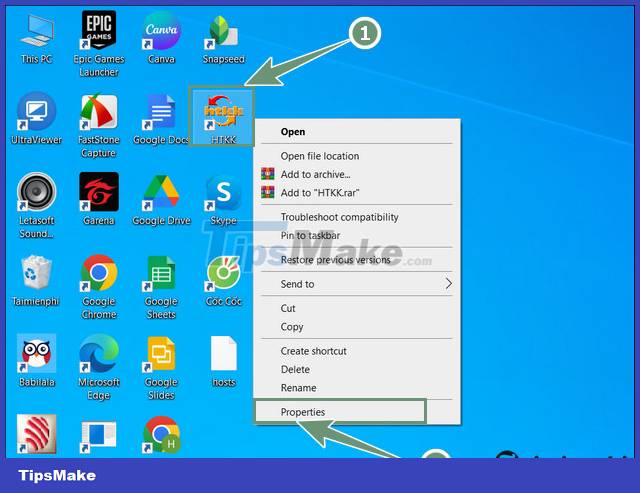
Step 2: Copy the path in the Start in section .

Step 3: Press Windows + R to open the Run dialog box and paste the copied link then click OK .

Step 4: You will now be redirected to the HTKK file on the system. Click on the Program File section (the folder containing the HTKK file) then navigate to HTKK to fix the has stopped working error (as shown).

In the process of using HTKK, if you encounter an error of not receiving data into HTKK but do not know how to fix and fix the error, readers can refer to the instructions in the article below and follow the steps.
- See also: Error not receiving data to HTKK
Step 5: In the HTKK folder right click => Select Properties to proceed to fix the error HTKK has stopped working
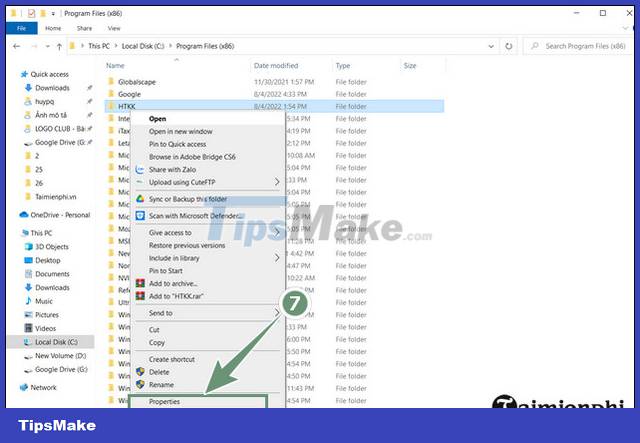
Step 6: The HTKK Properties interface appears, select the Security item .
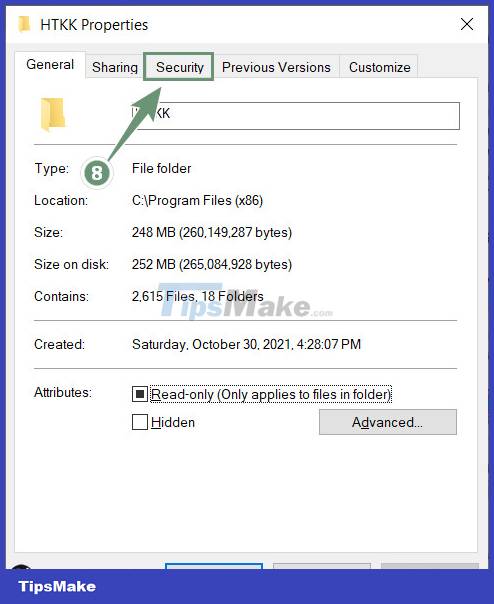
Step 7: Here you choose Add to add Group or user names
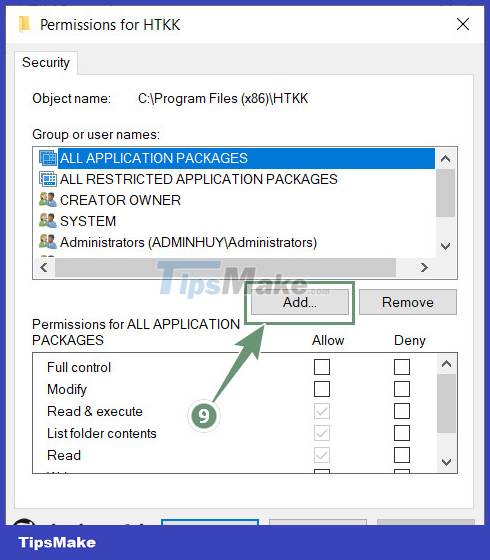
Step 8: Enter the object name and you should leave it as Everyone then click OK
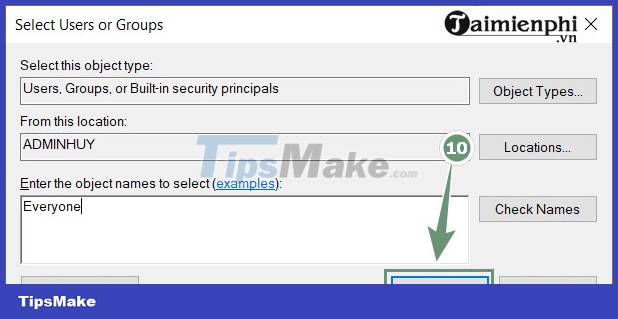
Step 10: At User name Everyone check the box Full control to fix the error HTKK has stopped working.
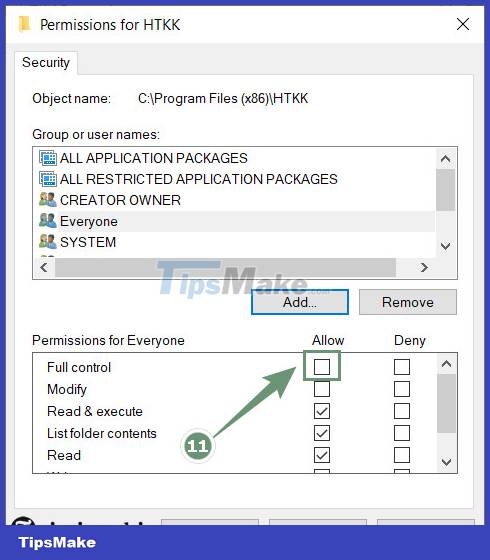
Step 11: Click Apply to complete.
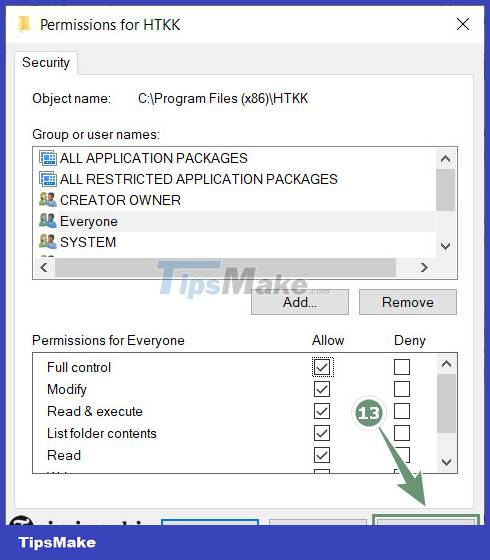
https://thuthuat.taimienphi.vn/cach-sua-loi-htkk-has-stopped-working-70626n.aspx
Above is an article on how to fix HTKK has stopped working error so that readers can use HTKK without error-free, avoid software conflicts and sudden application stops.
You should read it
- How to fix Has stopped working error on a windows computer
- How to fix NoxPlayer Has Stopped Working error
- How to fix Has Stopped Working error on Windows
- Steps to fix 'Shell Infrastructure Host Has Stopped Working' error in Windows
- [FIX] Computer error Has stopped working quickly and easily
- Tips for fixing 'Program has stopped working' error on Windows
 Microsoft Sysmon has added a feature to block the creation of EXE files
Microsoft Sysmon has added a feature to block the creation of EXE files How secure is Microsoft OneDrive?
How secure is Microsoft OneDrive? 'Falling' before the culprit who hacked dozens of credit cards with a super algorithm developed by himself
'Falling' before the culprit who hacked dozens of credit cards with a super algorithm developed by himself Microsoft warns of RCE vulnerability in Windows diagnostic tool
Microsoft warns of RCE vulnerability in Windows diagnostic tool Chromebooks can now warn users when connecting to an 'inappropriate' USB Type C cable
Chromebooks can now warn users when connecting to an 'inappropriate' USB Type C cable Malware WSL appeared with the ability to steal browser authentication cookies
Malware WSL appeared with the ability to steal browser authentication cookies