Summary of common keyboard shortcuts in Windows
Proficient use of shortcuts on Windows will help you save time, greatly increase productivity. Here I summarize the common keyboard shortcuts, commonly used in Windows 7, 8, 10 for your reference.
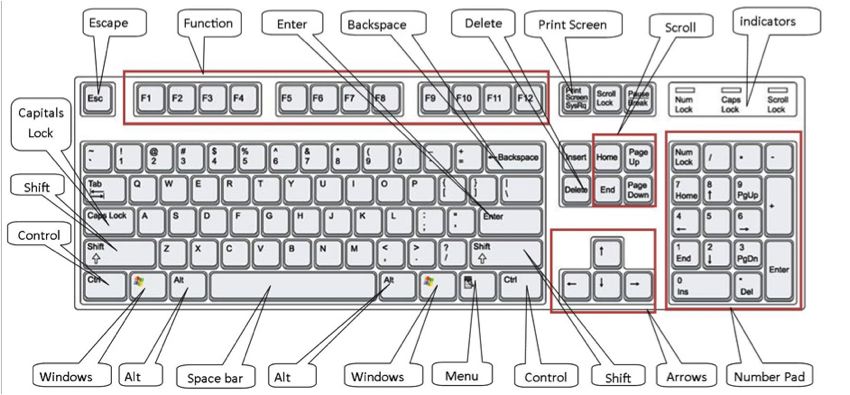
Keyboard shortcut with Window key
Shortcut combination
Function
Window + Up arrow
Opens the current window in maximized zoom mode
Window + Down arrow
Restore operations or minimize the current window
Window + Left arrow
Minimize the current window to the left half
Window + Right arrow
Minimize the current window to the right half
Window + Number keys (0-9)
Open the list of applications
Window + Home key
Minimize windows (except for the current window)
Window + Spacebar
The window displays under transparent mode
Window + Pause / Break
Displays the information of the system
Window + Tabs
Switch between the current window
Window + B
Move to the Taskbar
Window + D
Return to the Desktop
Window + E
Open Windows Explorer
Window + F
Open the search dialog
Window + G
Put gadgets on top
Window + L
Log off the computer
Window + M
Minimize current window
Window + P
Open the Custom Menu for the projector
Window + R
Open the Run dialog box
Window + T
Display Thumbnails for applications
Windows + =
Turn on the magnifying glass, enlarge the text
Windows + [- / +]
Zoom in / out the magnifying glass
Windows key + Shift + Up arrow
Bring up the maximum size vertically
Windows key + Shift + Down arrow
Return to the original size vertically
Windows + Shift + M
Minimize all windows
Ctrl key combination
Keystrokes
Function
Ctrl + Shift + N
Create a new folder
Ctrl + Right arrow
Move the mouse cursor to the right side
Ctrl + Left arrow
Move the mouse cursor to the left
Ctrl + Up Arrow
Bring the cursor to the beginning of the previous paragraph
Ctrl + Down Arrow
Bring the cursor to the beginning of the following paragraph
Ctrl + Shift + ESC
Open the Task Manager dialog box
Ctrl + Shift + Arrow keys
Use blacked out the text in the direction of the arrow
Ctrl + Z
Return to the previous operation
Ctrl + N
Open a new window
Ctrl + Mouse scroll
Change the way it looks
Key combination with Alt key
Keystrokes
Function
Alt + Left arrow
Return to the previous folder
ALT + right arrow
Return to the following folder
Hopefully some of the tips above will help you get your work done the best.
Good luck!
You should read it
- The priceless combination of common Macbook keyboard shortcuts you should know
- Summary keyboard shortcuts in Excel
- Keyboard shortcuts for Chrome - Summary of Chrome shortcuts you need to know
- Common Google Slides keyboard shortcuts
- 8 common keyboard shortcuts you need to know to use Windows professionally
- Summary of the most common keyboard shortcuts on MacBook
 How to effectively speed up computer
How to effectively speed up computer Use the Run dialog box to check the computer configuration
Use the Run dialog box to check the computer configuration Function of keys from F1 -F12
Function of keys from F1 -F12 How to turn off programs that start with Windows
How to turn off programs that start with Windows How to delete junk files, caching of computers
How to delete junk files, caching of computers Instructions to turn off the automatic update mode on Windows 7
Instructions to turn off the automatic update mode on Windows 7