The priceless combination of common Macbook keyboard shortcuts you should know
Currently, Macbook has become popular because there are many types with different prices, suitable for all users. However, bet that not everyone knows all the Macbook shortcuts. These keys will help a lot in work and study. Let's find out more details with TipsMake through the article below.
1. Macbook screen capture shortcut
To capture the Macbook screen, we have some of the following shortcuts:
- Shift + Command (⌘) + 3: capture the full screen.
- Shift + Command (⌘) + 4: capture part of the computer screen.
- Shift + Command (⌘) + 4 then press the Space key (space): capture the screen with any window.

2. Macbook shutdown shortcut
To use the shortcut to shutdown Macbook, you can use the following key combination:
- Command + Eject
- Command + power button
3. Shortcut to return to the Macbook desktop
If you want to return to the desktop quickly, you can use some of the following shortcuts:
- Command + F3
- Fn + F11
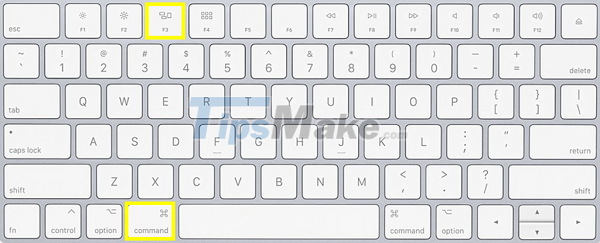
4. Macbook full screen shortcut
To open the full screen function, press the Control+Comand+F key combination. In some special cases we will use the Command + Enter key combination to open the full screen function.

5. Excel keyboard shortcuts on Macbook
Excel has too many commands to work with. So if you know the Excel keyboard shortcuts on Macbook will be of great help to you.
Working with Files:
- ⌘Command + O: Reopen with old excel calculator.
- ⌘Command + Q: Close the excel window.
- ⌘Command + N: Create a new work window.
- ⌘Command + P: Print the file.
- ⌘Command + S: Save the workbook.
- ⌘Command + W: Close the current working window.
Working with Generals:
- ⌘Command + X: Cut the selected cells.
- ⌘Command + F: Display find and replace.
- ⌘Command + C: Copy selected cells.
- ⌘Command + Y: Redo the last action.
- ⌘Command + Z: Undo the last action.
- ⌘Command + , : Open option
- ⌘Command + /: Open help.
There are also hundreds of other Macbook excel shortcuts, which you can search and save for use when needed.
6. Search Shortcuts on Macbook
To open the search bar on your Macbook, you need to press the Command-F key combination. If you want to go to the results, press Enter, if you want to go back to the previous results, press Shift + Enter.

7. Macbook application exit shortcut
If you want to exit the Macbook application, you can do:
- Step 1: Use the Command + Option + Esc key combination to open the Force Quit window.
- Step 2: Select the app you want to quit, then press Force Quit. Press Force Quit one more time to confirm that you have exited the application.
8. Sleep Shortcut Macbook
If you want to choose sleep mode for your Macbook, please:
- Press the key combination Command+Option+Eject.
- Press the Control+Eject key combination and select Sleep.
9. Macbook keyboard shortcuts
When using Macbook, many people feel very uncomfortable and lose their time every time they want to switch between Telex, Vini, ABC. However, just install then you can completely use keyboard shortcuts to switch percussion very quickly. Do the following:
- First, you need to go to System References, select Keyboard, then select the Shortcut tab
- In the Input Sources section, check 'Select the previous input sources'
- Then click on the available shortcut and customize the key combination according to your preferences or habits.
- After you exit, you can use the keyboard shortcut to switch Macbook percussion.
To convert Vietnamese percussion on Macbook, you use the combination of Command + Space.
10. Shortcut to delete Mac files
To delete files quickly on Macbook, you just need to press the Option + Command + Delete key combination. So the file has been completely deleted from your computer. Very simple and convenient, isn't it!

Option + Command + Delete – Key combination to delete Mac files
11. Macbook screen recording shortcut
To record the Macbook screen, we have 2 ways as follows:
- Method 1: Use keyboard shortcuts in MacOS Mojave. You press the Shift + Command + 3 key combination to turn on the video recording feature. Full screen mode can be selected.
- Method 2: Press Shift + Command + 5 to rotate part of the screen.

12. Shortcut to minimize the Macbook window
Normally, to minimize the window of an application we often click on the (-) icon on the screen. However, with Macbook, you can completely use keyboard shortcuts to manipulate. Please press the key combination ⌘command + m is okay. In case we want to minimize all running applications, we press the key combination ⌘command + alt option + m.
With the use of the above Macbook keyboard shortcuts, it will definitely help you operate faster, so that your work is completed sooner, having more time to rest and relax. If you find it useful, immediately share the information with your family and friends. Regularly visit TipsMake to update more useful information!
You should read it
- Keyboard shortcuts in Illustrator are often used, keyboard shortcuts are commonly used in AI
- Pubg keyboard shortcuts - All the Pubg keyboard shortcuts you need to know
- Useful keyboard shortcuts in Microsoft Word (Part 2)
- Summary of 60+ latest keyboard shortcuts on Windows computers
- How to change keyboard shortcuts in Photoshop
- Useful keyboard shortcuts in Microsoft Word (Part 3)
 How to enable Low Power Mode on Mac
How to enable Low Power Mode on Mac How to turn on and off the Picture in Picture (PiP) feature on Macbook
How to turn on and off the Picture in Picture (PiP) feature on Macbook How to change the font size of Safari Mac OS browser
How to change the font size of Safari Mac OS browser How to fix Touch ID not working on MacBook
How to fix Touch ID not working on MacBook How to undo an action on a Mac
How to undo an action on a Mac How to convert PDF files to JPG on Mac
How to convert PDF files to JPG on Mac