Sublime Shortcuts - Summary of Sublime Text 3 keyboard shortcuts
For developers, programmers and programmers, Sublime Text 3 is the perfect software to work with. For those who often work on Sublime Text , the shortcuts are useful "companions" to help you increase productivity and get the job done in the shortest time.
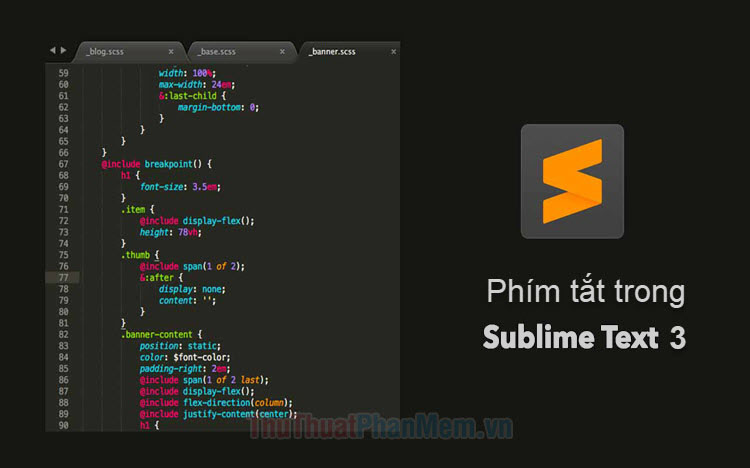
Here are the common shortcuts in Sublime Text that TipsMake.com would like to send to readers for reference.
1. General shortcut keys (General)
Shortcut keys
Function
Ctrl + Shift + P
Open Command Prompt
Ctrl + K, Ctrl + B
Hide / show side bar
2. Editing shortcut (Editing)
Shortcut keys
Function
Ctrl + Shift + arrow key ↑
Move the line / selection up 1 line
Ctrl + Shift + arrow key ↓
Move the line / selection down 1 line
Ctrl + L
Select the current line, keep pressing Ctrl + L to select the next line
Ctrl + D
Select a word, keep pressing Ctrl + D to select the same words
Ctrl + Shift + D
Cloning current line
Ctrl + Shift + / key
Block the comment
Ctrl + Shift + Enter
Insert the previous line
Ctrl + Enter
Insert the following line
Ctrl + M
Go to the nearest parenthesis - Repeat to go to the opening parenthesis
Ctrl + Shift + M
Select the entire content in parentheses
Ctrl + Shift + K
Delete entire lines
Ctrl + key]
Return the current line into a tab
Ctrl + [
Indents the current line by 1 tab
Ctrl + key /
Create comment line
3. Shortcut navigation and navigation (Navigation)
Shortcut keys
Function
Ctrl + P
Quickly open the file by name
Ctrl + R
Go to the character to search
Ctrl + key;
Go to word in current file
Ctrl + G
Go to the line in the current file
4. Search & replace shortcut (Find & Replace)
Shortcut keys
Function
Ctrl + F
Find
Ctrl + H
Instead of, replace
Ctrl + Shift + F
Search in open files
5. Keyboard shortcuts with tabs (Tabs)
Shortcut keys
Function
Ctrl + Shift + T
Open the most recently closed tab
Ctrl + Tab
Move back and forth between tabs
Ctrl + W
Close current tab
Alt + number key from 1 => 9
Go to tab in sequence number
6. Shortcut screen split (Splits)
Shortcut keys
Function
Alt + Shift + number key 1
Split the screen into a column
Alt + Shift + number key 2
Split the screen into two columns
Alt + Shift + 5
Divide the screen into a grid of 4 groups
Alt + Shift + 8
Divide the screen into 2 rows
Ctrl + Shift + number key 1 => 9
Go to the group in sequence number
Ctrl + number key 1 => 9
Move files to group in order
7. Bookmark shortcuts (Bookmarks)
Shortcut keys
Function
Ctrl + F2
Bookmark / Unmark the page
F2
Go to the next bookmark
Shift + F2
Open the previous bookmark
Ctrl + Shift + F2
Delete all bookmarks
8. Shortcut for selecting text area (Marks)
Shortcut keys
Function
Ctrl + K, SPACEBAR
Put the sign
Ctrl + K, W
Delete from the cursor position to the marker
Ctrl + K, A
Select from the cursor position to the marker
Ctrl + K, G
Delete accents
9. Keyboard shortcuts with XML / HTML
Shortcut keys
Function
Ctrl + Shift + A
Select content in the tag
Alt + key.
Autofill for tags
With useful Sublime Text shortcuts , readers can become a professional coder by mastering all the shortcuts in this article. I wish you success!
You should read it
- Instructions for installing Sublime Text
- How to Create a Javascript Console in Sublime Text
- Keyboard shortcuts for Chrome - Summary of Chrome shortcuts you need to know
- Summary of 60+ latest keyboard shortcuts on Windows computers
- Summary keyboard shortcuts in Excel
- How to add and edit shortcuts in Word 2013
 Corel Shortcuts - All shortcuts in Corel Draw you need to know
Corel Shortcuts - All shortcuts in Corel Draw you need to know MathType keyboard shortcuts - All MathType keyboard shortcuts you need to know
MathType keyboard shortcuts - All MathType keyboard shortcuts you need to know Keyboard shortcuts in Visual Studio - All common keyboard shortcuts in Visual Studio
Keyboard shortcuts in Visual Studio - All common keyboard shortcuts in Visual Studio How to compare contents of 2 text files with Notepad ++
How to compare contents of 2 text files with Notepad ++ Top 5 Folder software, extremely secure folder lock
Top 5 Folder software, extremely secure folder lock Instructions on how to Fake IP for free with Kaspersky VPN
Instructions on how to Fake IP for free with Kaspersky VPN