How to display thousands separator commas in Excel
You often have to work with Excel, enter data for Excel and calculate and process them. Small numbers are easy to read, but large numbers over ten digits are hard to read.
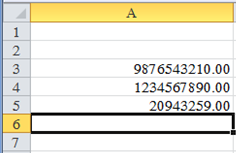
You want to display the comma delimited thousands for easy reading. Here's how you can show thousands separator commas in Excel.
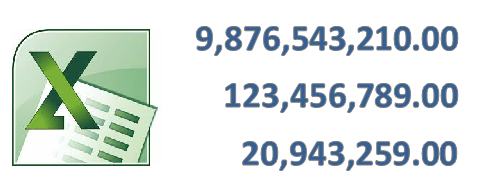
Step 1: Highlight Cells that need to display the thousands separator in Excel.
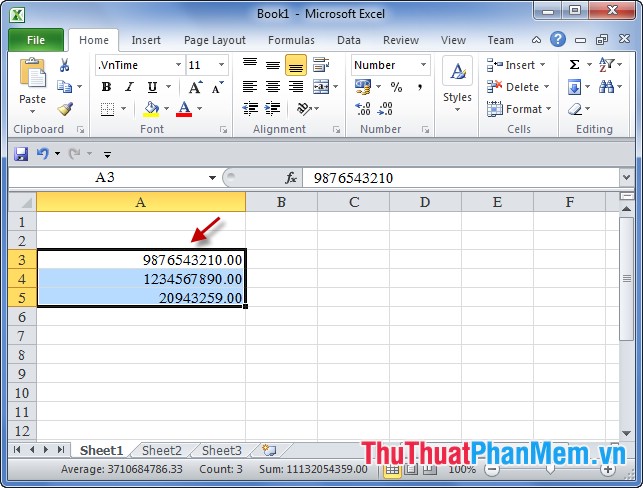
Step 2: Right-click and select Format Cells (or Ctrl + 1 key combination ).
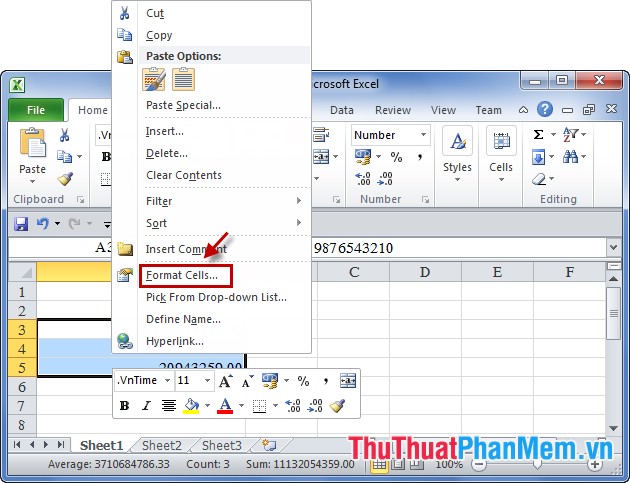
Step 3: In the Format Cells select the Number tab Number , then tick the box before the Use 1000 Separator (,) and press OK .
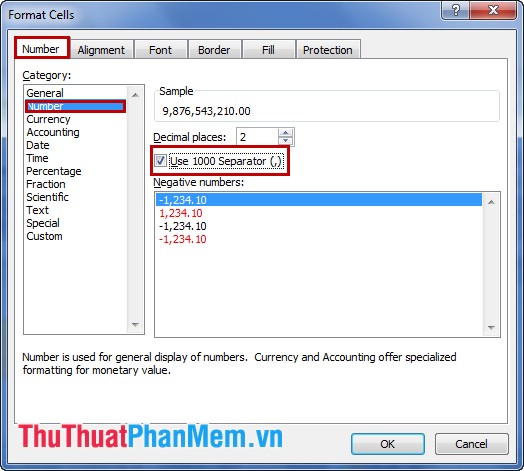
You see the results below:
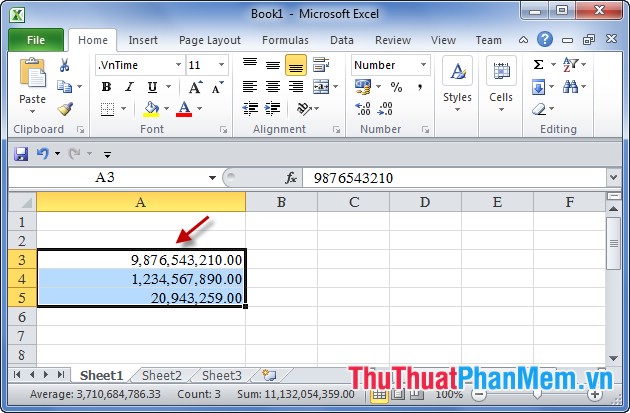
With the above steps, you can display thousands comma separated in Excel. It is very simple and easy to read, no matter how large the number, you don't mind reading them. From now on you can comfortably work with large numbers without worrying about confusion because of the thousands separator.
 How to open files Docx, Xlsx, Pptx on Office 2003
How to open files Docx, Xlsx, Pptx on Office 2003 Convert Word documents to JPG image files
Convert Word documents to JPG image files Turn on and off the Protected View feature in Office 2010, 2013
Turn on and off the Protected View feature in Office 2010, 2013 Change the measurement unit in Word 2007 2010 2013
Change the measurement unit in Word 2007 2010 2013 Set the default font in Word 2007 2010 2013
Set the default font in Word 2007 2010 2013 Any page numbering in Word
Any page numbering in Word