Share Windows in Mac OS X
QTM - Sometimes Mac users often have to access shared documents on Windows systems. In the following article, TipsMake.com will introduce to you how to share data on 2 systems in a simple way, and combine them in the login .
Combine shared attributes of Windows
At Finder > Go > Connect to Server or press Command + K :
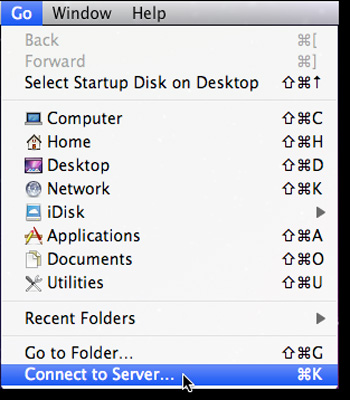
In Server Address you need to enter the exact address of the shared connection on Windows with the following syntax: smb: // server / share , with the server is the name or IP address of the Windows computer and share is the name of the message The item or drive you want to combine to:
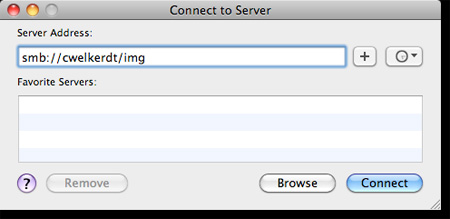
If your Windows computer requires account authentication, please provide your login information:
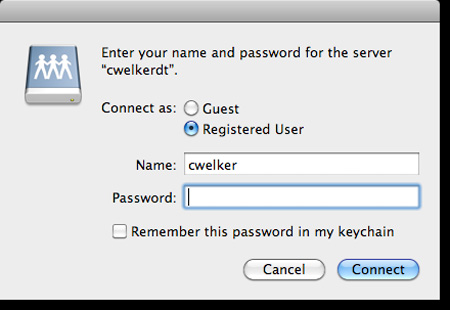
Now, if you already have Connected Servers, it will display outside the Desktop as an application inside Finder:
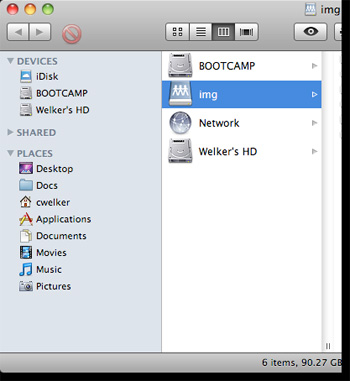
Create a connection at the start of the login
To keep the connection between the two Mac and Windows systems really simple, but with Mac OS X and the advanced features, you just need to do a few small steps to fix this. Select Accounts in System Preferences :
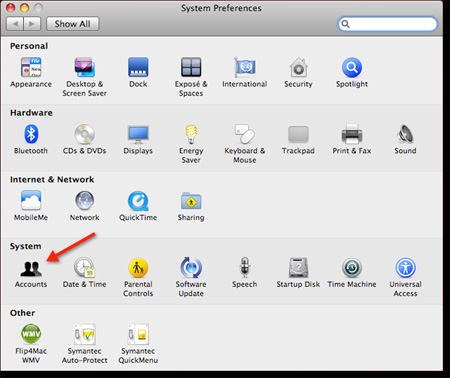
Here, select the Login Items tab and simply drag and drop the shared connection from the Desktop or Finder window to the Login Items list:
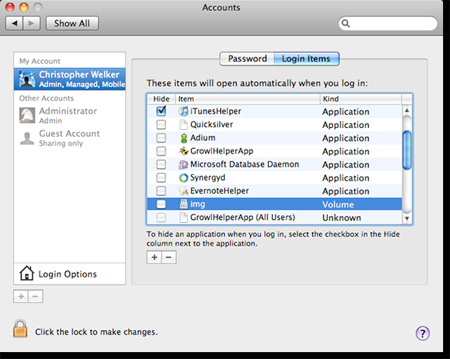
So you have completed the basic steps to create sharing between two computers using Windows and Mac OS X. Wish you success!
You should read it
- 'AirDrop' for Windows: How to Use Nearby Sharing in Windows 11
- How to unsubscribe from Family Sharing on iPhone
- How to share printer in Windows network system?
- How to delete photo information when sharing on iOS 17
- Instructions on how to create a new User on Windows 10
- How to check what computer is sharing data
 Troubleshoot Mac network problems
Troubleshoot Mac network problems Use Google Public DNS to speed up Internet connection
Use Google Public DNS to speed up Internet connection How to share broadband internet connection
How to share broadband internet connection Set up the OpenVPN on the DD-WRT Router - Part 1
Set up the OpenVPN on the DD-WRT Router - Part 1 Switching to IPv6 is not easy
Switching to IPv6 is not easy Set up the OpenVPN on the DD-WRT Router - Part 2
Set up the OpenVPN on the DD-WRT Router - Part 2