How to activate the Sharing folder tab on Windows 10
To be able to share a folder, file, we can use email, online file transfer services, etc. However, the easiest way to share a folder is for those who use LAN on Windows. 10, it is a strong Admin Sharing feature that guides you in how to share a folder via LAN on Windows 10.
Users just need to open the Folder Properties of the folder, then select who wants to share as well as change some options to share the folder with Sharing. However, in some cases Sharing tab again lost on Windows 10 Folder Properties, causing inconvenience in data sharing. So how can I get back the Sharing Folder Properties tab on Windows 10?
Step 1:
First of all, press the Windows + R key combination to open the Run dialog box. Then enter the keyword regedit and click OK to access.

Step 2:
Next, in the Registry Editor window, the reader will follow the path as follows:
HKEY_CLASSES_ROOTDirectoryshellexPropertySheetHandlersSharing

In the case of Registry Editor not showing the Sharing folder , users can right-click on the PropertySheetHandlers folder, select New> Key . Then create a new Sharing folder here.

Step 3:
In the Sharing folder, you look to the right of the interface and double-click Default . The Edit String dialog box appears. In the Value data section, we enter the value {f81e9010-6ea4-11ce-a7ff-00aa003ca9f6} and click OK .
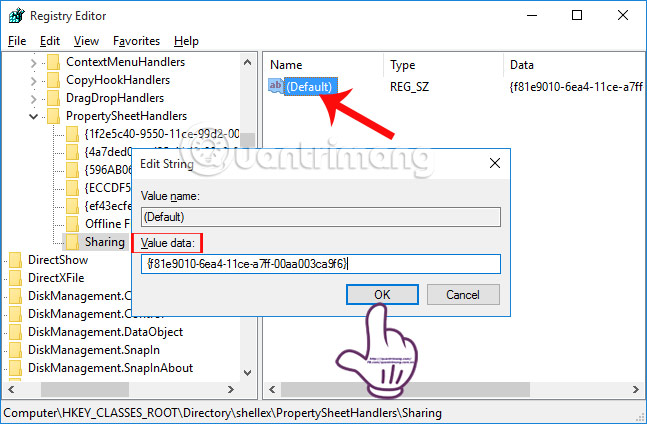
Then, when we open the folder and select Properties, we will see the Sharing tab appear.
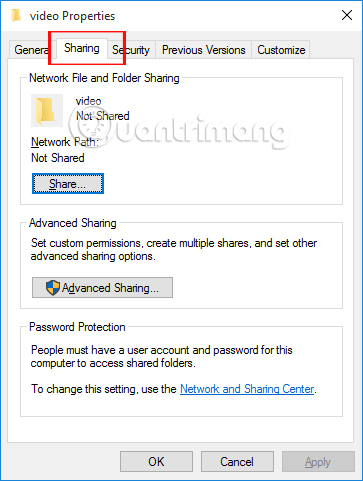
Thus, when users perform a few steps to change immediately in the Registry, Sharing tab on Windows 10 Folder Properties will appear again. From there, you can easily share the folder via the Sharing tab in Folder Properties for members sharing the same LAN on Windows 10.
Refer to the following articles:
- How to install Paint 3D Windows 10 without the Windows Insider Program
- 7 ways to do, customize in post will help your Windows 10 "as fast as wind"
- Don't miss out on useful tools available on Windows 10!
I wish you all success!
You should read it
- How to share iCloud folder on iPhone and iPad
- How to synchronize specific folders and share folders in Dropbox
- Instructions to delete Windows.old folder on Windows 7/8 / 8.1?
- What does the red 'X' on Windows folders mean?
- How to set the default name of a newly created folder according to the current date on Windows 10
- How to change the download folder Windows Update in Windows 10
 How to make Windows boot faster
How to make Windows boot faster Create Recovery Recovery hard drive for Windows 10
Create Recovery Recovery hard drive for Windows 10 How to try it, Windows 10 test right on the real computer, using the available VHD file of Microsoft
How to try it, Windows 10 test right on the real computer, using the available VHD file of Microsoft How to recover Windows 10 password easily
How to recover Windows 10 password easily How to customize transparency Alt-Tab table Windows 10
How to customize transparency Alt-Tab table Windows 10 How to fix common Taskbar errors on Windows 10
How to fix common Taskbar errors on Windows 10