Troubleshoot Mac network problems
Network administration - A network failure is one of the worst crisis issues facing corporate Mac administrators . Errors are mixed by the fact that they often appear at most inappropriate times and affect important services like the Internet, file sharing and email. In order to fix network connectivity issues in the Mac, please refer to the troubleshooting tips we introduced in this article.
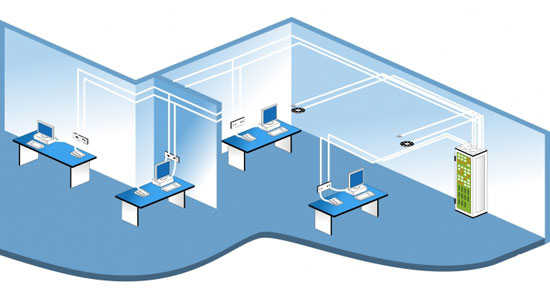
Network errors can fall into one of three categories: internal, network, or service. Identifying which types of errors are present will help you isolate the cause and try to troubleshoot the goal better.
If web access fails on a Mac, it is probably not a symptom of wide-area network or Internet failure. Please check Internet access from other Macs. It is possible that the NIC is in error, the Ethernet connection is disconnected and an IP address is not updated or some other problem is affecting a specific computer.
The same is true when troubleshooting local file sharing access problems. If a system cannot be connected, permission issues or other issues can be attributed to the cause. However, if many systems cannot get file sharing access, the problem may be a wide area network problem.
Never acknowledge anything
Most IT professionals admit that workstations are set up to use DHCP. However, this should not be admitted. Indeed, many isolated clients refuse to connect to the network, email or Internet. The culprit is sometimes because the IP address is not updated. In this case, confirm the network settings by clicking System Preferences , selecting Network , and reviewing the network settings that are properly configured for the network interface in question.
Use network utility
Snow Leopard Mac includes a Network Utility network utility that can be used to troubleshoot network service problems. You can access Network Utility from Applications / Utilities , this utility provides a graphical interface to perform Netstat, Ping, Lookup, Traceroute, Whois, and even Finger commands. It also includes an integrated port scanner, which can confirm if the service ports are properly configured. Further, the port scanner allows you to specify the correct port range, so you can optimize the time required to scan suspicious service ports.
Fix DNS problems
DNS errors often cause confusion, even for high-tech professionals. Check inside System Preferences / Network to confirm that the DNS server of the network interface is set as desired. Administrators can use Network Utility's Lookup option to verify that the appropriate host name is in use.
Do not forget that DNS servers can be specified within the Network console of the network interface as well as inside the Advanced properties page of the network interface. You can access the Advanced properties page by clicking Advanced and clicking the DNS button, as shown below.
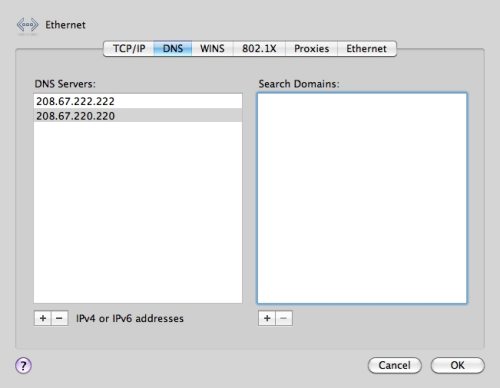
Forget the firewall?
In the event of a busy mid-incident, forgetting the Mac's built-in firewall is very easy for an enterprise Mac administrator, the Mac's firewall may be blocking the necessary services. or the application is intended. Check out Mac OS X firewall settings by clicking System Preferences, Security, and choosing Firewall . If the Firewall is enabled, consider disabling it long enough to determine if the firewall is blocking the necessary or desired network traffic.
Exceptions for firewalls are easy to create. Click the Advanced button and manually activate certain applications by clicking the '+' icon , selecting the appropriate application and clicking Add , then OK .
( Source : Techrepublic)
You should read it
- Troubleshooting TCP / IP: Structure method - Part 3: Fix network connections
- Instructions for troubleshooting Windows 7 network errors
- How to open Network Connections on Windows 10
- Common network connection errors and solutions
- TCP / IP Troubleshooting: Structural Methods - Part 1: Introduction
- Troubleshooting wireless networks
 Use Google Public DNS to speed up Internet connection
Use Google Public DNS to speed up Internet connection How to share broadband internet connection
How to share broadband internet connection Set up the OpenVPN on the DD-WRT Router - Part 1
Set up the OpenVPN on the DD-WRT Router - Part 1 Switching to IPv6 is not easy
Switching to IPv6 is not easy Set up the OpenVPN on the DD-WRT Router - Part 2
Set up the OpenVPN on the DD-WRT Router - Part 2 Windows User State Virtualization - Part 1: Technology and some problems
Windows User State Virtualization - Part 1: Technology and some problems