In the process of applying the calculation formulas in Excel, the results you get are the decimal numbers with the number of digits that appear after the comma are quite many and uneven. You want to round numbers to be easier to handle and calculate, but you don't know what to do yet?
The following article shows you how to round decimal places after commas in Excel.
Step 1: You have data in an Excel file that has a fairly long number of comma-decimal characters when calculating. First, you open the Excel file with data to be rounded.
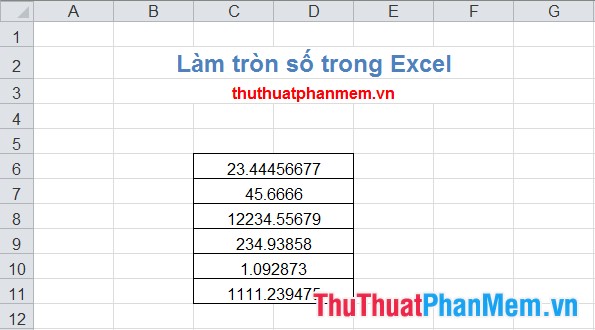
Step 2: Select (highlight) the cells containing the numbers you want to round, then right-click and select Format Cells (or Ctrl + 1 ).
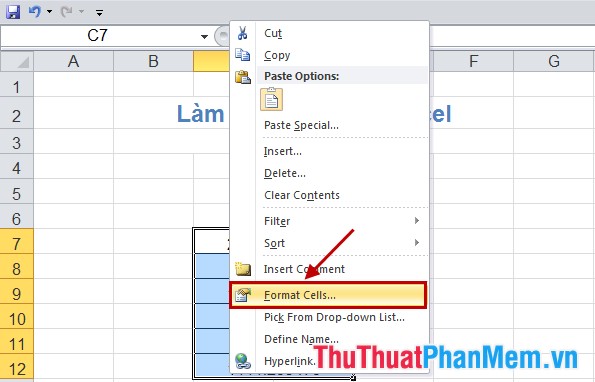
Step 3: The Format Cells dialog box appears , in the Number tab, select Number in Category . Next you enter any number in Decimal places , the number you enter is the number rounded to that decimal place. And click OK .
For example, you enter 2, that is, round to the 2nd decimal.
The results after you round up:
With very simple steps, you quickly rounded the decimal after Excel in Excel. You can apply as needed to process data will be simpler. Good luck!
